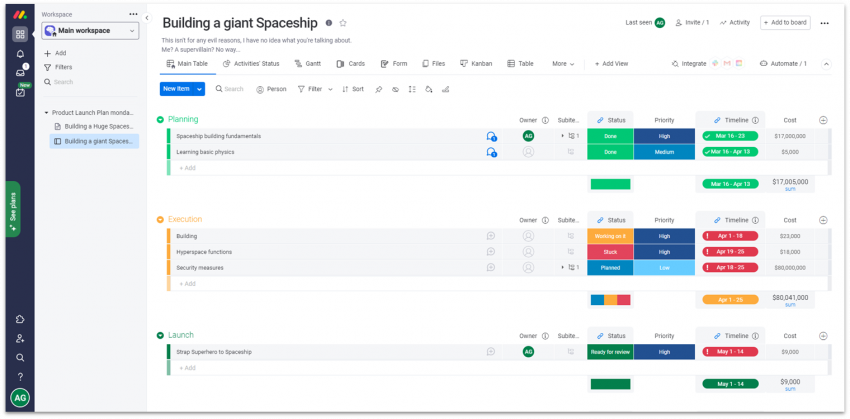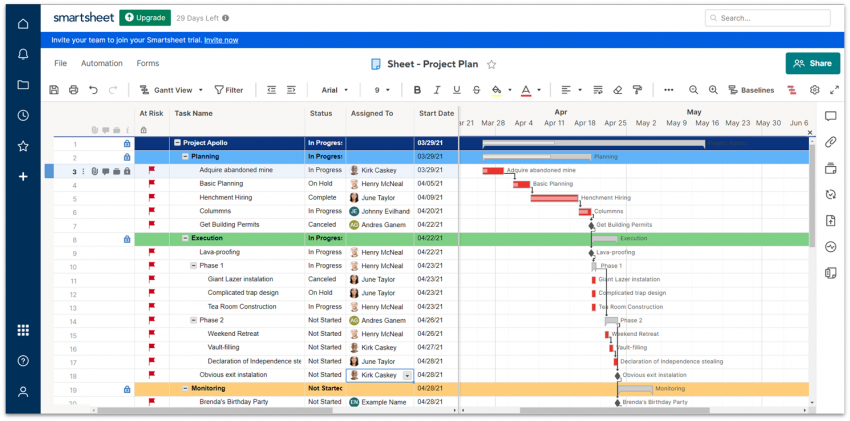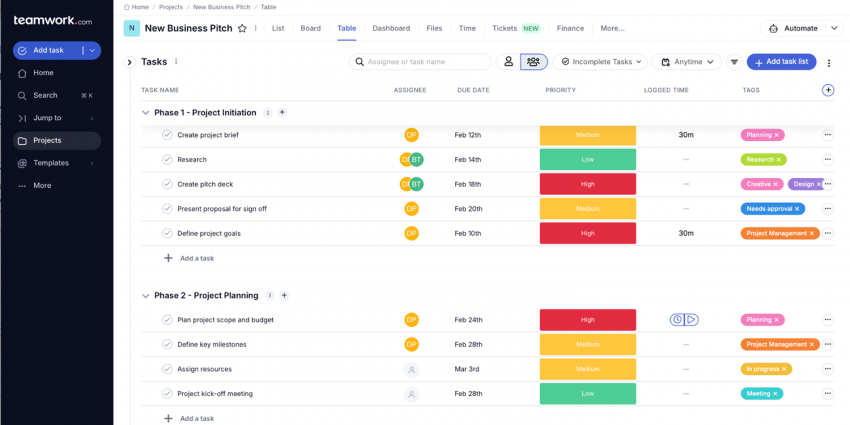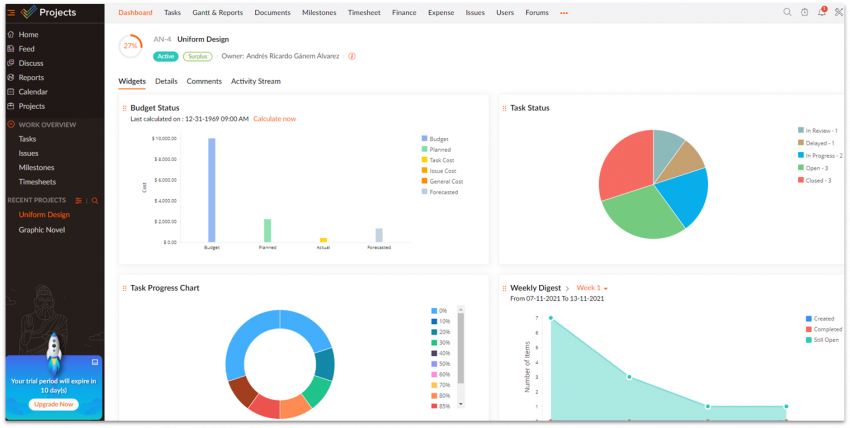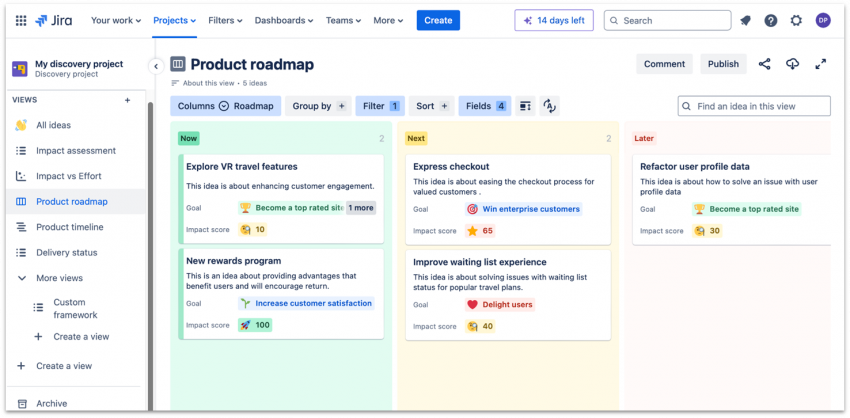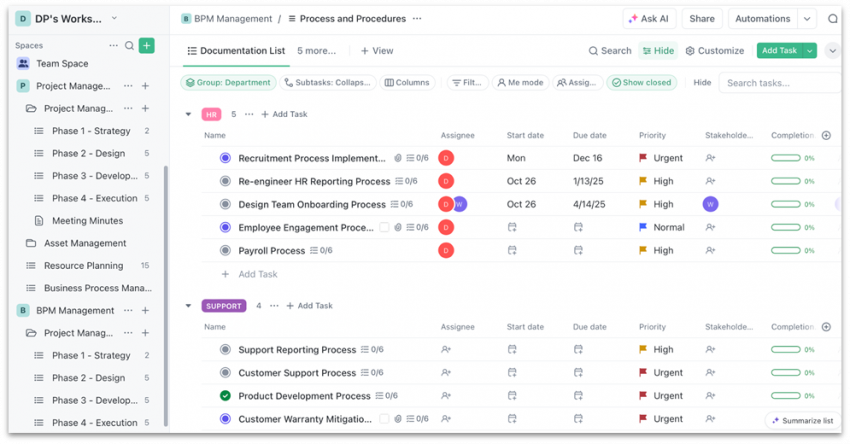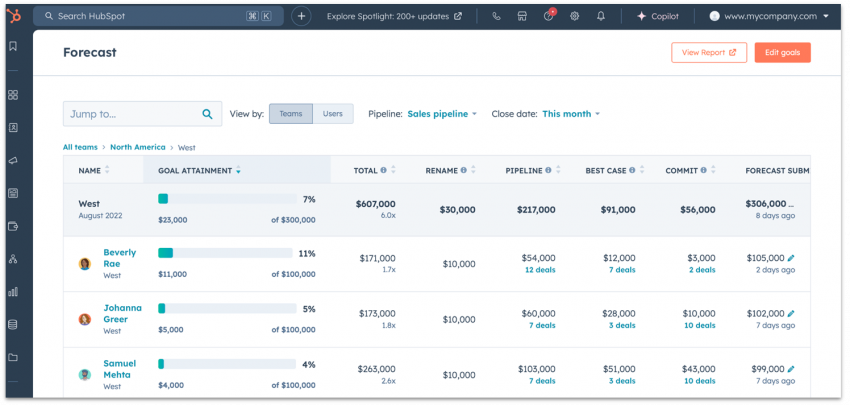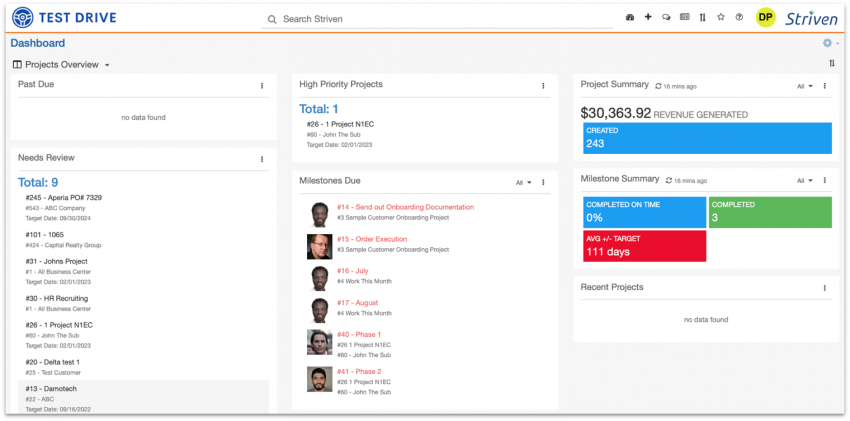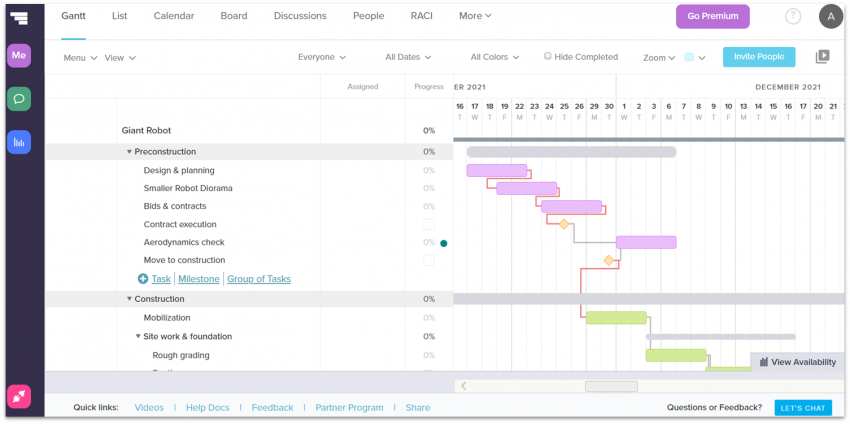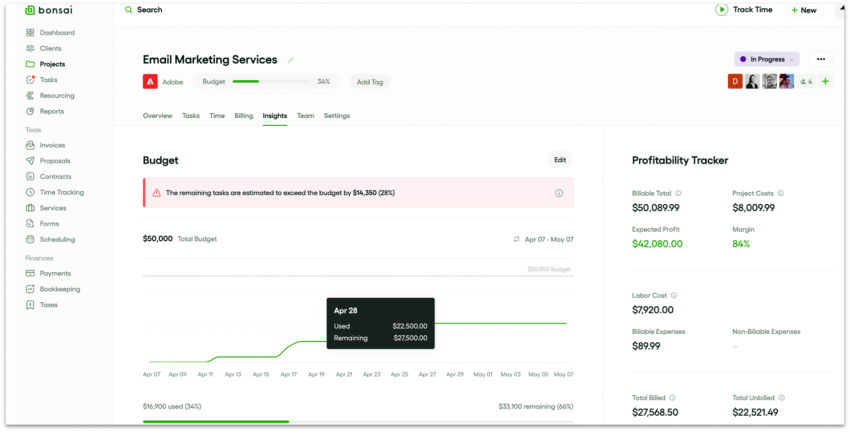10 Best Project Management Software: Get Ahead in 2025
Comparing Project Management Software by Working on Real Projects
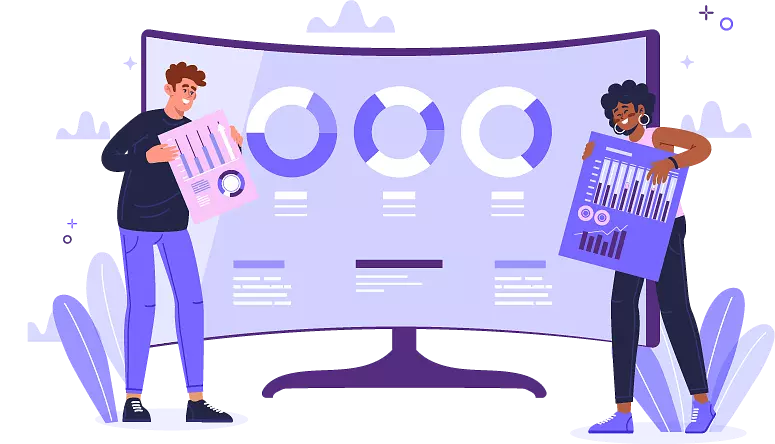
With so many project management tools competing for your attention, it can be hard to find the ones that will suit your management style and project. We tested and compared all the major software for features, ease of use, ease of communication between team members, pricing, and more.
To manage a project, you have to wear a lot of different hats. You need to develop a deep understanding of every aspect of the project, enable communication between people with different areas of expertise, and keep everyone involved on track.
Using the right project management tool can take some of this pressure off your shoulders, and help you deliver projects on time. But finding this tool is easier said than done.
If you pick a tool that’s too simple, you have to fill in the gaps yourself. That’s extra work for you. On the other hand, if the software is too complicated, you’ll waste a lot of time learning how to use it. Then, you’ll have to teach your teammates as well, and that’s also extra work for you.
With this in mind (and to make your life easier), we tested and compared all the major project management tools on the market. We considered what each of them has to offer, how user-friendly they are, and how much value they’ll give you for the cost.
Disclaimer: You won’t find a tool on our list that’s going to magically solve all your problems. But you will find a tool that will fit your style of work and have the features you actually need for your project.
-
![10-best-project-management-software23458-1.png]()
- Packed with user-friendly drag-and-drop features
- Over 200 high-quality templates for all paid users
- Some of the best and simplest AI and automation capabilities
monday.com strikes the perfect balance between ease-of-use and functionality. It offers 16 different ways to view your work (without counting third-party apps and function-specific views), over 200 high-quality templates for any industry or use case, and everything from time-tracking to automation and advanced file-sharing.
Unlike many platforms, monday.com continually improves its software with innovative features and capabilities. Its new suite of advanced AI tools, included in every plan, can automate workflows, provide data-driven insights, and even manage resources for maximum efficiency. A team of digital workers, ready to support your business 24 hours per day, will also roll out later this year. This means you’ll never have to worry about using outdated software, but you might have to put in a little extra effort to master everything monday.com has to offer.
An intuitive interface and robust support options ensure that even your most non-tech savvy team members will be able to adapt to monday.com. While you could sign up for a free plan, there’s an even better option. monday.com has a 14-day risk-free trial with no credit card required, so you can try out all its Pro features before committing to a paid plan.
-
![10-best-project-management-software23458-2.png]()
- The best choice for large projects
- Over 400 ready-to-use templates and template sets
- Best advanced spreadsheet functions
Having spent months testing all kinds of project management software, I can tell you that Smartsheet is one of the most feature-packed tools on the market. It does lean a little too hard into the accountant aesthetic with grey buttons and sharp corners and it takes a while to learn. But once you get the hang of it, it becomes incredibly easy to use and navigate.
If you deal with lots of information, Smartsheet has the tools to help you organize everything. You can create reports with info from any document, add time-stamped proofs on video files, automatically enter the answers from a form into a spreadsheet, and much more.
While Smartsheet offers real-time communication via commenting, @messaging, notifications, and alerts, a built-in chat feature on all plans would be nice. Currently, only the Resource Management add-on included in the Business plan or available for a fee on more basic plans, gets you real-time chat. Still, there’s no denying that Smartsheet is a force to be reckoned with when it comes to project management.
-
![10-best-project-management-software23458-3.png]()
- Best collaboration tools for client-based businesses
- Incredibly easy to use, best for beginners
- Built-in document editor
Teamwork doesn’t have quite as many features as some of the other tools on this list. But this might be a good thing. If you don’t have a lot of experience using project management tools, Teamwork is a great place to start.
That’s not to say that it lacks anything crucial. It took me less than 20 minutes to set up a project with a custom dashboard, Gantt view, and time logs. The task follower feature is a standout, as it keeps team members updated on the progress of a task, even if they have no assigned actions. And its client collaboration tools are first rate.
Teamwork can be costly for smaller operations and you’ll have to level up your plan to get features like live chat and time tracking, so I recommend signing up for a free trial first. Whether or not you plan on using Teamwork in the long run, I say it’s still a great place to learn about project management tools. And who knows? Maybe you’ll fall in love with it. There’s certainly a lot to love, especially for companies that do client work.
-
![10-best-project-management-software23458-4.png]()
- Ideal for small-sized teams
- Four types of easy-to-use dependencies between tasks
- The only time tracker that lets you track several tasks simultaneously
Zoho Projects is especially great for communication in a medium-sized team. You can get in touch with your team through the built-in chat, forums, pages, and comments for specific tasks. Each option has its own unique use.
The result is software that facilitates smooth and open communication between team members. And that’s without considering the many integrations with the rest of Zoho’s ecosystem, which turns Projects into a one-stop hub for all your productivity needs.
While basic project management is straightforward and easy for beginners, a steeper learning curve for more advanced features keeps Zoho Projects from being truly amazing. Still, if efficient communication is your top priority, or you’re already a user of Zoho’s productivity apps, Zoho Projects should definitely be on your radar.
-
![10-best-project-management-software23458-5.png]()
- Affordable per-user pricing with discounts for larger teams
- Built-in code view for managing pull requests and commits
- Seamless connection with other Jira software tools
Jira is almost synonymous with software and IT projects, and for good reason. It’s designed for Agile teams to create a project and have a single source of truth for its documentation, and it’s packed with features that support this goal. On top of the standard project management features you’d expect, you can integrate your code repository to see what members of your team are responsible for.
You’ll also be able to streamline your workflow by breaking up your project into separate spaces. While this might sound counterintuitive to your productivity, it fits perfectly with the Agile methodology. For example, instead of getting distracted by incoming bug reports, you can save those in a separate project to address in a future sprint.
Jira has a lot to offer teams of different sizes, too. It’s great for small teams and individuals thanks to its generous free plan. You won’t get some of the most advanced features (like full user access control), but you’ll get more than enough to keep your project running. For teams larger than 10 people, Jira’s paid plans offer fantastic value – and you’ll even get discounted per-user rates if you have over 100 users.
-
![10-best-project-management-software23458999-1.png]()
- Real-time collaboration tools
- Over 1,500 templates for tasks, docs, and more
- Great free plan
ClickUp is a flexible project management platform that you can tailor to fit your needs. From custom views to automations, you can get very specific when organizing your projects and tasks. You can also experiment with layouts and colors to customize the look of your workspace.
Thanks to features such as Whiteboards, your team can collectively brainstorm and execute ideas in one place. ClickUp’s built-in chat, document, and time-tracking tools are designed to centralize your workflow – and all of them are available on the free plan.
The downside? The sheer number of features and customization options you get may be overwhelming, especially if you’re just learning the ropes. Still, if you’re ready to invest some time and effort, ClickUp is one of the most powerful, versatile, and affordable project management solutions on the market.
-
![10-best-project-management-software23458-6.png]()
- Helpful tool for customer relationship management
- Decent free plan
- Embeds powerful AI tools across its platform
HubSpot is a customer relationship management (CRM) tool, not a project management one, which is why it doesn’t rank higher on my list. You can still set up projects, assign tasks, automate workflows, and create custom dashboards. It’s just that those aren’t the platform’s primary goals.
What is the primary goal of HubSpot? Well, HubSpot allows you to manage sales and marketing processes. With HubSpot’s AI-powered software, you can design more effective campaigns, strengthen client relationships, keep track of finances, and improve visitor engagement on your website.
You can’t access quite as many project management features like different timeline views or baseline creation. But teams using HubSpot’s Breeze AI Agents, Copilots, and Intelligence tools can accomplish more in less time, improve customer satisfaction, and boost revenue. If you need a CRM tool and a project management tool built into one, then HubSpot could offer the best of both worlds at the price of a single app.
-
![10-best-project-management-software23458-7.png]()
- Flexible task management
- Hub tool for storing company content
- Fun communication tools
Striven is enterprise resource planning (ERP) software with modules for project management, finance, inventory, CRM, and human resources. Despite being only a subset of Striven’s robust suite of tools, its project management features are surprisingly wide in scope. You get task and time tracking, Gantt charts, project templates, and multiple ways to collaborate with your team.
Striven’s clean and intuitive interface makes it easy to assign work, log hours, or create reports to monitor your progress. Also, thanks to the built-in document storage, you can easily find and share files.
The wide scope of use doesn’t come cheap, however – especially if you only need project management functionality. Still, if you’re looking for an all-in-one software hub to streamline all your business operations, you can’t do much better than Striven.
-
![10-best-project-management-software23458-8.png]()
- The simplest Gantt chart tool
- Intuitive drag-and-drop editing
- 33 Ready-to-use templates
As you probably guessed by the name, Gantt charts are TeamGantt’s strong point. TeamGantt is one of the simplest apps for creating Gantt charts. Every feature is drag-and-drop, which makes adding dependencies, subtasks, and milestones effortless.
Pair that with 33 good-to-go templates and a beautiful interface, and you get an incredibly user-friendly tool for creating Gantt charts in minutes.
TeamGantt simply doesn’t offer the advanced functionalities that larger projects might require. Even for minor projects, the options for team collaboration, file sharing, and resource tracking are limited.
Still, TeamGantt is an excellent choice if you need a good-looking Gantt chart and you need it now.
-
![10-best-project-management-software23458-9.png]()
- Ideal for freelancers and small agencies
- Contract builder with pre-written templates
- Automated invoicing and expense tracking
With most project management tools designed to support team productivity, Bonsai stands out by focusing exclusively on freelancers and small agencies. Freelancers in particular will appreciate Bonsai’s pre-built, lawyer-vetted contract templates and contract builder that make setting up your next project a breeze.
All contracts get stored in the built-in CRM tool, which means no more hunting through endless files to find your legal documents. Plus, every time you create a new project, Bonsai will automatically generate invoices for you that you can send with a single click. All of this is wrapped up in an easy-to-use, intuitive interface that genuinely impressed me when I was testing this software.
Unfortunately, Bonsai’s project management features are quite limited compared to many of the other tools on this list, and you’ll struggle to collaborate with colleagues solely using this platform. It’s not a great fit for corporate teams or more detailed projects. However, if you’re a freelancer or a small agency, Bonsai’s workflow automation features will work wonders for optimizing your productivity.
How We Evaluate Project Management Software
Features
When evaluating the top project management (PM) software, we considered the features each platform offered and which type of business would benefit from its features. Our goal was to provide you with all the information you needed to make an informed decision, one that would meet your specific needs and deliver good value. We identified a set of core features and researched each tool to determine if it met our benchmarks. Each PM tool had to streamline project planning, task assignment, team collaboration, progress monitoring, and data-driven report generation. Repetitive and tedious tasks can take up hours of time, so our top picks like monday.com and Teamwork also have time-saving features such as workflow automations and embedded AI support.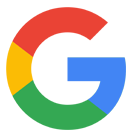
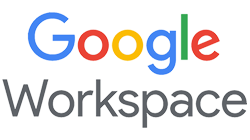
Get 15 % off your Google Workspace Business Standard plan for the first Months*
Get this exclusive discount with our code at checkout - limited time only!
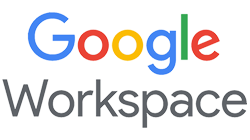
Ease of Use
If project management software is overly complicated or difficult to use, it defeats its purpose. That meant our top recommendations had to be intuitive and easy to navigate, so both beginners and those with more skill could quickly adopt the software. We looked for tools that were visually appealing and had helpful features for new users, like step-by-step user guides and built-in support options, including live chat, pop-up tutorials, and AI assistance. But we didn’t stop there. We put every tool through its paces, building projects, adding integrations, testing features, and generating reports to get a first-hand feel for the user experience. Our goal was to present you with exceptional options for simple, beginner-friendly PM tools. At the same time, we also have a selection of intuitive tools that are more suited to operational teams and businesses with more complex needs like Jira and Smartsheet.Collaboration
If you’re investing in project management software, you need to be sure it’s going to facilitate communication between team members, clients, and across departments so everyone is always up to date and aligned on common goals. Our first step was to confirm each tool we tested had essentials like real-time commenting, @messaging, file sharing, team dashboards, and automatic notifications for project updates and task assignments. We also verified integrations with popular business tools such as Google Workspace, Microsoft 365, and Dropbox. We awarded bonus points to project management software that offered live chat, video conferencing, and interactive whiteboards for brainstorming. In this regard, Teamwork and ClickUp excelled. For those that lacked these built-in features, we confirmed it was easy to integrate communication tools like Slack, Microsoft Teams, and Google Meet.Support
Even veteran project managers may run into technical issues or need help setting up and optimizing new software. High-quality support is even more essential for those with less experience. When evaluating support, our first step was to determine the available channels. We gave extra points to tools with the fastest way to get help when you need it – live chat, phone, or in-app support options. Then we checked availability and responsiveness. Were support reps working on the weekend or during business hours only? If phone and chat were not available, how long would it take to get an answer to a ticket or email? To give you an accurate assessment, we tested each platform’s support by calling, submitting tickets, emailing, and chatting online or in-app via help links. We noted how quickly we got a response and how helpful it was.Pricing
It’s hard to decide if project management software is right for your business if you can’t test its features before you commit. That meant we only considered PM platforms that offer free trials. We gave extra credit to platforms like monday.com that were happy to extend the free trial period if you needed more time to decide. To determine which tools provided the best value for the cost, we researched and evaluated plan features and fees. Was pricing competitive, transparent, and easy to understand? Did entry level plans include core features or were some locked behind expensive paywalls? For small businesses, startups, and individuals we also sought to identify free or budget-friendly project management software that didn’t skimp on essentials. Because every business needs software that will adapt to changing needs, we only recommended software that was flexible enough to scale with you as your business grows.The Results Are In: The Full Project Management Software Comparison
Here’s a breakdown of our top project management software to help you compare features and learn about the tools that seem best suited to your business.| Free plan | Project views |
Available templates | Time tracking | Data-driven reports | Collaboration tools |
AI and automations | Integrations | Support channels | Starting price | ||
| monday.com | ✔ | 25+ including Kanban, Gantt, CalendarList, Workload, Timeline | 200+ | ✔ | ✔ | ✔ | ✔ | 200+, including Zapier | Live chat, email, how-to guides,video tutorials, courses, webinars | $9.00 | |
| Smartsheet | ✘ (free trial | Grid, Kanban, Gantt, Board, Calendar, Timeline, Card | 300+ | ✔ | ✔ | ✔ | ✔ | 100+ | Email, live chat, phone, community | $9.00 | |
| Teamwork | ✔ | Kanban, Gantt, Calendar, List, Workload, Portfolio, Table | 42, up to 50 custom | ✔ | ✔ | ✔ | ✔ | 2,000+ | Live chat, email, phone, webinars, help guides | $10.99 | |
| Zoho Projects | ✔ | Kanban, Gantt, Calendar, List, custom views | 20+ depending on plan | ✔ | ✔ | ✔ | ✔ | 50+, plus 350+ with, Zoho Flow & other Zoho apps | Email, knowledge base | $4.00 | |
| Jira | ✔ | Kanban, Scrum Backlog, DevOps,Roadmap, Summary | 57 | ✔ | ✔ | ✔ | ✔ | 3,000+ | Support tickets, community forum, documentation | $7.53 | |
| ClickUp | ✔ | 15, including Kanban, Gantt, List, Mind Map, Workload | 1,500+ | ✔ | ✔ | Real-time chat, commenting, file sharing, team dashboards | ✔ | 1,000+ native and 3rd party | Live chat (paid plans), chat bot,help center,webinars | $7.00 | |
| HubSpot | ✔ | 9 including Kanban, Calendar, List, Campaign, Task | 300+ | ✔ (with integration) | ✔ | Collaboration sidebar,shared inbox, commenting threads,file sharing,team dashboards | ✔ | 1,000+ | Live chat, email, phone,community, user guides | $20.00 | |
| Striven | ✘ (free trial) | Kanban, Gantt, List, Calendar | 500+, depending on plan | ✔ | ✔ | Chat, file sharing, discussion threads, news posts, reports | ✘ (automations only) | 10 plus custom designed with StrivenAPI | Live chat (weekdays 8AM-8PM), email ticket, online meeting, knowledge base | $10.00 | |
| TeamGantt | ✔ | Gantt, Kanban, Calendar, List | 33 pre-built, plus custom | ✔ | ✔ | Discussions,tagging, commenting, file sharing | ✘ (automations only) | 5, including Zapier, custom with API | Phone, email, in-app messaging (weekdays only) | $19.00 | |
| Bonsai | ✔ | Gantt, Kanban, List, Workload,Portfolio | 500+ for projects and other uses | ✔ | ✔ | Messaging, file sharing, client collaboration portal | Workflow automations | 15+, including Zapier | Live chat and email via Intercom, quick start guides, tutorials | $24.00 |
FAQ
What is the best project management software?
This depends on your unique requirements. Whatever its size, industry, or needs, for most businesses monday.com is the best project management software. It’s versatile, easy to use, and offers impressive collaboration and automation features. Large firms with complex projects should consider Smartsheet. Agile teams looking for niche features will benefit from Jira.Which project management software is easiest to use?
All our recommended PM tools are easy to use, but Teamwork is one of the most beginner-friendly tools on the market. While it simplifies task and project management, it does lack some advanced features. If you need more comprehensive yet easy-to-use project management software, monday.com is a better option.Which project management software is best for a small business?
Zoho Projects is a great fit for SMBs because of its affordable pricing and scalable plans. Features like customizable workflows, time tracking, and budget management can help your team plan and track projects efficiently. Small- to mid-sized Agile teams can’t go wrong with Jira. Its generous free plan provides you with tools to plan sprints, manage backlogs, and track issues.What is the best free project management software?
Many PM tools offer free plans, though they typically have more limited features. Teamwork has a free plan for small teams of up to 5 users. It includes multiple project views, time tracking, integrations, built-in messaging, and unlimited collaborators, but storage is minimal. monday.com, Zoho Projects, JIra, and ClickUp are other notable free project management solutions.What project management software is best for individuals?
Bonsai is a PM software designed for freelancers. Workflow automations, pre-built contracts, expense monitoring, automated invoicing, and a client collaboration portal can help solopreneurs and freelancers keep track of communications and deliverables and ensure timely payment.So happy you liked it!

We check all comments within 48 hours to make sure they're from real users like you. In the meantime, you can share your comment with others to let more people know what you think.
Once a month you will receive interesting, insightful tips, tricks, and advice to improve your website performance and reach your digital marketing goals!