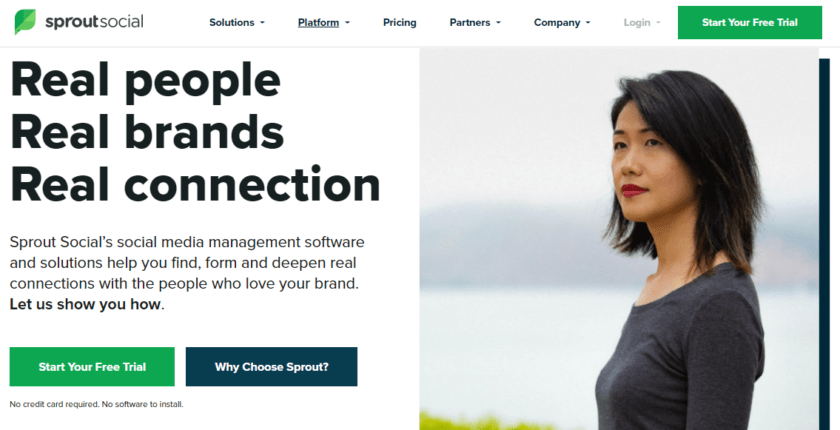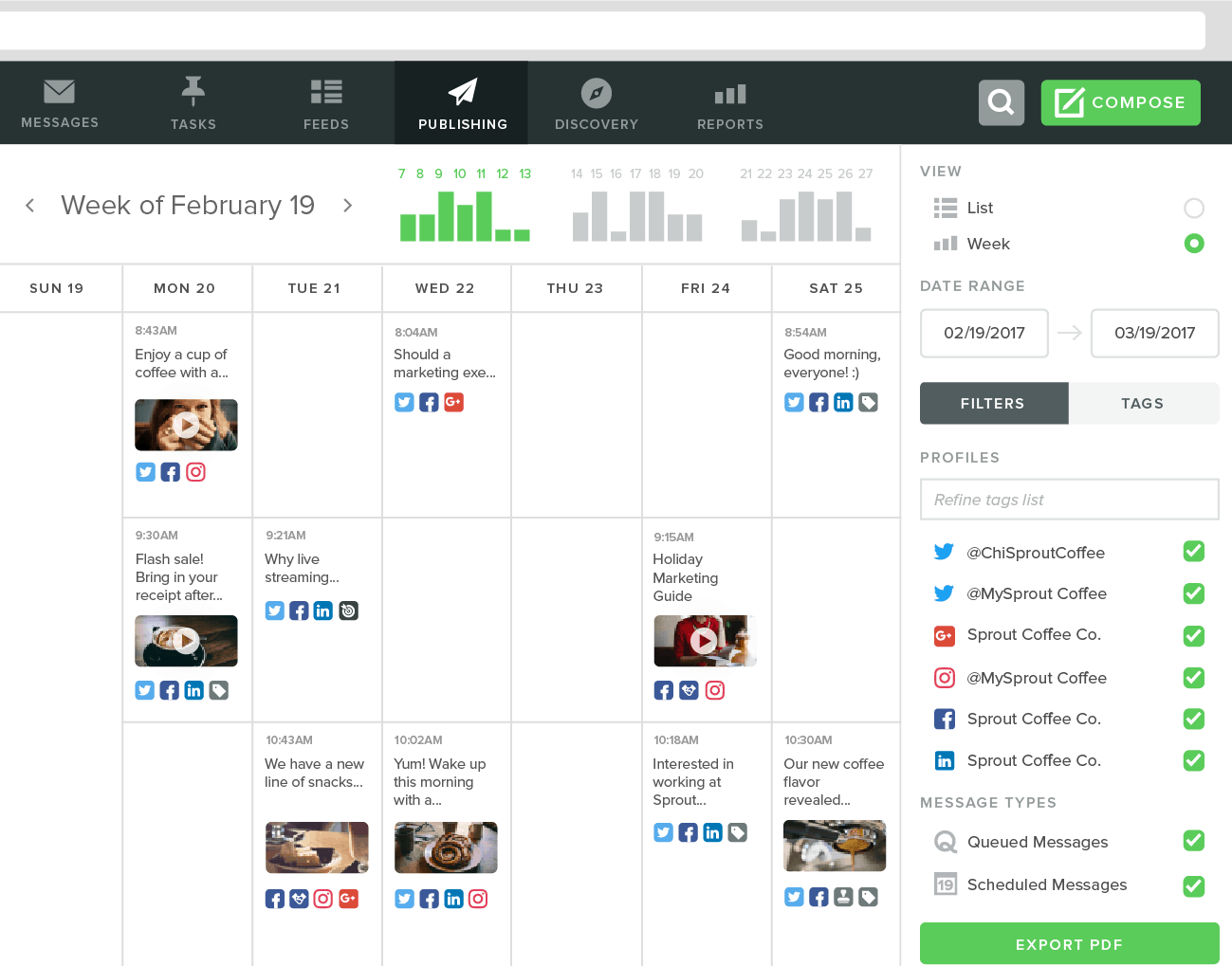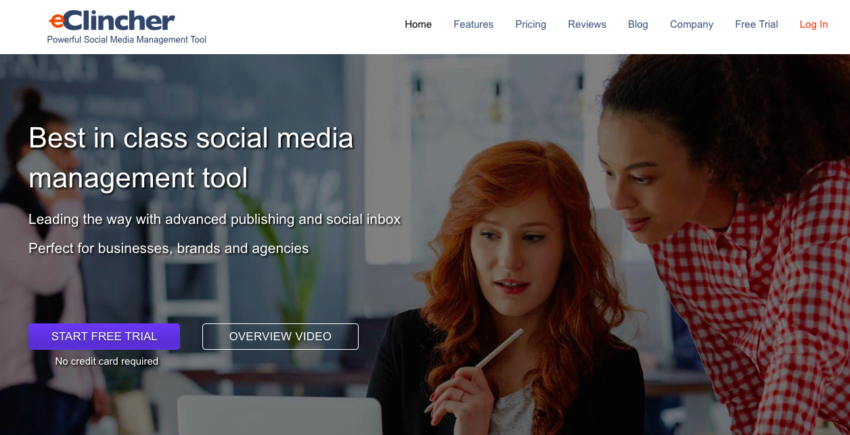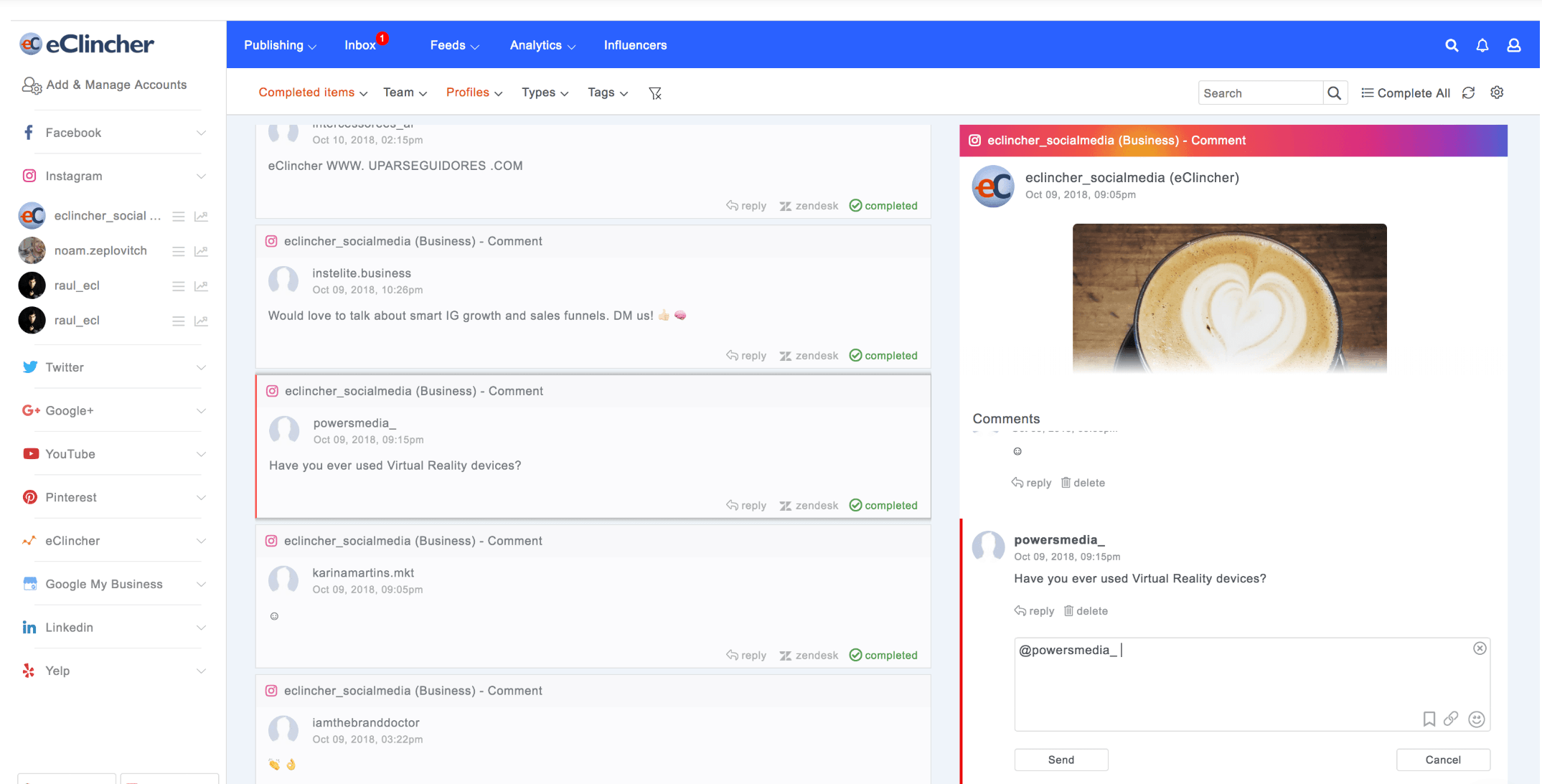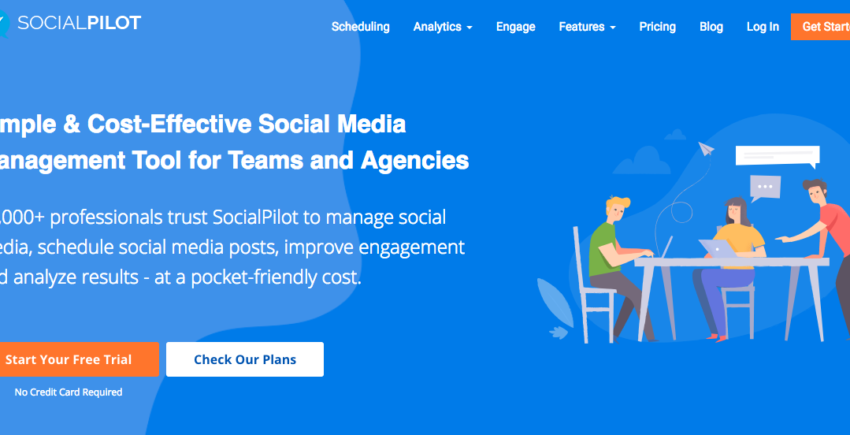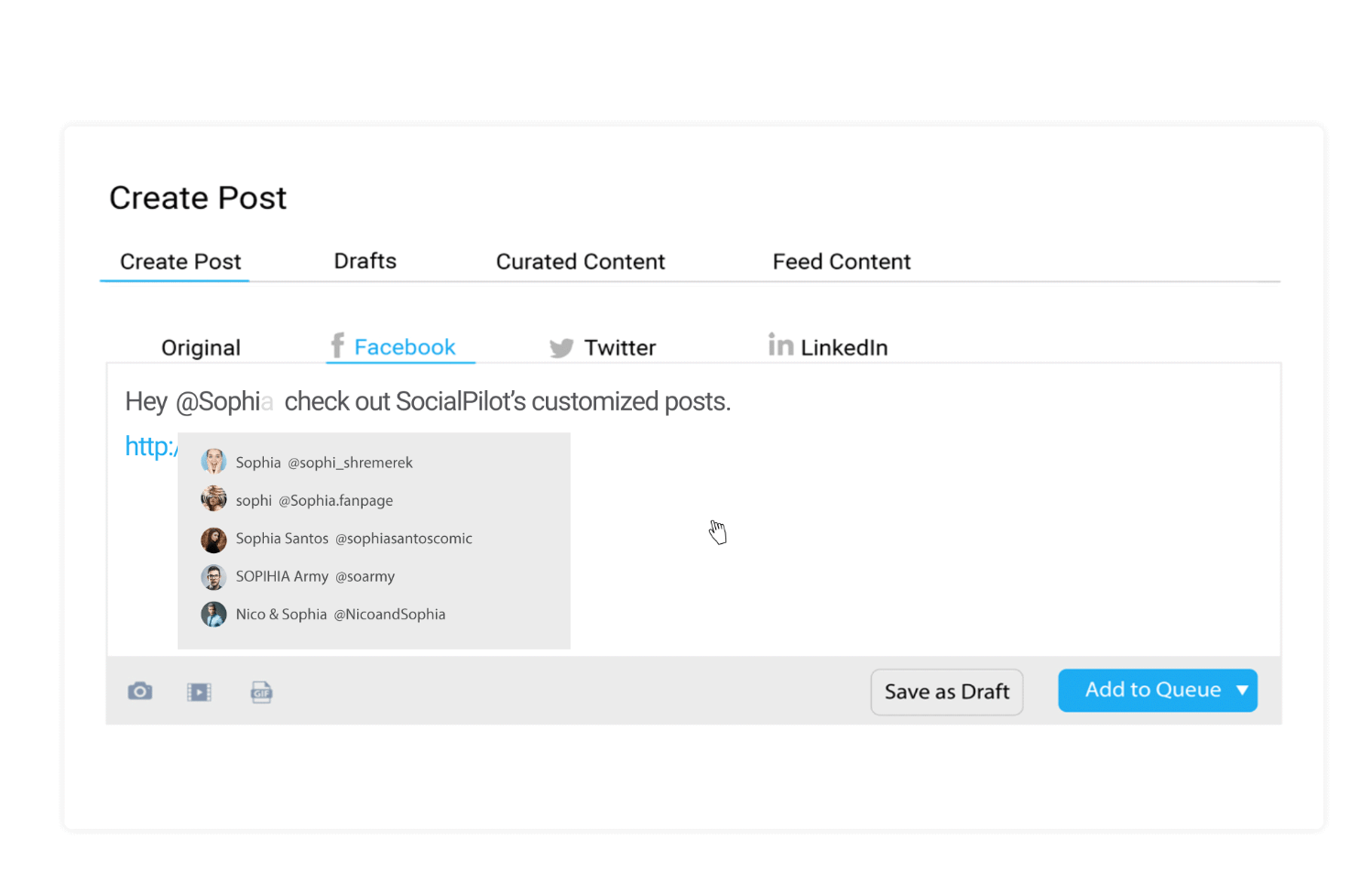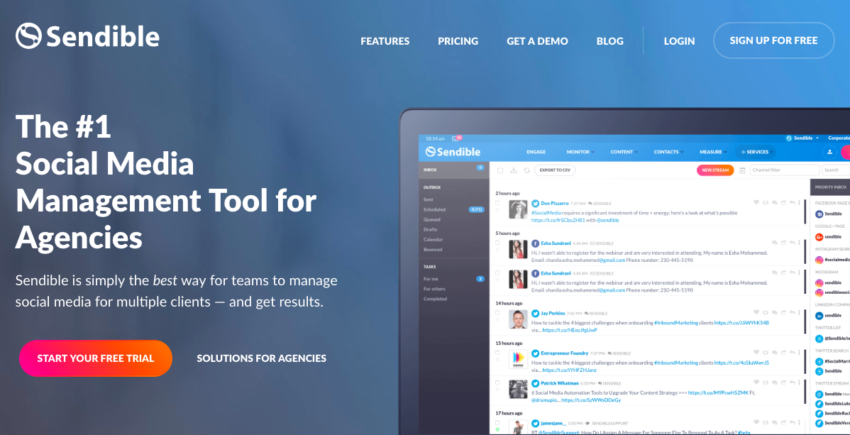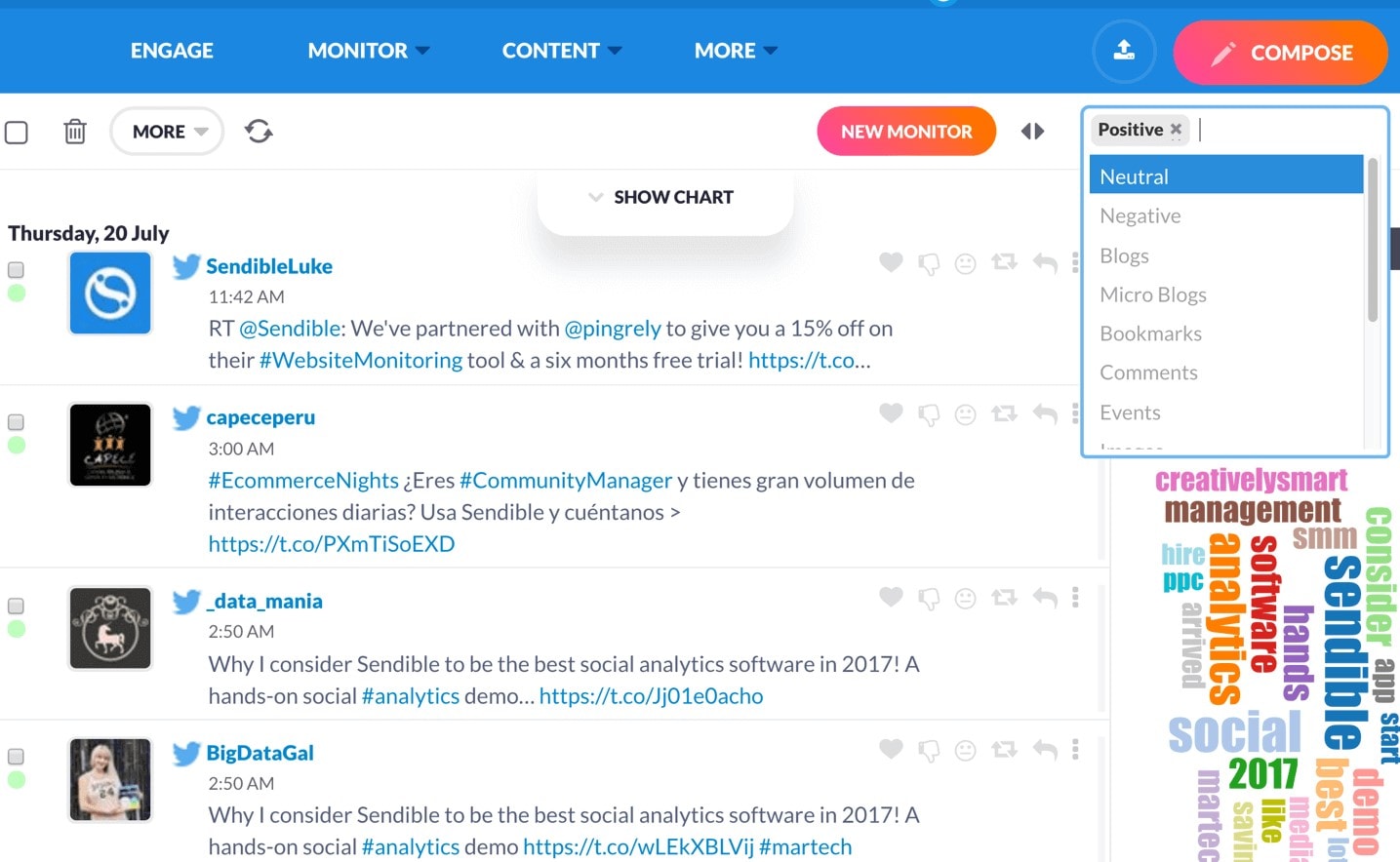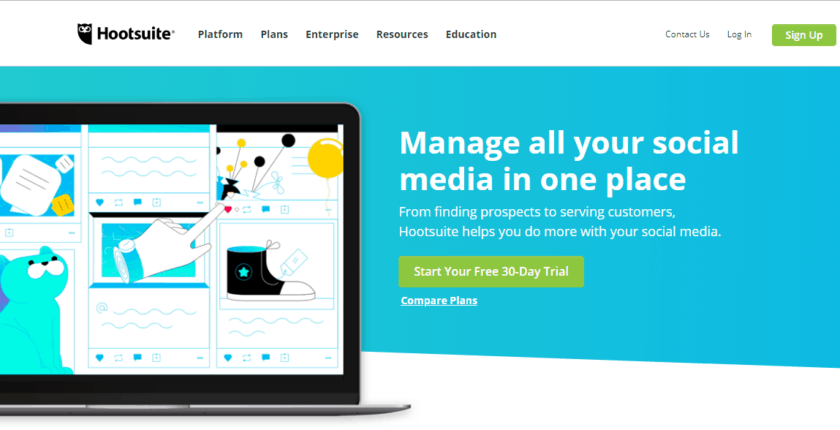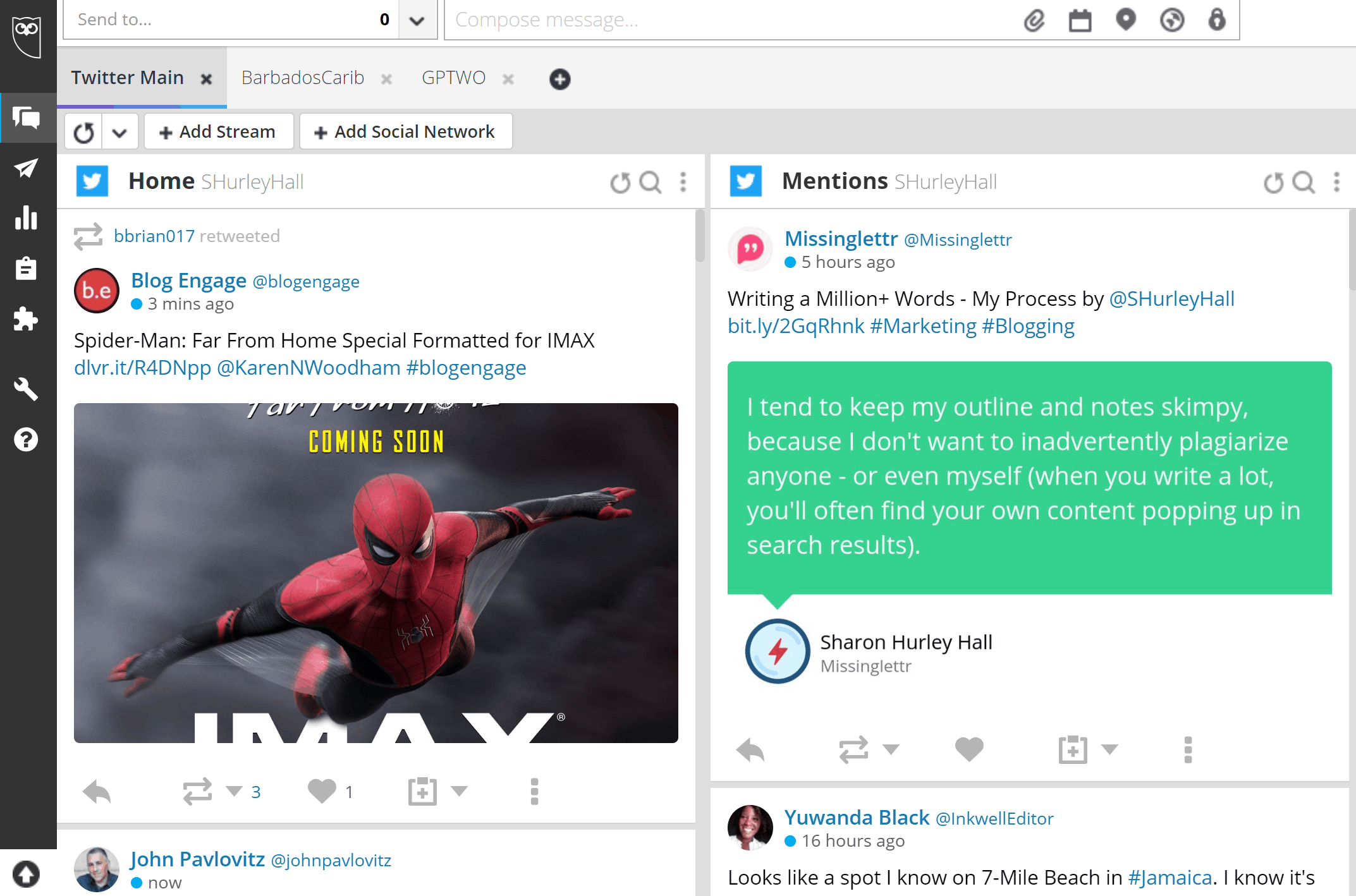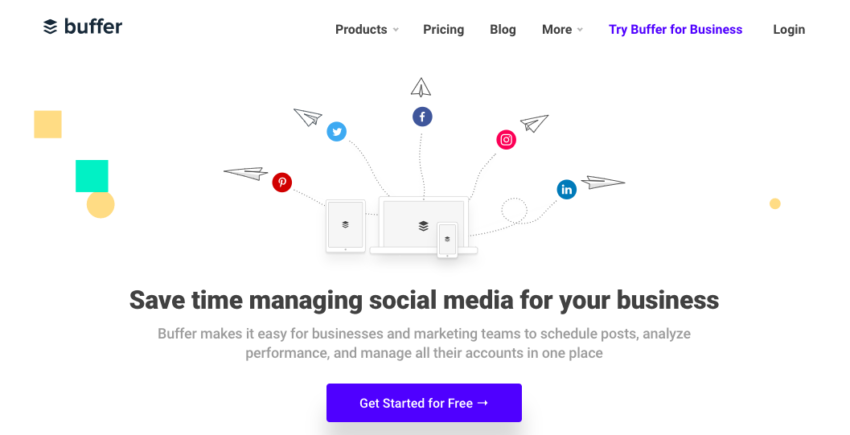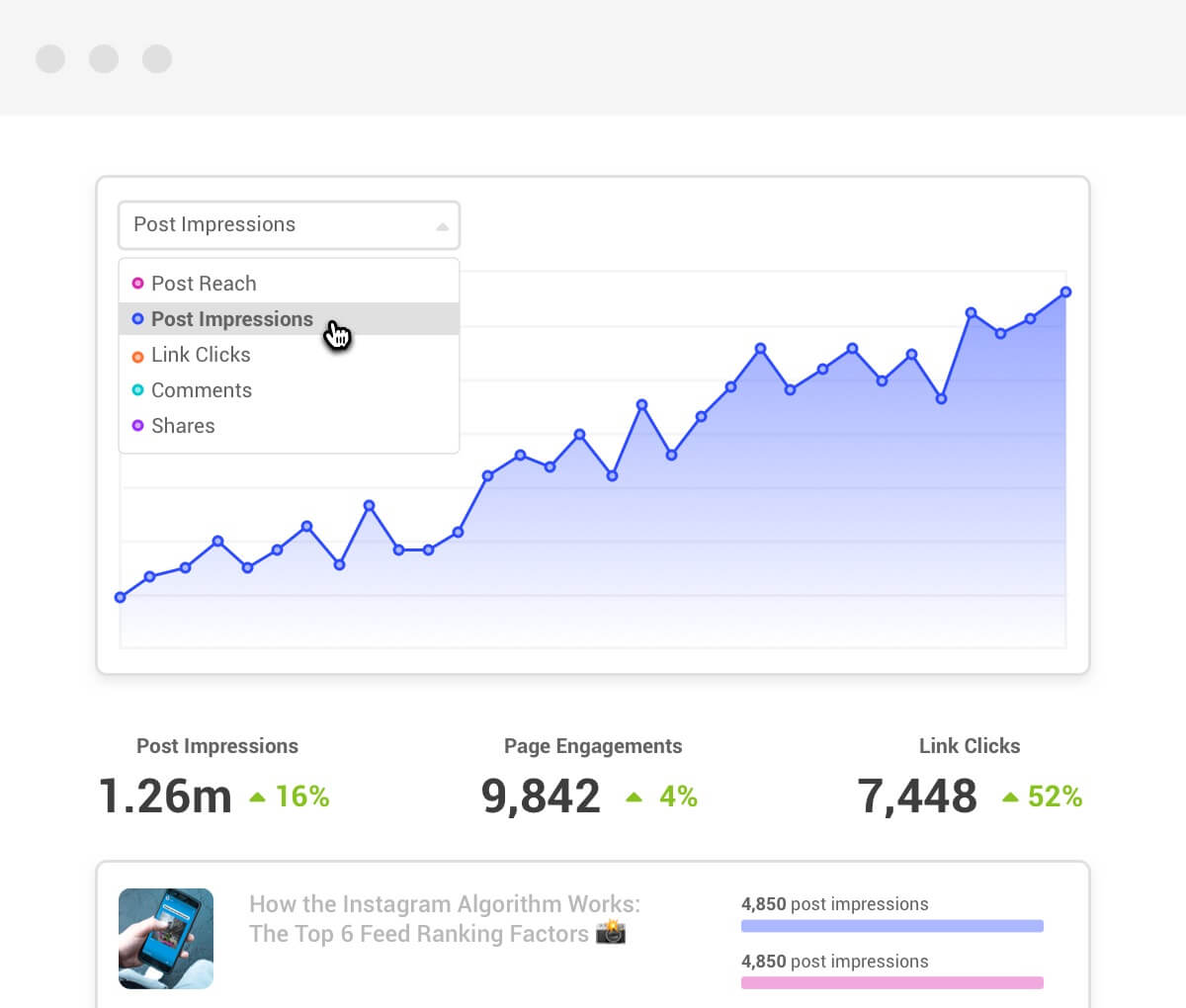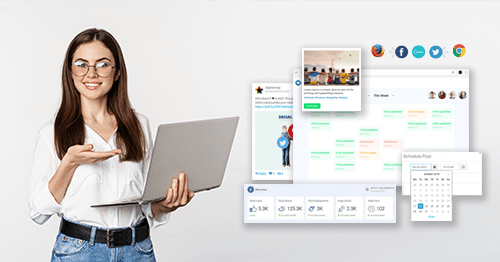Best Social Media Management Tools for Business in 2025
Find out which social media marketing tools provide the features you need to succeed!
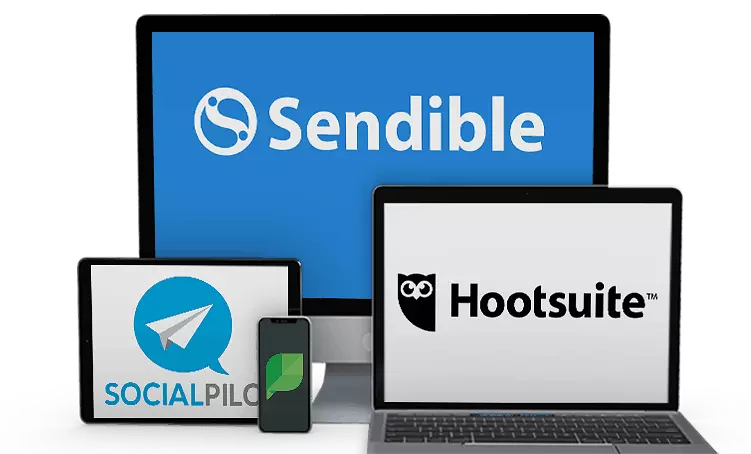
We’ve tested the top social media marketing tools available and provide you with our top recommendations for 2025. Each tool offers something unique, so be sure to read them all and find the one that is the best fit for you.
Is your current social media tool really working for you? Maybe you’re wondering whether there’s another tool that’s easier to use, or offers more features or value. Or perhaps you need to schedule content for a platform that’s not integrated with your current tool.
With the right tool, you’ll save time and manage social media efficiently so that your social content strategy really works. But how do you know which one’s right?
It’s even more difficult to choose if you’ve never used a social media tool before. The right one for you may be different, depending on whether you’re just starting out as a blogger, or already running a full-service marketing agency.
Before you invest your time – or money – in any social media management tool, you want to know you’re picking the best one so you can get immediate value from your content strategy.
After countless hours of research, and talking to businesses of all shapes and sizes, we know the features that matter the most. We’ve tried and tested these tools on our own site for an entire month, and not just “for the review.”
What We Look For in the Best Social Media Tools
- Supported social networks: We looked for the tools that support the most important social networks (like Twitter, Facebook, LinkedIn, and Instagram), as well as others.
- Ease of use: You want to get started with your social media management tool in little time, and without a huge learning curve.
- Social engagement: Ideally, the tools should allow you to monitor and respond to content directly from the platform.
- Publishing and scheduling: It should be simple to share content and plan ahead with social content publication.
- Analytics and reporting: You should be able to easily understand how your content is performing and – where necessary – share those metrics with others.
- Team features: If you’re working with a team, you need to be able to effectively collaborate and communicate so that tasks are completed efficiently.
- Price: We looked for tools that offer a free plan or a free trial so you can easily test them out for yourself.
-
![sproutsocial-overview]()
- Best for its customization options
- Customizable report templates available
- Keyword & hashtag monitoring
- Straight-forward social media calendar
- Starting price: $99.00/month
Sprout Social is among the best known social media tools for businesses and brands – and for good reason. It includes a wide range of engagement, publishing, and analytics features.
Like other social media tools, Sprout Social lets you publish and schedule content for Twitter, Facebook, LinkedIn, Instagram, and Pinterest. But you can also use it to manage your Facebook Messenger content, which is a great way for many businesses to communicate with their audience(s).
Note that you can only schedule on up to five social media profiles in the basic version of the tool, though.
It’s really easy to publish and schedule content to multiple social networks at the same time. You can also view and manage content via a social media calendar.
![Social Media Tools Comparison-image]() Pro Tip: When using Sprout Social to post to Instagram, you can also post the first comment to your Instagram feed. That allows you to add even more hashtags to help with content discovery.
Pro Tip: When using Sprout Social to post to Instagram, you can also post the first comment to your Instagram feed. That allows you to add even more hashtags to help with content discovery.Like eClincher and Sendible, Sprout Social lets you view all incoming messages on every social platform in a single inbox. This makes it easy to know what’s happening on all of your social profiles, and to respond quickly.
Pro Tip: If your social inbox is getting busy, use Sprout Social’s built-in filtering tools to streamline what you see so you respond to the most urgent messages first.If you need to report on social media activity, you can do this with Sprout Social’s customizable report templates. Alternatively, build your own so you can report on the metrics that matter most to you.
Other Key Features
- A content library for teams
- The ability to run Facebook promotions within the platform
- Message and campaign organization via tagging
- Keyword and hashtag monitoring
- Identifying high performing social media content to replicate its success
Sprout Social’s standard plan is not cheap, and you’ll need to pay more for better reporting features. However, you can test the tool out for free with a 30-day free trial.
Free plan No, but there’s a 30-day free trial Includes analytics Yes, with customizable report templates Social media inbox Yes -
![eClincher-overview1]()
- Best automatization features available
- Canva integration to create beautiful images
- See all messages & mentions in one place
- Analyze post performance in real time
- Starting price: $59.00/month
eClincher is considered one of the best social media tools for business, and includes useful features for brands and agencies. It lets you post to Facebook, Twitter, Instagram, Pinterest, YouTube, and LinkedIn.
You can also use eClincher to post to Google My Business and Yelp, plus you can connect Google Analytics for additional insight.
This social media tool lets you easily create and schedule content, and rearrange your posting schedule via a social content calendar.
Pro Tip: Take advantage of eClincher’s Canva integration to easily create beautiful images for sharing.eClincher has a social inbox that lets you see messages, conversations, social mentions, and more in one place. You can respond from within the platform, making social media engagement a smooth process.
![Social Media Tools Comparison-image]() Pro Tip: Put your social media posting on autopilot by using AutoPost with Smart Queues to identify and share content in different categories. And you can use AutoPost with RSS to automatically share content from trusted sources. It’s a great way to enhance your authority while saving time.
Pro Tip: Put your social media posting on autopilot by using AutoPost with Smart Queues to identify and share content in different categories. And you can use AutoPost with RSS to automatically share content from trusted sources. It’s a great way to enhance your authority while saving time.With eClincher, you can analyze social media post performance in real time, allowing you to revise your strategy instantly. The tool also makes it easy to generate and customize reports.
Other Key Features
- Hashtag and keyword monitoring to help you post and respond to relevant content
- Content curation with suggested content feeds
- Post approval for teams
- Team media library
- Integrations with Giphy, Pocket, Sniply, and more
For business social media users, eClincher has an affordable monthly rate, and you can check it out for free with a 14-day free trial.
Free plan No, but there’s a 14-day free trial Includes analytics Yes, plus easy-to-generate reports Social media inbox Yes -
![Social-Pilot-overview1]()
- Best for its overall affordability
- Numerous collaborative features
- Analytics available for social media content
- Offers a keyword research tool to help
- Starting price: $30.00/month
As a small team social media tool, SocialPilot includes many collaborative features. It works with a wide range of social media platforms, making it easy to manage your entire social presence in one place.
SocialPilot works with Twitter, Facebook, LinkedIn, Instagram, Pinterest, Tumblr, and Google My Business. You can manage up to ten social media integrations with this tool on the cheapest plan.
Pro Tip: If you’re serving the Russian market, SocialPilot is the only social media tool on our list that works with VK, a popular social media network for Russian speakers.Scheduling content is simple, and once that’s done, you can manage it via a drag-and-drop social media calendar. SocialPilot also includes a social inbox for managing incoming content in one place.
Pro Tip: Increase engagement with social media content by using SocialPilot’s built-in tagging feature. It’s a great way to expand your reach.![Social Media Tools Comparison-image]() Another great feature of this social media tool is that it
Another great feature of this social media tool is that itprovides analytics on all your social media content, even if it hasn’t been posted via SocialPilot. This gives you an easy way to get insights on content posting, your audience, and influencers so you can improve your strategy.
Other Key Features
- Bulk schedule content in advance, with literally thousands of posts allowed in your queue
- Filter your content by social media account or group
- Get ideas for social media content via keyword searches
- Manage team content with an approval system
SocialPilot’s individual plan is relatively inexpensive. It also includes affordable pro plans, which allow you to work with teams. Plus, you’ll get a free 14-day trial.
Free plan No, but there’s a 14-day free trial Includes analytics Yes Social media inbox Yes (for Agency and Small Team plans) -
![sendible-overview]()
- Best for scaling your business
- Schedule posts to multiple platforms at once
- Lots of collaboration & communication tools
- Sendible offers content suggestions
- Starting price: $29.00/month
Sendible is one of the best social media management tools available today, with features that offer something for everyone. With Sendible, you can post to all the main social media networks, including Twitter, Facebook, Instagram, LinkedIn, Pinterest, and YouTube.
Pro Tip: Sendible doesn’t just do social media scheduling. You can also create and schedule content for blogging platforms (WordPress, Tumblr, Medium, and Blogger), as well as Facebook Ads and Google My Business. This makes it a good all-around tool for business users.Sendible makes it easy to schedule content to multiple platforms at once, and provides in-depth data on the content you post. Its pre-built report templates mean you can have a client-ready social media report with just a couple of clicks.
Pro Tip: Use Sendible’s sentiment analysis feature to figure out how your social audience feels about the content you post, and tweak your strategy accordingly. You can also check that you’re hitting your engagement targets by using social listening. This lets you know when you’re mentioned so you can respond immediately.![Social Media Tools Comparison-image2]()
Other Key Features
- Centralized management of social messages via a social media inbox, where you can respond to them instantly
- The ability to easily reshare your best performing social media content
- Team tasks and workflows for improved collaboration and communication
- Content suggestions designed to get you more shares and likes
Sendible pricing starts at a low monthly rate for solopreneurs, and includes plans for both small and larger teams. However, all plans come with a 30-day free trial, so you can check it out for yourself.
Free plan No, but there’s a 30-day free trial Includes analytics Yes, built-in report templates Social media inbox Yes -
![Hootsuite-overview]()
- Best all-in-one social media solution
- Has analytics for all your content
- Shared content library for teams
- Drag-and-drop calendar for scheduling
- Starting price: $19.00/month
Not only is Hootsuite one of the most popular social media tools – it offers a pretty in-depth free version. It’s been around for more than ten years, and has a wealth of features for bloggers, small business owners, and even teams.
With Hootsuite, you can post to Facebook, Twitter, Instagram, LinkedIn, Pinterest, and your YouTube channel.
Pro Tip: Enter your WordPress credentials, and you can also post to your WordPress blog in the free version of Hootsuite. This makes Hootsuite a great all-in-one content management dashboard.Adding social networks and scheduling content is pretty simple with Hootsuite, and you can easily preview the content you’re about to post. The interface feels a little dated compared to tools like Buffer or Sendible, but when it comes to actual functionality, most features work really well.
Pro Tip: While Hootsuite doesn’t have an all-in-one social inbox, you can still monitor and respond to social media content without leaving the platform. This saves a lot of time when it comes to social media management.Another good Hootsuite feature is that, unlike some social media management tools, you can get analytics on all of your social media content – not just what’s been posted through the platform. This makes it easy to assess the success of your strategy. However, this feature is only available with paid plans.
![Social Media Tools Comparison-image3]()
Other Key Features
- Recommended content to post based on monitored hashtags and saved searches
- A shared content library for social media teams
- The ability to visualize and manage social media content via a drag-and-drop calendar
- Content approval features for teams
- Easy social media content boosting directly from the dashboard
Hootsuite is one of the best free social media tools out there, letting you work with three social media profiles and schedule 30 social messages in advance. For analytics, unlimited scheduling, and ten social media profiles or more, you’ll need to upgrade at a low monthly rate. A 30-day free trial is available for paid plans, so you can check it out first.
Free plan Yes, limited Includes analytics Yes, but only with paid plans Social media inbox No, but you can monitor social media content within the dashboard -
![buffer-overview1]()
- Best free social media tool
- Easy-to-use content scheduler
- In-depth analytics available for use
- Modern, simple to navigate interface
- Starting price: $0/month
When you’re looking for the best free social media tools, Buffer is always on the list (which is right where it should be). It offers a lot in the free version, and is ridiculously easy to use.
The free version of Buffer allows posting to Twitter, Facebook, LinkedIn, and Instagram. You’ll have to upgrade if you want to post to Pinterest. You can post to multiple accounts on each platform.
Pro Tip: To use Buffer effectively, set up your ideal posting schedule for each platform in advance. That makes it easy to add content to your posting queue when using the web interface, app, or bookmarklet.Buffer has an attractive, modern, one-page interface where you can upload text, images, and videos with a couple of clicks. However, you can’t upload Instagram image galleries directly from the tool.
Pro Tip: Use the Buffer bookmarklet and integrations with tools like Pocket to schedule content from around the web.The traditional version of Buffer, now known as Buffer Publish, does not incorporate social engagement features. To access such capabilities, you will need to invest in Buffer Reply.
With the free version of Buffer, you get basic analytics on your content. For more details, including impressions, reach, clicks, and comments, you’ll need to upgrade to a paid plan.
![Social Media Tools Comparison image7]()
Other Key Features
- Schedule content as you find it (Buffer Publish)
- Manage social media interactions via a team inbox (Buffer Reply)
- Measure content performance with in-depth analytics (Buffer Analyze, still in beta)
If you want to get team features and even more advanced analytics, you’ll need Buffer’s reasonably priced pro plan. There’s a 14-day free trial so you can check it out. Bloggers and beginners will likely find Buffer’s free plan a good starting point.
Free plan available Yes Includes analytics Yes, but very basic in the free version Social media inbox In a separate product, Buffer Reply
Which Are the Best Social Media Tools?
| Type of Business | Top Pick | Reasons |
|---|---|---|
| Any | Hootsuite | The grand-daddy of social media tools still has a lot to offer, including an all-in-one social media dashboard |
| SMBs | >eClincher | Social inbox saves time and makes reputation management easy |
| Bloggers | Sendible | Supports more blogging platforms than any other tool |
| Beginners | Buffer | Very easy to use; works with the main platforms in the free version |
| eCommerce websites | SocialPilot | Good integration of Google My Business |
| Agencies | Sprout Social | Great team features, including Facebook Messenger integration |
So happy you liked it!

We check all comments within 48 hours to make sure they're from real users like you. In the meantime, you can share your comment with others to let more people know what you think.
Once a month you will receive interesting, insightful tips, tricks, and advice to improve your website performance and reach your digital marketing goals!