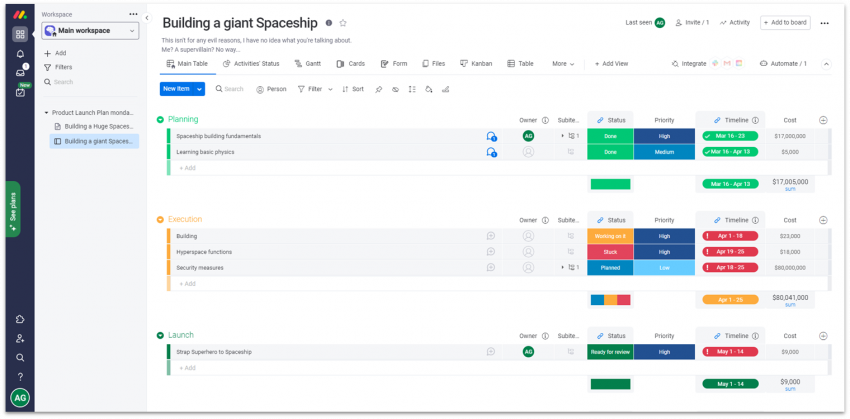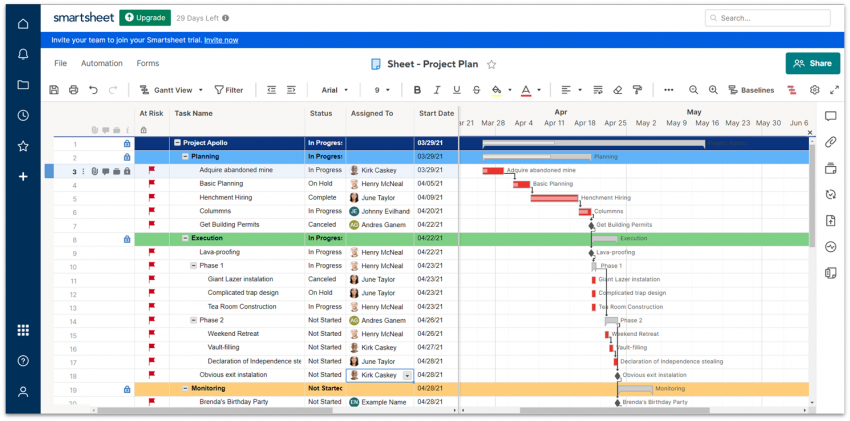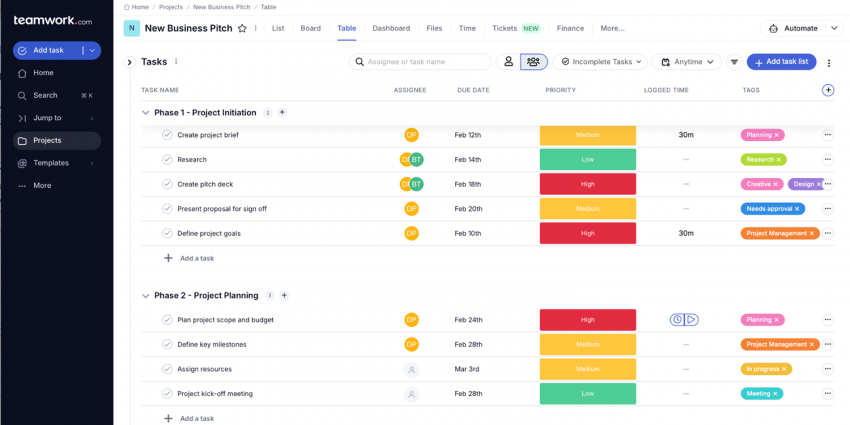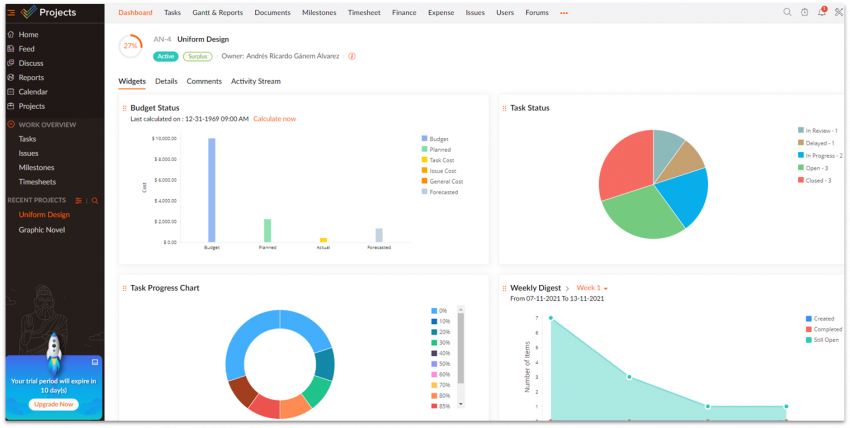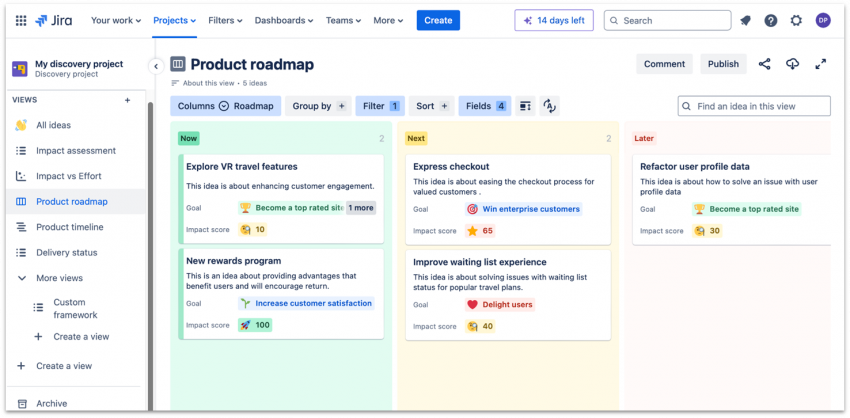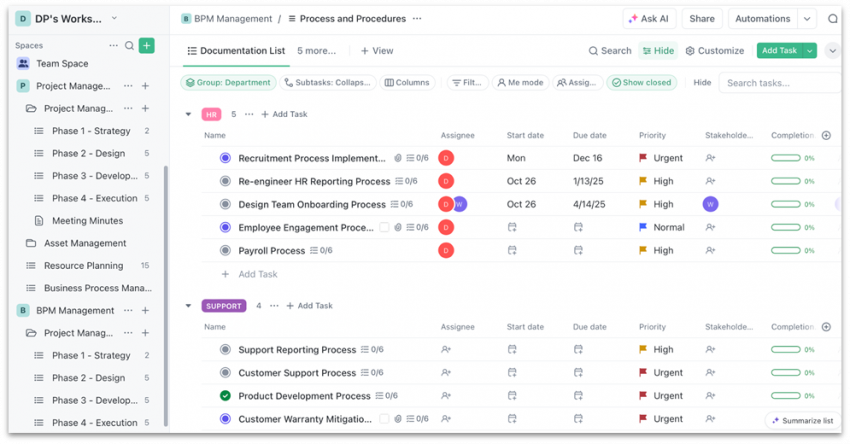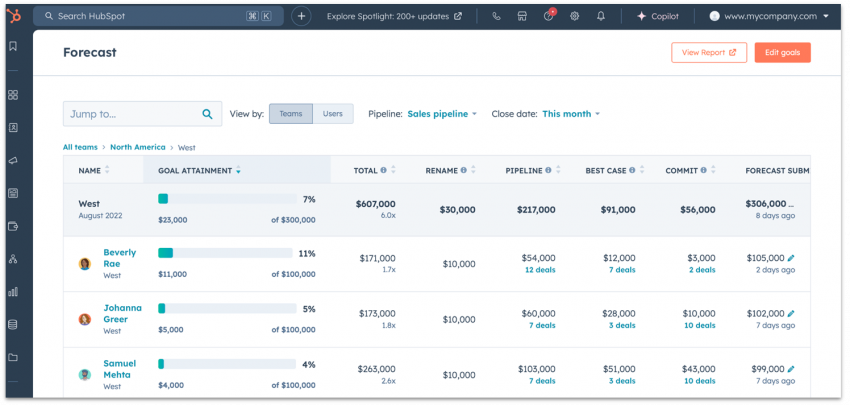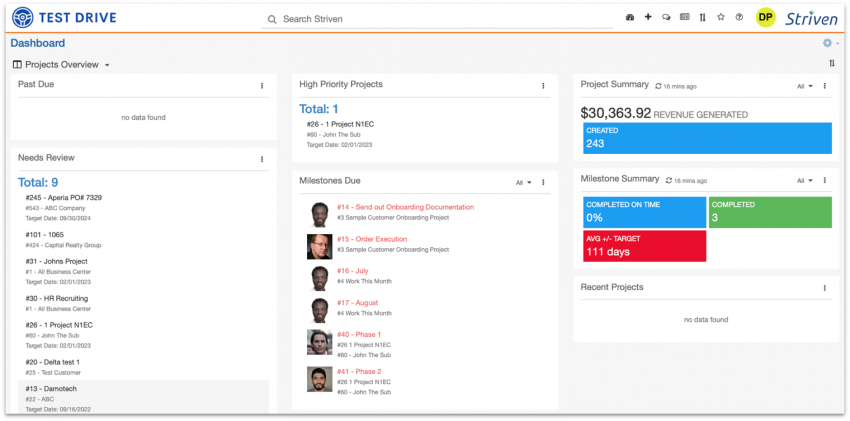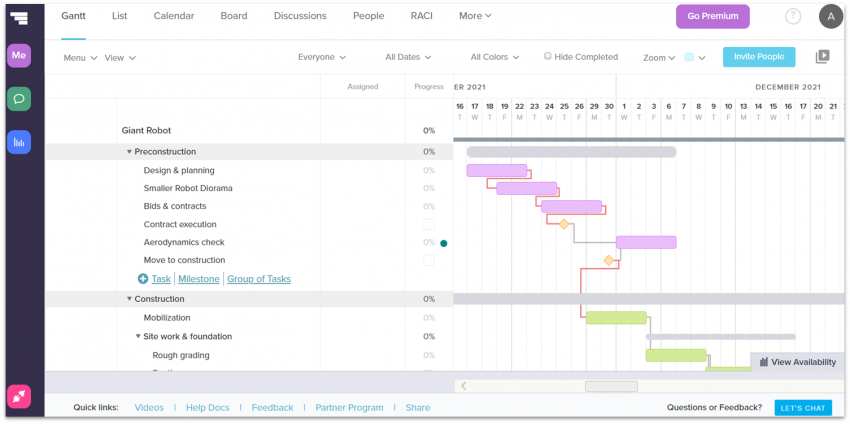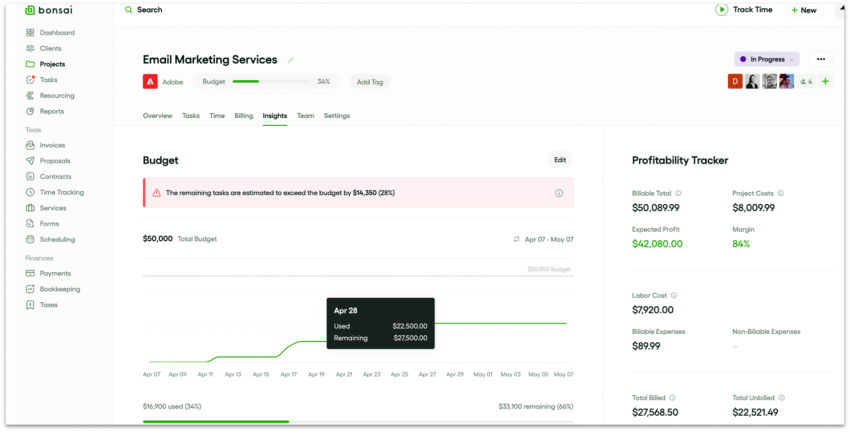10 Best Project Management Software: Get Ahead in 2026
We Tested Popular Project Management Software by Setting up Real Projects – Here Are Our Top Picks
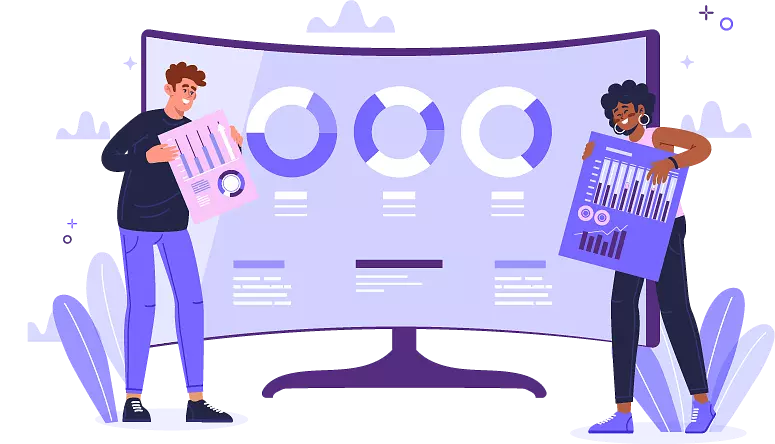
With so many project management tools competing for your attention, it can be hard to find the ones that will suit your management style and project. We tested and compared all the major software for features, ease of use, ease of communication between team members, pricing, and more.
To manage a project, you have to wear a lot of different hats. You need to develop a deep understanding of every aspect of the project, enable communication between people with different areas of expertise, and keep everyone involved on track.
Using the right project management tool can take some of this pressure off your shoulders, and help you deliver projects on time. But finding this tool is easier said than done.
If you pick a tool that’s too simple, you have to fill in the gaps yourself. That’s extra work for you. On the other hand, if the software is too complicated, you’ll waste a lot of time learning how to use it. Then, you’ll have to teach your teammates as well, and that’s also extra work for you.
With this in mind (and to make your life easier), we tested and compared all the major project management tools on the market. We considered what each of them has to offer, how user-friendly they are, and how much value they’ll give you for the cost.
Disclaimer: You won’t find a tool on our list that’s going to magically solve all your problems. But you will find a tool that will fit your style of work and have the features you actually need for your project.
-

- Packed with user-friendly drag-and-drop features
- Over 200 high-quality templates for all paid users
- Some of the best and simplest AI and automation capabilities
monday.com strikes the perfect balance between ease-of-use and functionality. Its flexible dashboards give you a high-level overview of your work, so you can easily track projects. You also get over 200 high-quality templates for any industry or use case, so you don’t have to start building everything from scratch.
Aside from templates, monday.com has a wide set of automations (e.g. task status changes and deadline reminders) to help you save time on manual work. AI tools such as monday magic and monday sidekick help you create project boards and generate weekly progress reports, further boosting efficiency. Best of all, monday.com’s interface is easy to navigate even for total beginners, so your team members can quickly adopt it.
You can test monday.com with a free plan, which lets you add up to 2 team members and create up to 3 boards. However, I suggest using monday.com’s 14-day free trial of the Pro plan. That way you can try out advanced features like time tracking and those automations before committing.
-

- The best choice for large projects
- Over 400 ready-to-use templates and template sets
- Best advanced spreadsheet functions
Smartsheet’s spreadsheet-style interface can help you organize large amounts of data. You can attach files and add comments directly to rows or cells, keeping all key information in one place. If you’re using forms to collect information, you can automatically export that information into a spreadsheet.
I particularly appreciate access to automations on all plans, so you can automate steps like task assignment notifications and request approvals. Also, extensive reporting tools help you stay on top of your projects. For instance, you can pull data from multiple sheets to create reports, or customize dashboards with widgets to gain insight into key project metrics
Smartsheet doesn’t offer a free plan, but you can test its advanced features with a 30-day free trial of the Business plan. It includes unlimited automations and 1 TB of attachment storage, which makes it a great fit for information-heavy projects.
-

- Best collaboration tools for client-based businesses
- Incredibly easy to use, best for beginners
- Built-in document editor
With Teamwork, you can give your clients controlled access to projects so they can easily approve work and provide feedback. Best of all, Teamwork offers unlimited collaborator seats even on the free plan. This means that you can bring as many external partners to your projects as you want with no extra cost, making projects more streamlined and easier to manage.
What stood out to me the most was how easy Teamwork is to use, despite the wealth of functionality. It took me less than 20 minutes to set up a project with a custom dashboard, Gantt view, and time logs. To speed things up even more, Teamwork AI can generate task lists and summarize content for you.
My only reservation with Teamwork is that it can be costly for smaller operations. You’ll have to level up your plan to get features like live chat and project status reports, so I recommend signing up for a 30-day free trial first. If you choose not to upgrade, you can revert back to the free plan after the trial ends.
-

- Ideal for small-sized teams
- Four types of easy-to-use dependencies between tasks
- The only time tracker that lets you track several tasks simultaneously
Zoho Projects’ affordable plans provide great value for small teams. For just $4.00 per month, you can create unlimited projects and you get access to features like AI workload reports and Blueprints – a workflow automation tool that helps you define task stages. The platform also makes team communication easy with the built-in chat, forums, pages, and comments for specific tasks.
In addition to the built-in tools, you can connect other apps from Zoho’s ecosystem. Easy integration with tools like Zoho CRM and Zoho Meetings turn Projects into a one-stop hub for all your productivity needs. Zoho Meetings lets you host online meetings and collaborate through chat, screen sharing, and whiteboards, which is ideal for remote teams.
Zoho Projects makes basic project management straightforward and easy for beginners. That said, a steeper learning curve for more advanced features keeps it from being truly amazing. Still, if you have a limited budget and want a comprehensive solution, Zoho Projects is worth considering.
-

- Affordable per-user pricing with discounts for larger teams
- Built-in code view for managing pull requests and commits
- Seamless connection with other Jira software tools
Jira is almost synonymous with software and IT projects, and for good reason. It’s designed for Agile teams to create a project and have a single source of truth for its documentation. Agile methodology is a way of managing projects by breaking work into small, iterative cycles (sprints).
You’ll also be able to streamline your workflow by breaking up your project into separate spaces. While this might sound counterintuitive to your productivity, it fits perfectly with the Agile methodology. For example, instead of getting distracted by incoming bug reports, you can save those in a separate project to address in a future sprint.
Jira has a lot to offer teams of different sizes, too. It’s great for small teams and individuals thanks to its generous free plan. You won’t get some of the most advanced features (like full user access control), but you’ll get automations and access to over 3,000 free and paid apps. For teams larger than 10 people, Jira’s paid plans offer fantastic value – and you’ll even get discounted per-user rates if you have over 100 users.
-

- Real-time collaboration tools
- Over 1,500 templates for tasks, docs, and more
- Great free plan
ClickUp is a flexible project management platform that you can tailor to fit your needs. From custom views to automations, you can get very specific when organizing your projects and tasks. You can also experiment with layouts and colors to customize the look of your workspace.
Thanks to features such as Whiteboards, your team can collectively brainstorm and execute ideas in one place. ClickUp’s built-in chat, document, and time-tracking tools are designed to centralize your workflow – and all of them are available on the free plan.
The downside? The sheer number of features and customization options you get may be overwhelming, especially if you’re just learning the ropes. Still, if you’re ready to invest some time and effort, ClickUp is one of the most powerful, versatile, and affordable project management solutions on the market.
-

- Helpful tool for customer relationship management
- Decent free plan
- Embeds powerful AI tools across its platform
HubSpot is a customer relationship management (CRM) tool – it allows you to manage sales and marketing processes. With its AI-powered software, you can design more effective campaigns, strengthen client relationships, and keep track of finances, among other things. You can also set up projects and create custom dashboards.
I found HubSpot’s Tasks feature incredibly useful for tracking follow-ups, reminders, and to-dos within the CRM. You can categorize tasks (e.g., call, email, to-do) and associate them with contacts or tickets. You can also sync a task with a calendar or a task queue to streamline your daily workflows.
You can’t access quite as many project management features like different timeline views or baseline creation. But teams using HubSpot’s Breeze AI Agents, Copilots, and Intelligence tools improve customer satisfaction, and boost revenue. If you need a CRM tool and a project management tool built into one, then HubSpot could offer the best of both worlds at the price of a single app.
-

- Flexible task management
- Hub tool for storing company content
- Fun communication tools
Striven brings multiple departments together with modules for project management, finance, HR, and more. On the project management side, you get essential features like task and time tracking, Gantt charts, and project templates.
Striven offers diverse ways to communicate with your team too. There’s instant messaging, shared calendars, and threaded conversations you can tie to specific tasks or projects. But, my favorite is the Buzz feature – an internal newsfeed where you can share announcements and employee updates.
The wide scope of use doesn’t come cheap, however – especially if you only need project management functionality. Still, if you’re looking for an all-in-one software hub to streamline all your business operations, you can’t do much better than Striven.
-

- The simplest Gantt chart tool
- Intuitive drag-and-drop editing
- 33 Ready-to-use templates
As you probably guessed by the name, Gantt charts are TeamGantt’s strong point. TeamGantt is one of the simplest apps for creating Gantt charts. Every feature is drag-and-drop, which makes adding dependencies, subtasks, and milestones effortless.
Pair that with 33 good-to-go templates and a beautiful interface, and you get an incredibly user-friendly tool for creating Gantt charts in minutes.
TeamGantt simply doesn’t offer the advanced functionalities that larger projects might require. Even for minor projects, the options for team collaboration, file sharing, and resource tracking are limited.
Still, TeamGantt is an excellent choice if you need a good-looking Gantt chart and you need it now.
-

- Ideal for freelancers and small agencies
- Contract builder with pre-written templates
- Automated invoicing and expense tracking
With most project management tools designed to support team productivity, Bonsai stands out by focusing exclusively on freelancers and small agencies. Freelancers in particular will appreciate Bonsai’s pre-built, lawyer-vetted contract templates and contract builder that make setting up your next project a breeze.
All contracts get stored in the built-in CRM tool, which means no more hunting through endless files to find your legal documents. Plus, every time you create a new project, Bonsai will automatically generate invoices for you that you can send with a single click. All of this is wrapped up in an easy-to-use, intuitive interface that genuinely impressed me when I was testing this software.
Unfortunately, Bonsai’s project management features are quite limited compared to many of the other tools on this list, and you’ll struggle to collaborate with colleagues solely using this platform. It’s not a great fit for corporate teams or more detailed projects. However, if you’re a freelancer or a small agency, Bonsai’s workflow automation features will work wonders for optimizing your productivity.
How We Evaluate Project Management Software
At Website Planet, we’re committed to providing independent, research-driven reviews to help you choose software that offers the best value and features for your needs. We put every platform evaluated on this list through rigorous testing and analysis, focusing on the following criteria.
Features
When evaluating the top project management (PM) software, we considered the features each platform offered and which type of business would benefit from its features. Our goal was to provide you with all the information you needed to make an informed decision, one that would meet your specific needs and deliver good value.
We identified a set of core features and researched each tool to determine if it met our benchmarks. Each PM tool had to streamline project planning, task assignment, team collaboration, progress monitoring, and data-driven report generation. Repetitive and tedious tasks can take up hours of time, so our top picks like monday.com and Teamwork also have time-saving features such as workflow automations and embedded AI support.
If you’re a small business, solopreneur, or consultant trying to decide which project management tool is the best fit your budget and needs, you might want to put Google Workspace on your list. Its impressive communication, collaboration, and productivity tools can streamline workflows and keep tasks on track and within budget.
Larger firms also benefit from integrating Google Workspace with their PM software. Tools like Chat, Meet, and Drive can enhance real-time collaboration. Some PM tools offer direct integration with Workspace. For those that don’t, there are two options: you can integrate individual Workspace apps with your project management software or sign up for a Workspace plan and add a project management app from the Google Workspace marketplace.
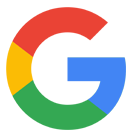
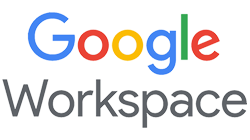
Get 15 % off your Google Workspace Business Standard plan for the first Months*
Get this exclusive discount with our code at checkout - limited time only!
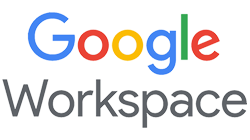
Other priorities were integration with popular business tools and resource management and capacity planning capabilities. Recognizing that some businesses have industry-specific PM requirements, we tested CRMs for sales and marketing teams and specialized tools for IT businesses.
Ease of Use
If project management software is overly complicated or difficult to use, it defeats its purpose. That meant our top recommendations had to be intuitive and easy to navigate, so both beginners and those with more skill could quickly adopt the software.
We looked for tools that were visually appealing and had helpful features for new users, like step-by-step user guides and built-in support options, including live chat, pop-up tutorials, and AI assistance. But we didn’t stop there. We put every tool through its paces, building projects, adding integrations, testing features, and generating reports to get a first-hand feel for the user experience.
Our goal was to present you with exceptional options for simple, beginner-friendly PM tools. At the same time, we also have a selection of intuitive tools that are more suited to operational teams and businesses with more complex needs like Jira and Smartsheet.
Collaboration
If you’re investing in project management software, you need to be sure it’s going to facilitate communication between team members, clients, and across departments so everyone is always up to date and aligned on common goals.
Our first step was to confirm each tool we tested had essentials like real-time commenting, @messaging, file sharing, team dashboards, and automatic notifications for project updates and task assignments. We also verified integrations with popular business tools such as Google Workspace, Microsoft 365, and Dropbox.
We awarded bonus points to project management software that offered live chat, video conferencing, and interactive whiteboards for brainstorming. In this regard, Teamwork and ClickUp excelled. For those that lacked these built-in features, we confirmed it was easy to integrate communication tools like Slack, Microsoft Teams, and Google Meet.
Support
Even veteran project managers may run into technical issues or need help setting up and optimizing new software. High-quality support is even more essential for those with less experience.
When evaluating support, our first step was to determine the available channels. We gave extra points to tools with the fastest way to get help when you need it – live chat, phone, or in-app support options. Then we checked availability and responsiveness. Were support reps working on the weekend or during business hours only? If phone and chat were not available, how long would it take to get an answer to a ticket or email?
To give you an accurate assessment, we tested each platform’s support by calling, submitting tickets, emailing, and chatting online or in-app via help links. We noted how quickly we got a response and how helpful it was.
Pricing
It’s hard to decide if project management software is right for your business if you can’t test its features before you commit. That meant we only considered PM platforms that offer free trials. We gave extra credit to platforms like monday.com that were happy to extend the free trial period if you needed more time to decide.
To determine which tools provided the best value for the cost, we researched and evaluated plan features and fees. Was pricing competitive, transparent, and easy to understand? Did entry level plans include core features or were some locked behind expensive paywalls?
For small businesses, startups, and individuals we also sought to identify free or budget-friendly project management software that didn’t skimp on essentials. Because every business needs software that will adapt to changing needs, we only recommended software that was flexible enough to scale with you as your business grows.
The Results Are In: The Full Project Management Software Comparison
Here’s a breakdown of our top project management software to help you compare features and learn about the tools that seem best suited to your business.
| Free plan | Project views |
Available templates | Time tracking | Data-driven reports | Collaboration tools |
AI and automations | Integrations | Support channels | Starting price | ||
| monday.com | ✔ | 25+ including Kanban, Gantt, CalendarList, Workload, Timeline | 200+ | ✔ | ✔ | ✔ | ✔ | 200+, including Zapier | Live chat, email, how-to guides,video tutorials, courses, webinars | $9.00 | |
| Smartsheet | ✘ (free trial | Grid, Kanban, Gantt, Board, Calendar, Timeline, Card | 300+ | ✔ | ✔ | ✔ | ✔ | 100+ | Email, live chat, phone, community | $9.00 | |
| Teamwork | ✔ | Kanban, Gantt, Calendar, List, Workload, Portfolio, Table | Up to 50, depending on plan | ✔ | ✔ | ✔ | ✔ | 2,000+, including Zapier | Live chat, email, webinars, help guides | $10.99 | |
| Zoho Projects | ✔ | Kanban, Gantt, Calendar, List, custom views | Up to 30, depending on plan | ✔ | ✔ | ✔ | ✔ | 50+, plus 350+ with, Zoho Flow & other Zoho apps | Live chat, email, phone, knowledge base | $4.00 | |
| Jira | ✔ | Kanban, Scrum Backlog, DevOps,Roadmap, Summary | 70+ | ✔ | ✔ | ✔ | ✔ | 3,000+ | Support tickets, community forum, documentation | $7.53 | |
| ClickUp | ✔ | 15, including Kanban, Gantt, List, Mind Map, Workload | 1,000+ | ✔ | ✔ | Real-time chat, commenting, file sharing, team dashboards | ✔ | 1,000+ native and 3rd party | Live chat (paid plans), chat bot,help center,webinars | $7.00 | |
| HubSpot | ✔ | 9 including Kanban, Calendar, List, Campaign, Task | 300+ | ✔ (with integration) | ✔ | Collaboration sidebar,shared inbox, commenting threads,file sharing,team dashboards | ✔ | 1,000+ | Live chat, email, phone,community, user guides | $20.00 | |
| Striven | ✘ (free trial) | Kanban, Gantt, List, Calendar | 500+, depending on plan | ✔ | ✔ | Chat, file sharing, discussion threads, news posts, reports | ✘ (automations only) | 10 plus custom designed with StrivenAPI | Live chat, email ticket, phone, online meeting, knowledge base | $10.00 | |
| TeamGantt | ✔ | Gantt, Kanban, Calendar, List | 36+ | ✔ | ✔ | Discussions,tagging, commenting, file sharing | ✘ (automations only) | 9 native, 2,000+ with Zapier, custom with API | Phone, email, in-app messaging (weekdays only) | $19.00 | |
| Bonsai | ✔ | Gantt, Kanban, List, Workload,Portfolio | 500+ for projects and other uses | ✔ | ✔ | Messaging, file sharing, client collaboration portal | Workflow automations | 4 native, plus Zapier | Live chat and email via Intercom, quick start guides, tutorials | $24.00 |
FAQ
What is the best project management software?
This depends on your unique requirements. In our opinion, monday.com is the best project management software for most businesses. It’s versatile, easy to use, and offers impressive collaboration and automation features.
Which project management software is easiest to use?
All our recommended PM tools are easy to use, but Teamwork is one of the most beginner-friendly tools on the market. It has a simple interface and AI tools to help you get started. But, while it simplifies task and project management, it does lack some advanced features. If you need more comprehensive yet easy-to-use project management software, we recommend trying out monday.com.
Which project management software is best for a small business?
Our tests showed that Zoho Projects is a great fit for SMBs because of its affordable pricing and scalable plans. Features like customizable workflows, time tracking, and budget management can help your team plan and track projects efficiently. Small- to mid-sized Agile teams can’t go wrong with Jira. Its generous free plan provides you with tools to plan sprints, manage backlogs, and track issues.
What is the best free project management software?
We recommend Teamwork’s free plan for small teams of up to 5 users. It includes multiple project views, time tracking, integrations, built-in messaging, and unlimited collaborators. The downside is that it provides only 100 MB of storage. Still, you can use the 30-day free trial to test Teamwork’s entry-level paid plan, which comes with 100 GB of storage.
What project management software is best for individuals?
Bonsai is a PM software designed for freelancers. Workflow automations, pre-built contracts, expense monitoring, and automated invoicing help you keep track of deliverables and ensure timely payment. There’s also a client collaboration portal to simplify communications.
So happy you liked it!