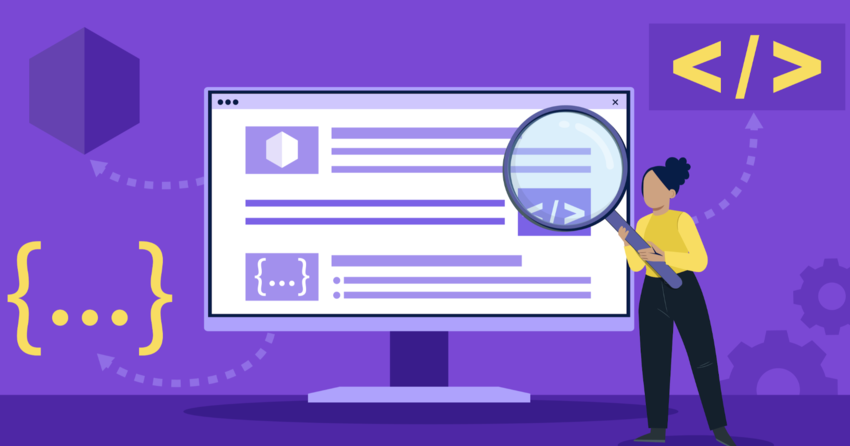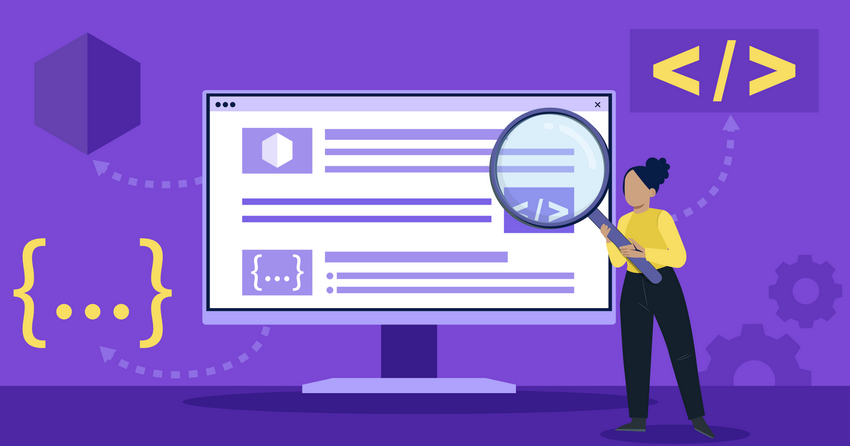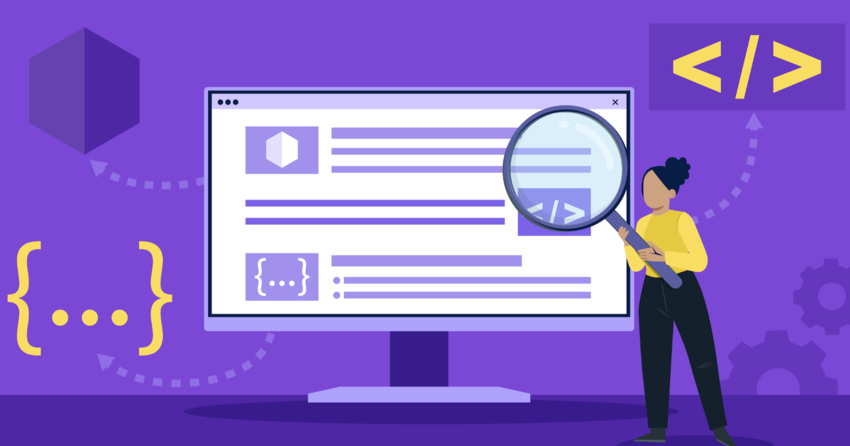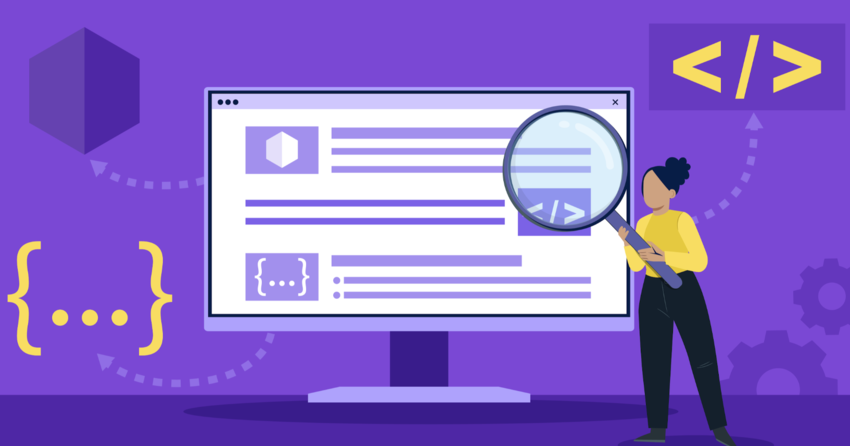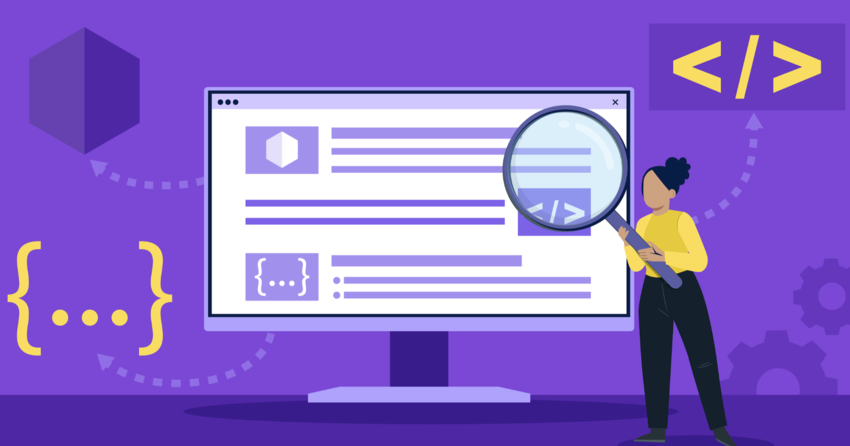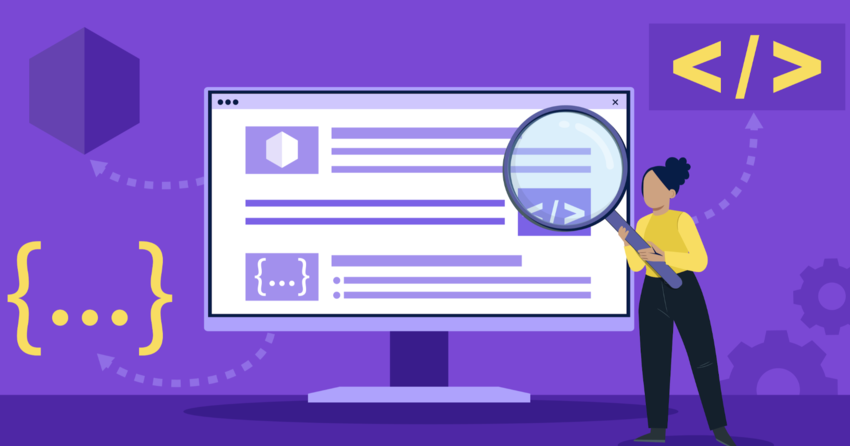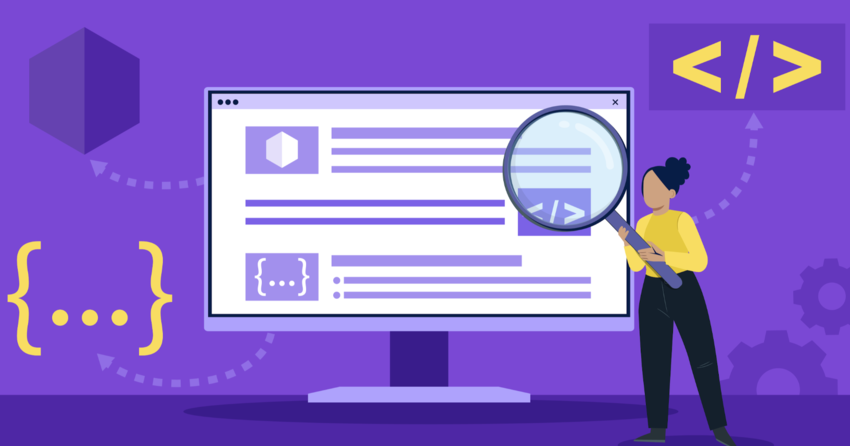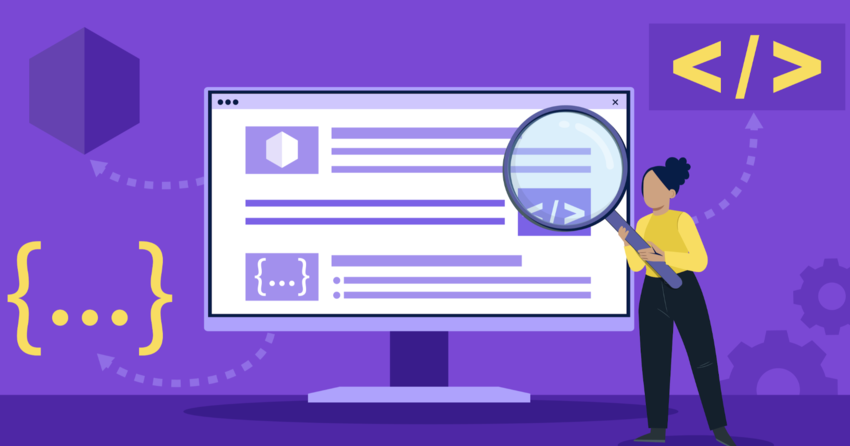An SVG, or Scalable Vector Graphic, is a file format that uses XML-based text to describe images, offering flexibility and quality for web graphics. It’s a game-changer when you need images that look crisp at any size. They define images using mathematical formulas, instead of pixels.
Definition of an SVG
Scalable Vector Graphics (SVG) are an XML-based vector image format for defining two-dimensional graphics, supporting interactivity and animation. They store image information as literal text, not shapes, and search engines can read SVG graphics for their keywords, which can potentially help your website move up in search rankings.
Because they are written in XML code, they are powerful for web designers. It’s not just their resizing abilities that make SVGs hugely popular with web designers. You can easily spot an SVG file by its .svg extension.
How Does SVG Work
SVG functions by employing XML (Extensible Markup Language) to define image elements as vectors—paths, lines, polygons, text, and more—rather than pixels, offering a unique way to render graphics. When your browser encounters an SVG image, the XML code is parsed, and the image is rendered based on the instructions within that code. It’s like reading a set of instructions that tells the computer how to draw the image, rather than presenting it with a pre-drawn picture.
Because SVG images are vector-based, they can be scaled infinitely without losing quality, which is particularly useful for responsive web design. This means the same image can be used on a tiny smartphone screen or a massive 4K monitor, and it will always appear sharp. Because of XML’s text-based format, SVG files are also compressible, often resulting in smaller file sizes than raster images like JPEGs or PNGs.
Further, SVG supports interactivity and animation. You can embed JavaScript and CSS directly into SVG files to create dynamic graphics that respond to user interactions or change over time. Because the SVG code is part of the DOM (Document Object Model), it can be manipulated with JavaScript just like any other HTML element.
Plus, SVG supports features like gradients, patterns, clipping paths, and filter effects, enabling complex visual designs. This means you can create sophisticated graphics directly in code without relying on external images or pre-rendered assets. You can also incorporate metadata into SVG images, which helps with search engine optimization and accessibility. Screen readers can interpret the text content within SVG files, and search engines can index the content for relevant keywords.
Why Use SVG Files?
SVG files offer several advantages, making them a preferred choice for various applications, especially in web design. These are a few of the reasons to use SVG files.
For one, their scalability is a major draw, since SVGs retain their quality regardless of size. Because of vector graphics being based on mathematical equations, you don’t have to worry about SVG images losing their quality in certain browsers or when you resize them to appear in different places. You can enlarge or reduce them without any pixelation or blurriness.
Also, basic SVG files are often smaller than raster images, which are built from lots of colored pixels rather than using mathematical algorithms. For another, they can reduce your page sizes and decrease loading times. This is particularly important for websites, where fast loading times are crucial for user experience and SEO.
Notably, SVG treats text as text (and not as design), screen readers can scan any words contained in SVG images. This is very useful for people who need help reading webpages, and search engines can also read and index SVG image text. Besides, SVG supports interactivity through scripting languages like JavaScript, enabling dynamic and engaging graphics. SVG is an XML language, allowing for easy manipulation and integration with other web technologies.
Creating an SVG File Manually
Creating an SVG file manually involves using vector graphics editors like Adobe Illustrator, Inkscape, or Sketch. Fundamentally, you create the image using the editor’s tools and then save the file in SVG format. You can start by opening your vector graphic editor of choice. Many of them support SVGs out of the box.
Then, create your desired graphics using the editor’s drawing tools. You can make shapes, lines, text, and other elements.
With your design laid out, apply styles and effects, such as colors, gradients, and shadows, as desired. Then, you will also want to select “Save As” or “Export” and choose SVG as the file format. After, you may be prompted to set specific options for the SVG export, such as the level of detail, font embedding, and whether to optimize for web use.
Finally, test the SVG file by opening it in a web browser to ensure it renders correctly and scales without loss of quality. I recommend that if you’re familiar with coding, open the SVG file in a text editor to view the XML code, which allows for further manual adjustments if needed.
Converting Existing Images Into SVGs
Converting existing images into SVGs is a common task, especially when you want to take advantage of SVG’s scalability and small file size. Today, there are several tools available for converting raster images (like PNGs or JPEGs) into SVG format, including vector graphics editors and online converters.
Initially, open your raster image in a vector graphics editor such as Adobe Illustrator or Inkscape. From here, use the image tracing feature to convert the raster image into vector paths. You can typically adjust settings like the number of colors, path accuracy, and corner sharpness to optimize the result. Save the traced image as an SVG file. This exports the vector paths and styles into the SVG format. Besides, if you prefer not to use desktop software, many online converters can convert images to SVG format.
Consequently, services like Vector Magic, Convertio, and Img2Go provide easy-to-use interfaces where you can upload your image and download the converted SVG file. Then, import the converted SVG into your project and test it in a web browser to ensure it renders correctly. With this, check that the image retains its quality when scaled to different sizes.
I believe it only makes sense to use the SVG format for ‘simple’ images – that is, images with defined borders and clean lines. For this, the more complex the image, the more likely it is you’ll end up with a massive SVG file that’s a chore to edit manually or animate.
Using an SVG File in and Out of WordPress
Using SVG files in and out of WordPress is straightforward once you understand the steps involved. Adding an SVG file to your website is as easy as taking its code and pasting it within an HTML document wherever you want the image to go. The process changes if you’re using WordPress, though.
Most importantly, WordPress doesn’t support SVGs out of the box. If you want to enable SVG support so you can upload files directly into your website, you’ll want to use a plugin such as Safe SVG.
Otherwise, you can enable SVG support in WordPress manually, but the process is much more involved.
Using a plugin is the safer option. By pasting into an HTML document, if you and your site’s visitors use browsers that support SVG files (and most do these days), they’ll be able to see the element.
Animating SVGs is, of course, trickier since it requires the use of CSS. If I enable SVG support in WordPress, I can simply upload SVG files through the media library like any other image. Otherwise, you can still add SVG code directly into your WordPress pages or posts using a custom HTML block. You can also embed SVG images using an <img> tag in your theme files or custom CSS.
SVG vs. PNG vs. JPEG
SVGs are best used for logos, icons, and illustrations, while PNGs and JPEGs are more appropriate for photographs and complex images. For one, SVG files are vector-based, allowing them to scale without losing quality, making them ideal for responsive design. Unlike this, PNG and JPEG are raster-based, meaning they are made up of a fixed number of pixels, which can result in pixelation when scaled up.
Because of its different natures, SVG files are typically smaller than PNG or JPEG files, especially for simple graphics. JPEGs are designed for compressing photos, which can significantly reduce file size but can also result in loss of detail, while PNGs support lossless compression and are suitable for images with sharp lines and text.
SVG’s are easily editable, as you can open an SVG file in a text editor and modify the code. PNGs and JPEGs require image editing software for modifications. Further, SVG supports animation and interactivity, making it possible to create dynamic graphics with CSS and JavaScript, which is more challenging with static PNG and JPEG images.
SVG vs. EPS
SVG (Scalable Vector Graphics) and EPS (Encapsulated PostScript) are both vector-based file formats, but they serve different purposes and have distinct characteristics. For one, SVG is designed primarily for web use, while EPS is traditionally used for print. SVG is based on XML, making it editable in text editors and easy to integrate with web technologies. EPS is a binary format, which is less accessible and harder to modify without specialized software.
SVG supports interactivity and animation via CSS and JavaScript. EPS files are static and don’t support these features. With SVGs typically having smaller file sizes than EPS, especially for simple graphics, they are better suited for web delivery. By contrast, EPS files can be larger, which makes them less efficient for online use.
Overall, SVG offers superior scalability, flexibility, and web compatibility, while EPS is better suited for high-resolution printing and legacy workflows. To add on, SVGs are supported by all modern web browsers, making them ideal for online graphics. EPS requires specialized software for viewing and editing, limiting its accessibility.
Opening an SVG File
Opening an SVG file is generally straightforward, and there are several ways to do it depending on your needs. With modern web browsers like Chrome, Firefox, Safari, and Edge, you can open an SVG file directly. Then, just drag and drop the SVG file into the browser window, or use the “Open File” option from the browser’s menu.
Otherwise, many vector graphics editors, such as Adobe Illustrator, Inkscape, CorelDRAW, and Affinity Designer, can open and edit SVG files. Likewise, double-clicking the file should automatically open it in a compatible program. You can also use a text editor like Notepad, Sublime Text, or VS Code to view and edit the XML code of the SVG file.
If you want to work with SVG files, there are specialized online SVG editors like Method Draw, Vectr, and Boxy SVG, which allow you to open, view, and modify SVG files directly in your web browser. Besides, some image viewers like IrfanView and XnView can open SVG files, though they may not offer editing capabilities. Regardless of the method, verify that the SVG file renders correctly and scales without loss of quality.
Editing SVG Files
Editing SVG files is a versatile process that can be done with various tools, depending on your specific needs and skill level. When it comes to vector graphics editors, programs like Adobe Illustrator, Inkscape, CorelDRAW, and Affinity Designer offer comprehensive tools for creating and editing vector graphics, including SVGs.
Once you open the SVG file in one of these editors, you can modify shapes, paths, colors, text, and other elements with precision. I also find that text editors are useful, such as Notepad, Sublime Text, or VS Code, allowing you to directly edit the XML code of the SVG file. If you’re comfortable with coding, this provides fine-grained control over every aspect of the image.
In case of specialized online SVG editors, services like Method Draw, Vectr, and Boxy SVG offer web-based interfaces for editing SVG files. Plus, these are convenient if you need to make quick changes without installing additional software.
By using an image editor, raster-based programs like Adobe Photoshop can open SVG files, but they convert them into raster images, which means you lose the scalability benefits of vector graphics. I would recommend using an appropriate tool that suits your needs and skill level to ensure the best results when editing SVG files.
SVG Security Considerations
While SVG files offer numerous benefits, they also pose certain security risks that you should be aware of. Because of SVG files using XML, which can include embedded JavaScript, SVG images can execute scripts when opened in a browser.
Otherwise, this opens the door to cross-site scripting (XSS) attacks, where malicious scripts can steal cookies, redirect users, or deface websites. Therefore, always sanitize SVG files from untrusted sources before using them on your website to prevent potential security breaches. I also recommend disabling script execution for SVG files served from untrusted sources to minimize the risk of XSS attacks.
Though less common, SVG files can also be used for denial-of-service (DoS) attacks. To do so, SVG code is created with complex, resource-intensive operations that overload the browser when rendered. By validating SVG files before using them and setting resource limits for SVG rendering, you can prevent such attacks.
SVG files can be used to disguise malware or phishing attacks. This is done by embedding malicious links or content within the SVG code. If you train yourself to scrutinize SVG files from unknown sources and implement security measures to scan for suspicious content, you can mitigate the risk.
What Browsers Support SVG
SVG support is widespread across modern web browsers, ensuring that most users can view SVG images without issues. To be certain, all major desktop browsers, including Google Chrome, Mozilla Firefox, Safari, Microsoft Edge, and Opera, natively support SVG.
Also, mobile browsers on iOS and Android devices support SVG. Internet Explorer 9 and later versions also support SVG, although older versions of IE do not, which may require fallback solutions for legacy systems.
If you’re developing a website or web application, you can confidently use SVG images, knowing that they will be rendered correctly on the vast majority of devices and browsers. Just ensure to test your SVG images on different browsers and devices to verify consistent rendering and functionality.
Summary
SVG provides a flexible, scalable way to display graphics on the web, and understanding what it is and how it works can significantly enhance your web design capabilities. The format offers scalability without loss of quality and supports interactivity and animation. Explore SVG and see how it can improve your projects.
By following these guidelines, you’ll create informative, well-structured, and reader-friendly technical articles. If you want to create and edit SVGs, I recommend you adapt your website, which is much easier than you might imagine. There are a lot of tools you can use for both, so experiment and have fun.