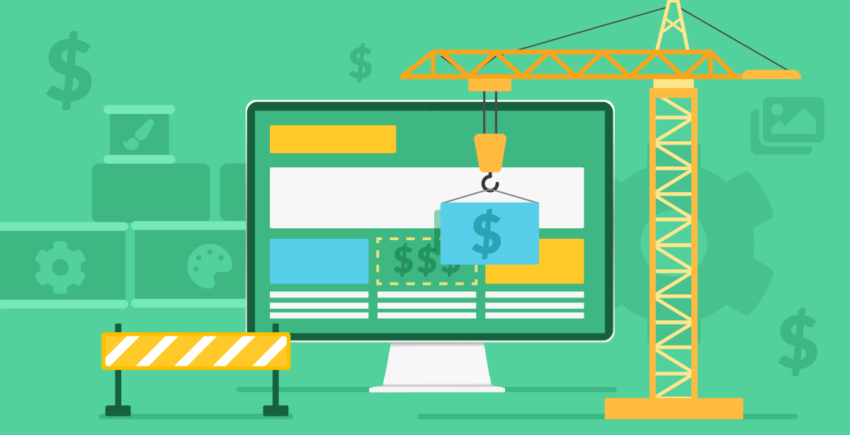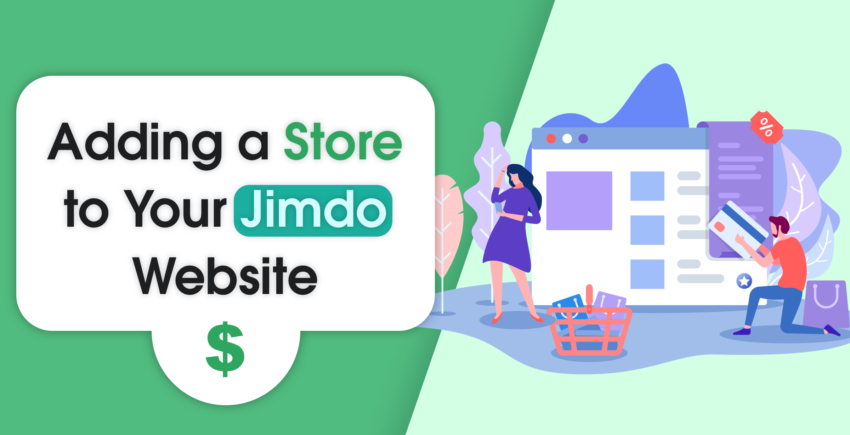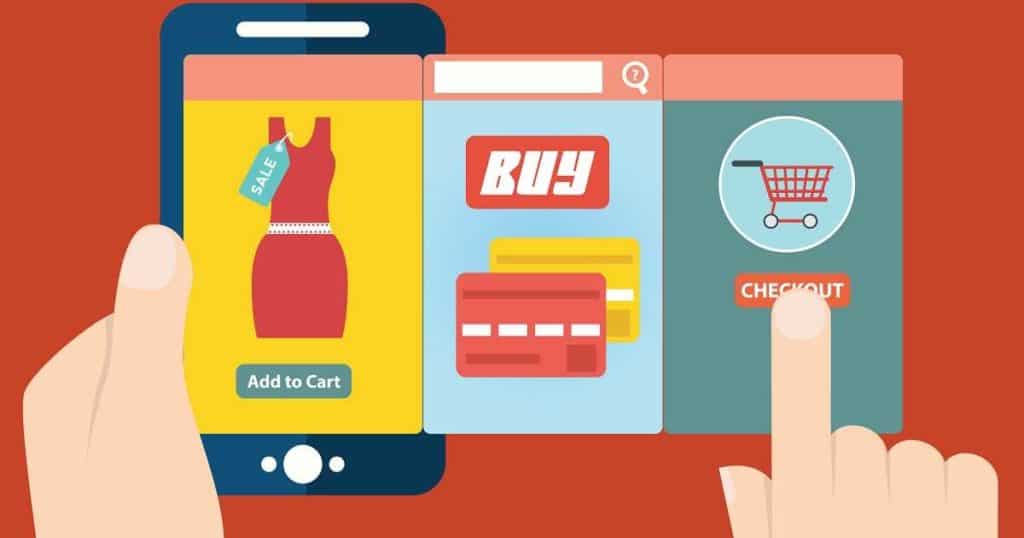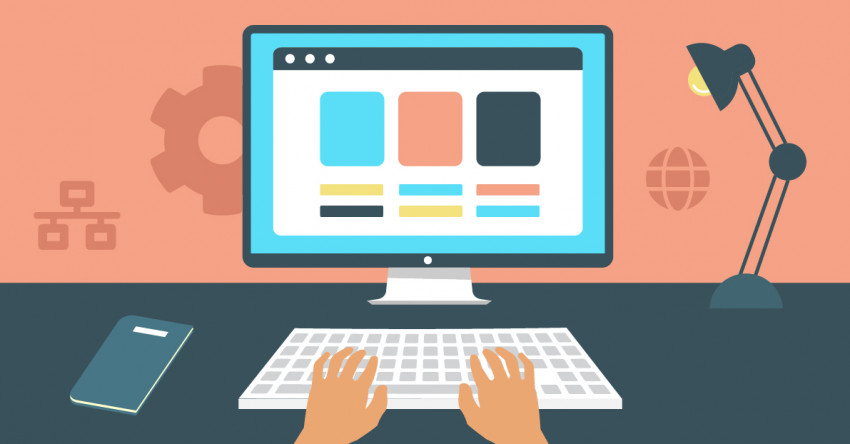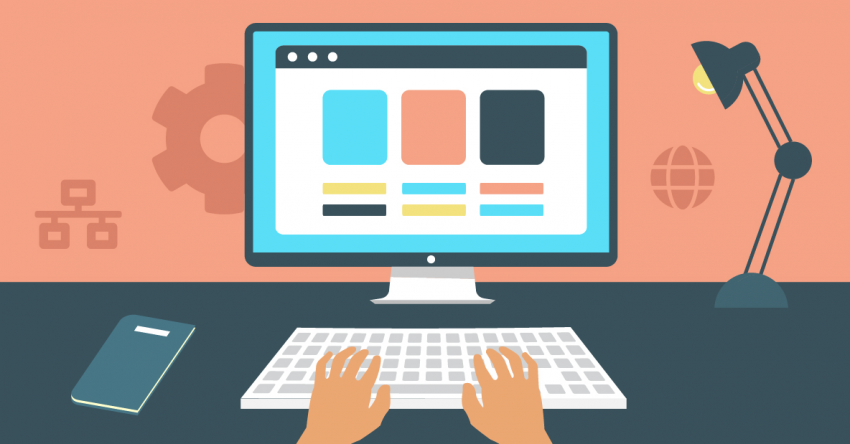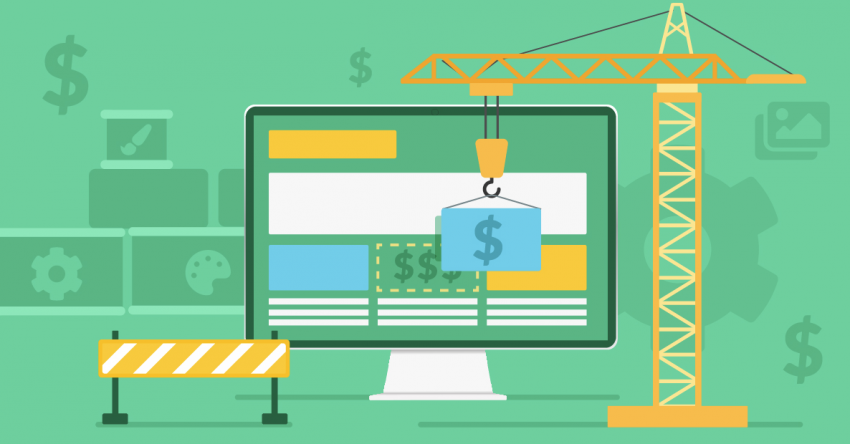Inside this Article
One of Jimdo’s main draws is its simplicity. It provides a friendly interface, easy editing options, and a suite of functionality tools that can help you build anything from an e-commerce store to an educational website.
That’s why it’s more than a little frustrating that Jimdo is not at all clear on the difference between Creator and Dolphin. To make things worse, Jimdo Dolphin and Jimdo Creator no longer exist, at least not by those names. However, when you create your website with Jimdo, you’ll be asked whether you want to “Create a beautiful website—no coding required” (what used to be called Dolphin) or use “The editor for coding experts” (Creator).
These two options are functionally different builders, and the ideal one for you will depend on your goals and experience.
You won’t find any clarifying material on Jimdo’s website, and even its customer support is frustratingly vague. Lucky for you, I went ahead and tested both builders thoroughly to provide you with a useful comparison. Hopefully, this analysis will help you decide which one (if either) is the right website builder for you.
Templates
You’ll Get a Better Starting Point With the AI Builder
When you get started with Jimdo’s AI builder, which used to be Jimdo Dolphin, you’ll have to answer a small questionnaire about your website’s details. These details include if you’re creating a website for a group of people or just yourself, what you’re planning to use the website for, and the general “topic” of your website (sports, food, music, etc…). You’ll also have to make a couple of minimal decisions about fonts and color schemes.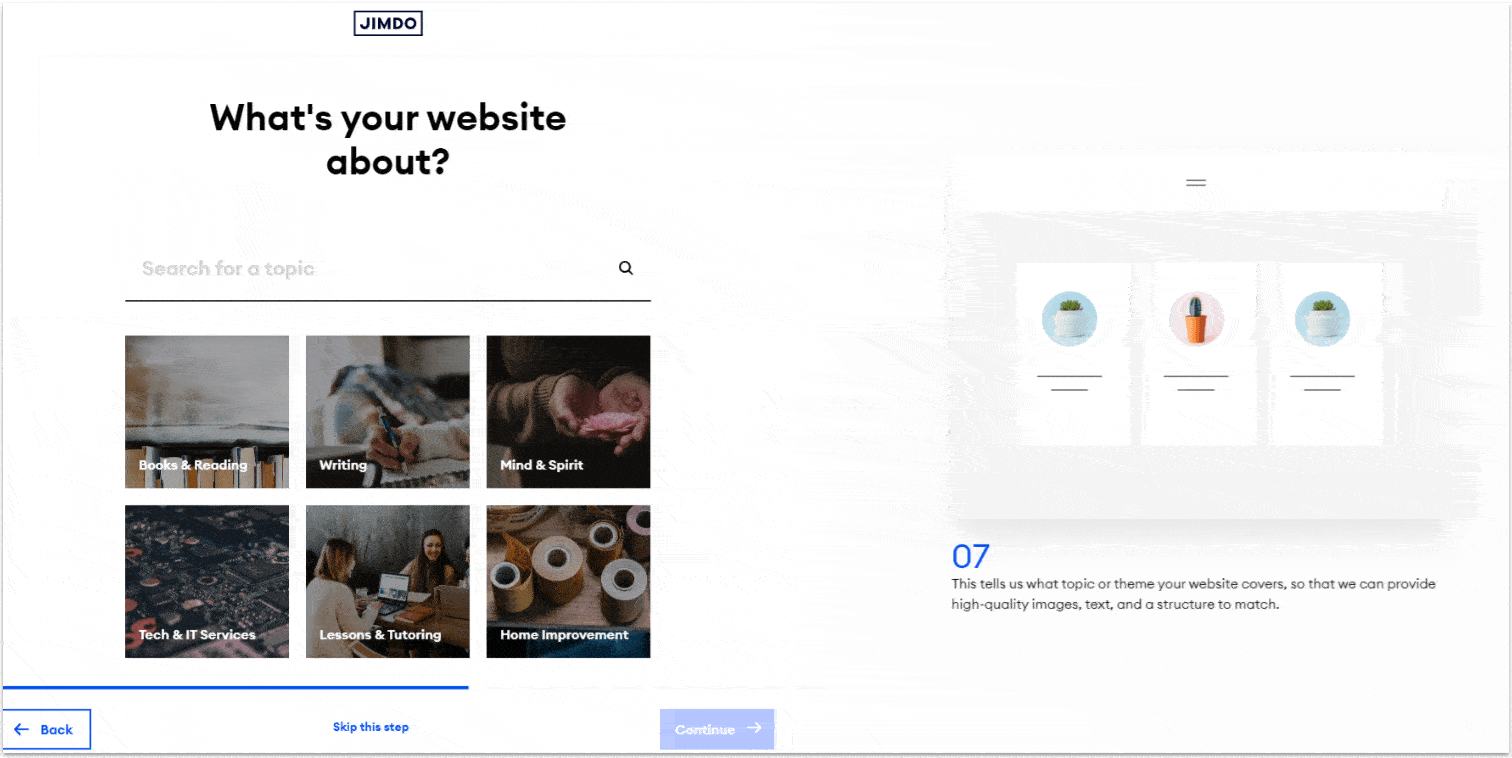
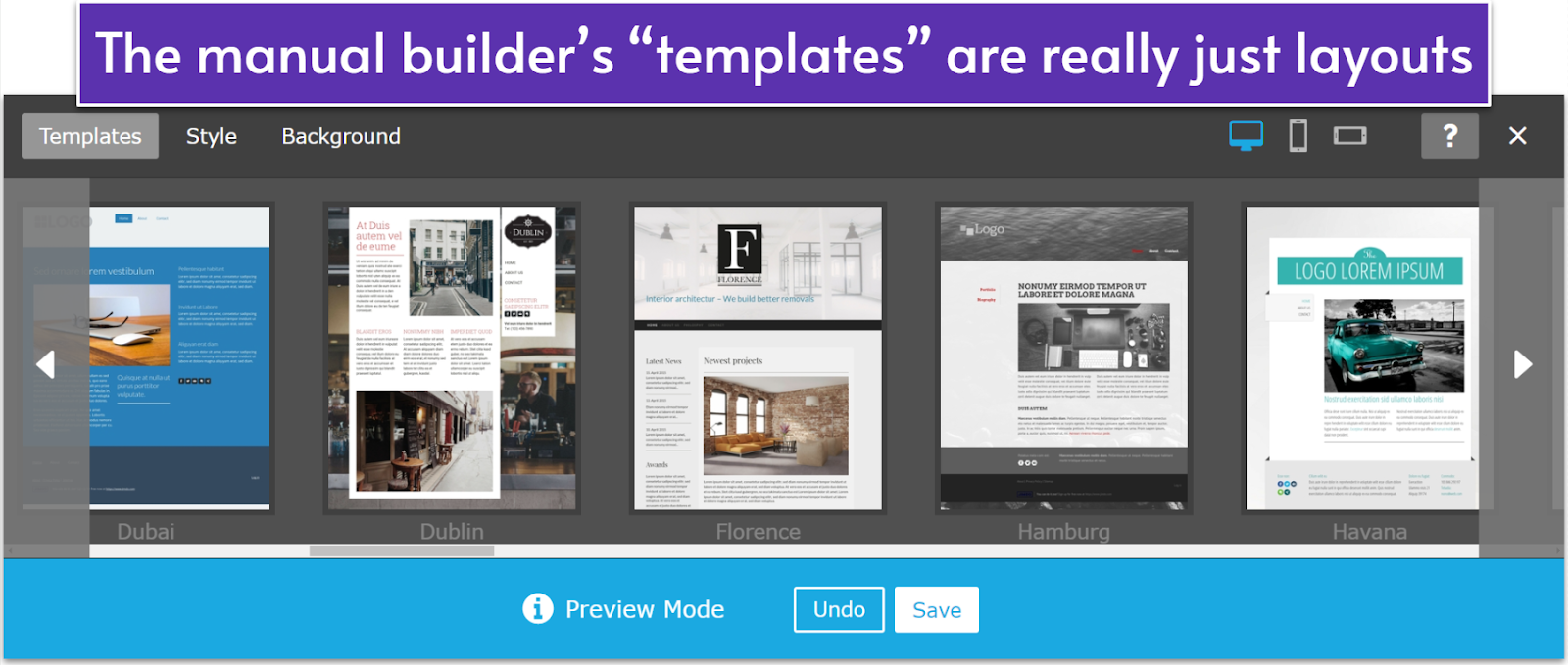
Features and Ease of Use
Jimdo’s AI Builder Is Way More Intuitive, but It Offers Fewer Tools
I should probably establish this early on, since it will keep coming up: Jimdo’s manual builder feels quite outdated across the board. Its template selection page hasn’t been updated in a while, the formatting options are exactly what you’d expect from an early 2000s blog, and the widget menu isn’t that easy to use, clunky, it’s hard to find, and for a lack of a better word, ugly. Once you’ve selected your template with Jimdo’s manual builder, you can no longer make any changes to the layout of your homepage. You can still select from a handful of pre-made layouts when you create a new page, but besides that, you don’t get that much control over your page’s structure.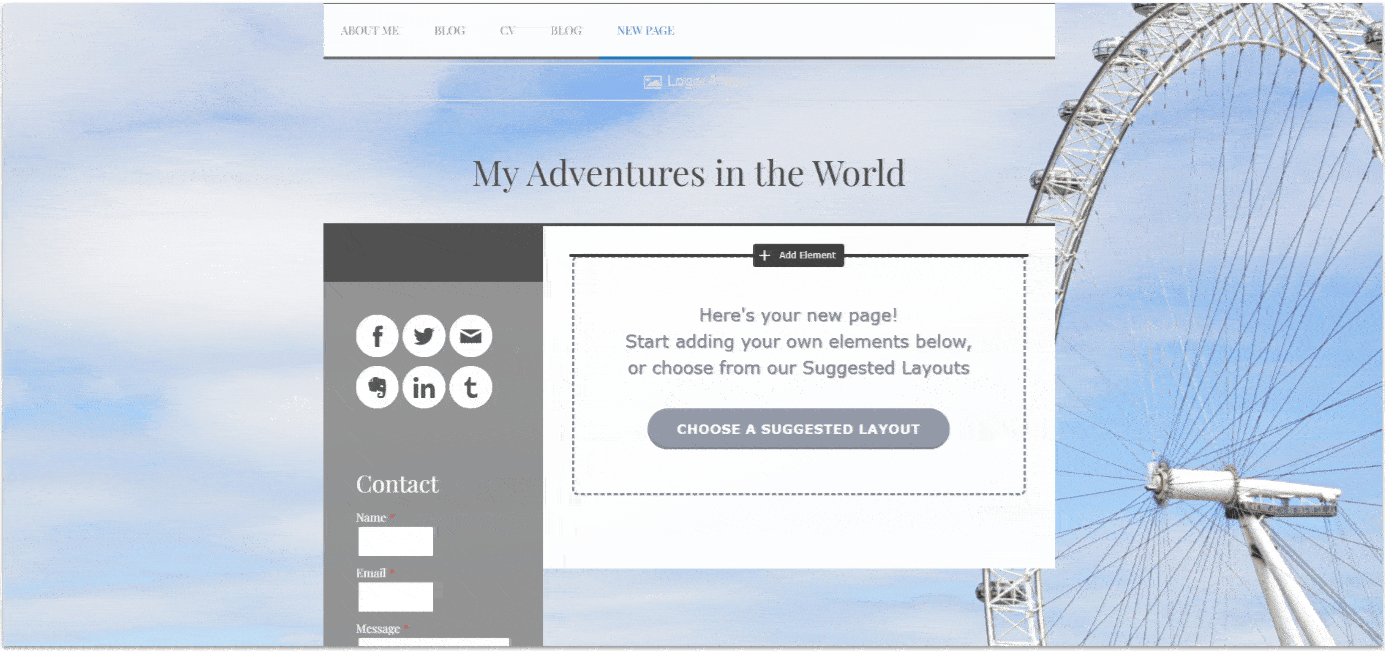
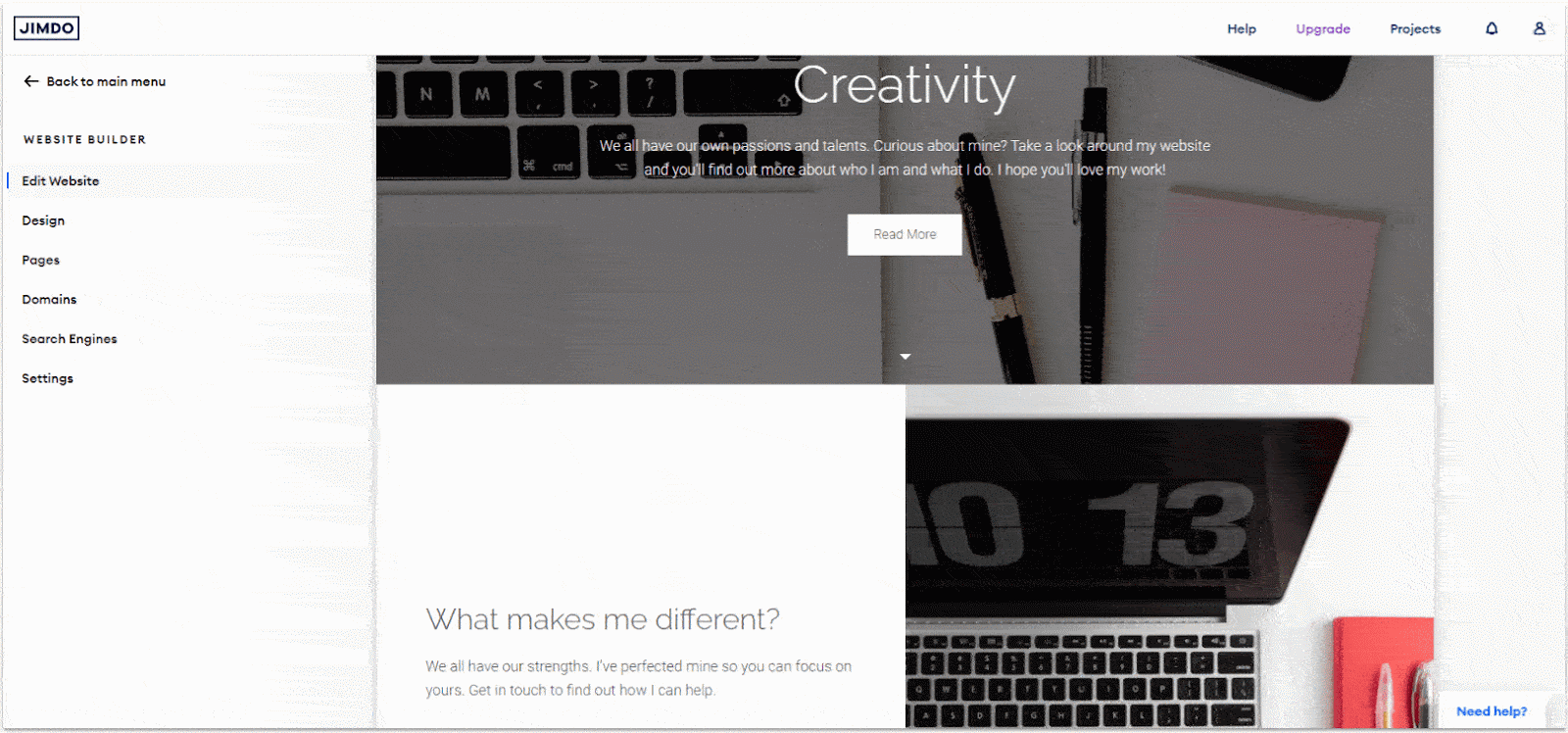
Apps and Addons
The AI Builder (Formerly Dolphin) Offers True Integrations
Jimdo’s AI builder has a special block section dedicated to “Smart Apps.” It includes a well-rounded selection of 25 blocks for integrating with various third-party apps. Though 25 is not a lot, Jimdo does a good job of covering its most important bases with integrations for social media (Twitch, TikTok, Instagram), productivity tools (Google Drive, Canva), and some business platforms (Airbnb, Dribbble, Typeform).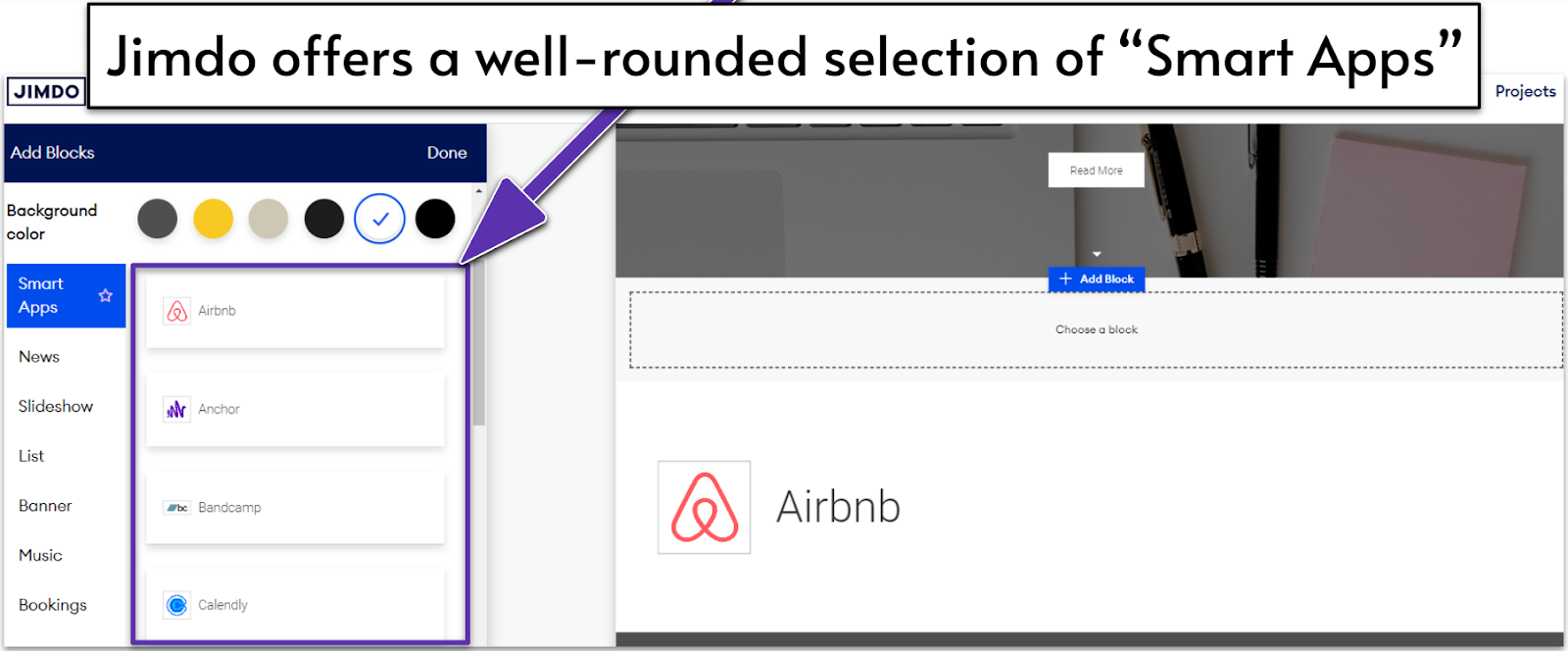

Short on time?
Take this one-minute quiz to learn which website builders are best for your project.
E-Commerce
Jimdo’s AI Builder Is Better Equipped To Handle E-commerce
E-commerce can get quite confusing when you’re using the manual editor. There is no separate dashboard or product manager at first, and you don’t even get an option for a “store” layout when creating a new page. Instead, you can add the “store item” widget on any page, which lets you edit a product’s price, description, and some additional information. Counterintuitively, once you’ve added a store item somewhere on your site, you can then access the Store dashboard on the left-side menu. Once you’re there, you can actually start managing your orders, inventory, and modifying your store’s details like the checkout page, payment options, and more. Though you technically have all the ingredients you need to make an e-commerce site, the complicated, unintuitive process makes it so I really wouldn’t recommend Jimdo’s manual builder for e-commerce.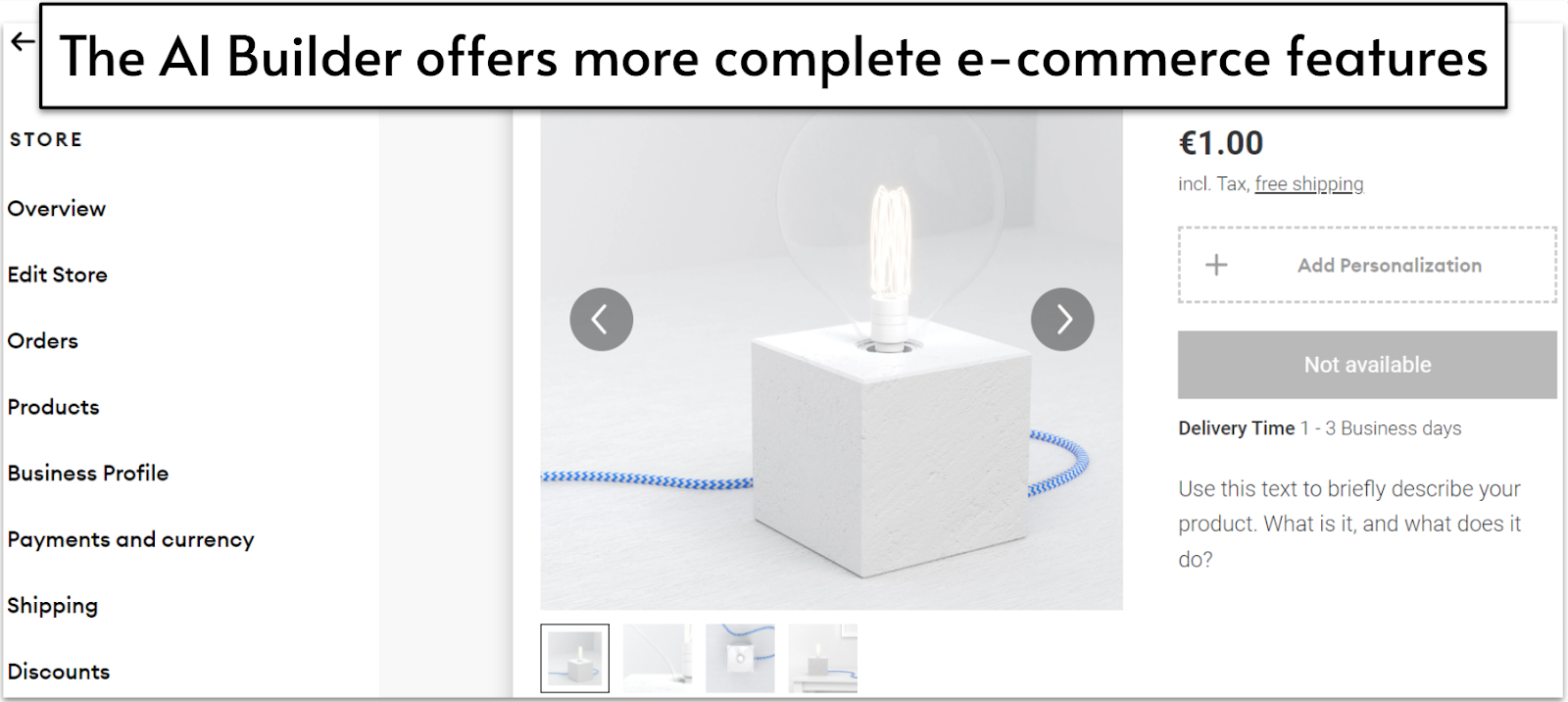
Blogging & Marketing
Some Features Are Exclusive to either Builder
Jimdo’s AI builder doesn’t offer any blogging tools, so if you’re planning to start a blog, you’ll have to go with the manual builder. The manual builder has a simple what-you-see-is-what-you-get (WYSIWYG) editor which allows you to create new blog post entries the same way you would create a page. You also get a barebones dashboard that lets you modify categories, tags, and general settings. On your website, your blog will automatically appear as a new page, and you’ll be able to choose between 4 different layouts for how it’ll be displayed.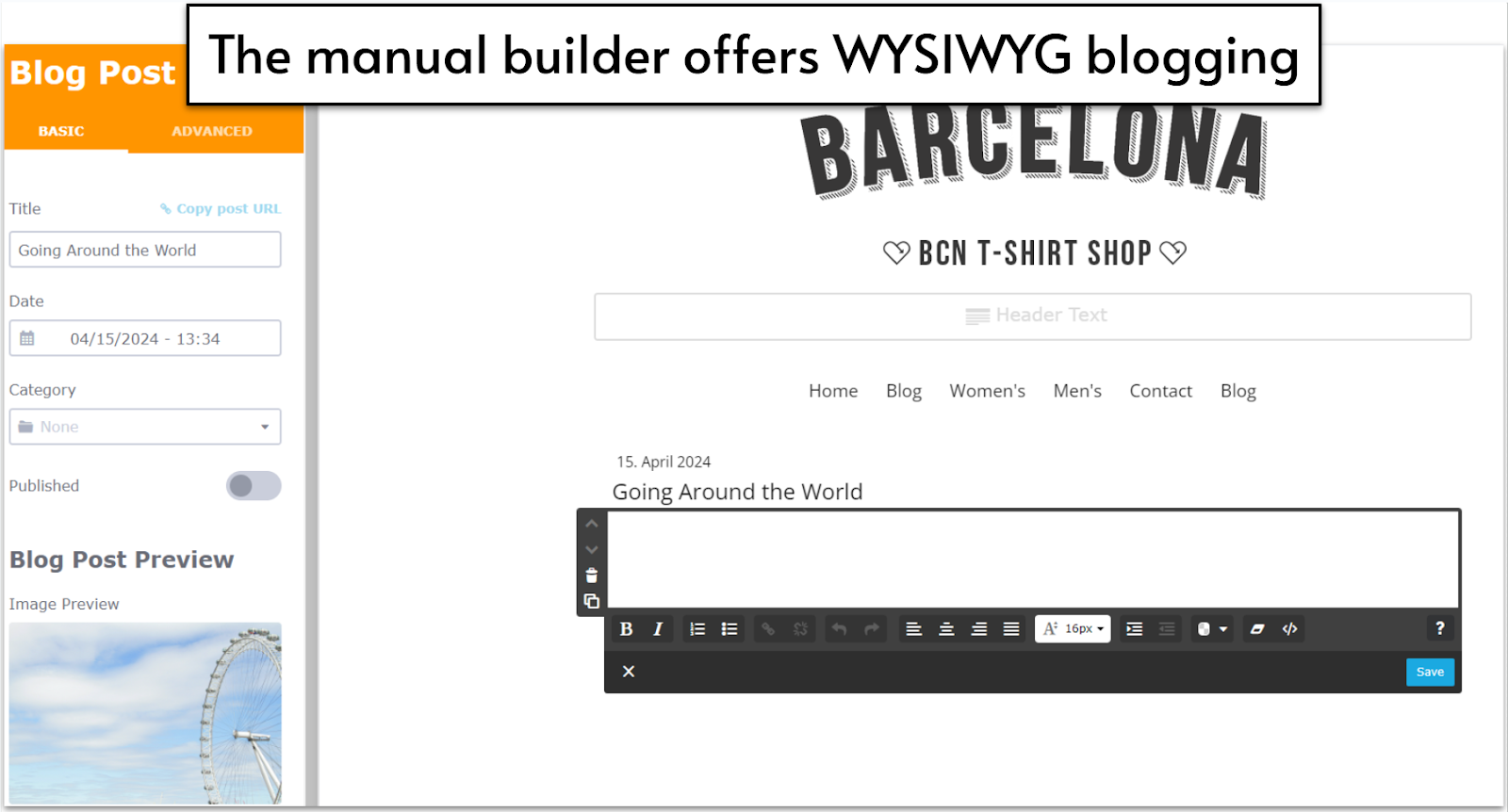
Pricing
More Options and a Better Deal with Jimdo’s AI Builder
Both Jimdo builders have completely free plans that you can use to publish as many sites as you want, so long as you don’t mind a Jimdo subdomain. If you want a little more than what the free versions offer, however, Jimdo’s AI builder offers a wider variety of pricing plans, with better value overall.Here’s What You Get for Free
With either builder, the free plans give you access to all the basic design features, about 500MB of storage, and 2GB of bandwidth. With both builders’ free plans, you will also have to endure a Jimdo subdomain and Jimdo advertising on your website.Here’s What You Get if You Pay
Jimdo’s manual editor offers two plans, JimdoPro and JimdoBusiness. Pro lets you connect your own domain, removes Jimdo’s branding, and gives you access to blogging features. Business does all of that and also introduces e-commerce and SEO tools. The AI builder on the other hand, has a total of seven paid plans divided between the “website” and “Online Store” categories. The entry-level plan removes the Jimdo branding from your site and lets you connect your own domain. The other plans give you access to SEO tools, analytics, marketing features, and premium support. And of course, the “Online Store” plans give you access to e-commerce features. Not only is Jimdo’s AI builder a tad more affordable when its plans are compared to similar manual builder plans, the AI builder gives you a lot more options to pay only for what you need.Here’s a quick comparison of two similar plans from each builder.
| Jimdo AI Builder | Jimdo Manual Builder | |
| Starting Price | $15.00 | $39.00 |
| Storage | 15GB | 5GB |
| Bandwidth | 20GB | 10GB |
| SEO Tools | Advanced SEO | Basic SEO |
| Blogging | ✘ | ✔ |
| Marketing Tools | ✔ | ✘ |
| Analytics | ✔ | ✔ |
Jimdo’s AI Builder Is the Way Forward
When I started researching for my comparison of Jimdo Dolphin and Jimdo Creator, I was expecting to find two unique approaches to website building from a company that was once one of the biggest names in the industry. It’s not just that the names don’t exist anymore. Jimdo Creator, which is now called the “editor for coding experts,” isn’t really an alternative for experts as much as it is a very-outdated version of Jimdo that allows you to put in some HTML snippets. Everything from its user interface to its features seem stuck in what passed as modern a decade ago. On the other hand, the Jimdo AI builder is a very respectable website builder that uses AI-powered features and a clean user interface to prioritize ease of use. The result is intuitive, well thought-out, and ideal for beginners or those who don’t have a lot of time to manage their site. The AI builder still has its own flaws, which is why personally, I’d recommend going with a builder like Wix. It’s both easy to use and offers a lot of design freedom. But that doesn’t mean that Jimdo’s AI builder won’t be the right choice for some. You can see how the two Jimdos stack up against each other below.Jimdo AI Builder (formerly Jimdo Dolphin)
Jimdo Manual Builder (formerly Jimdo Creator)
Templates
2 AI-Generated options
40+ layouts with little variation
Features & Ease of Use
Intuitive with a respectable toolset
Confusing at times with few native features
Apps and Addons
25 SmartApps
Nearly unlimited HTML integrations
Blogging
✘
Basic blogging interface
E-Commerce
Simple e-commerce dashboard and management
E-commerce features but confusing to manage
Marketing
Basic business listings
✘
Pricing
7 plan options, and overall more affordable
2 plans available, not expensive but not that affordable