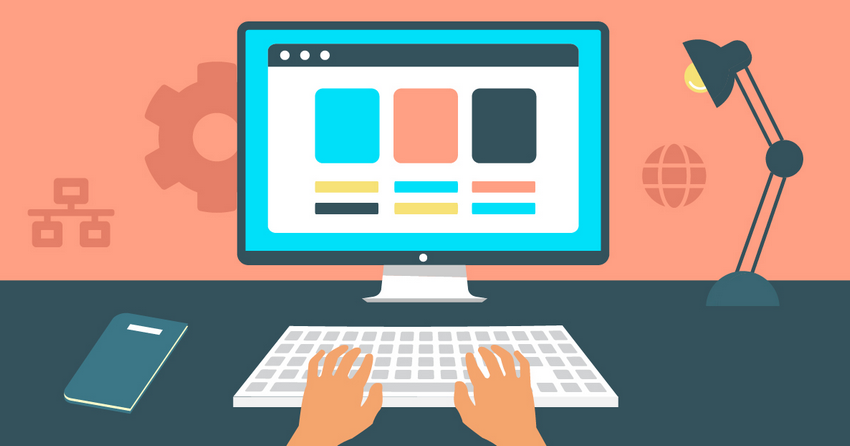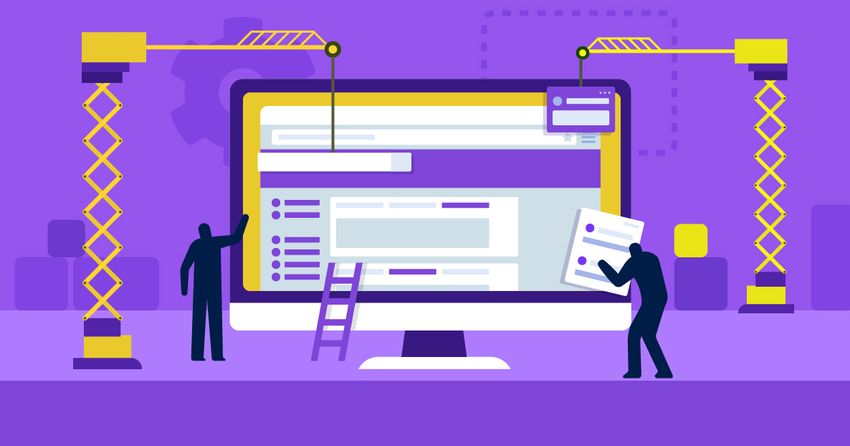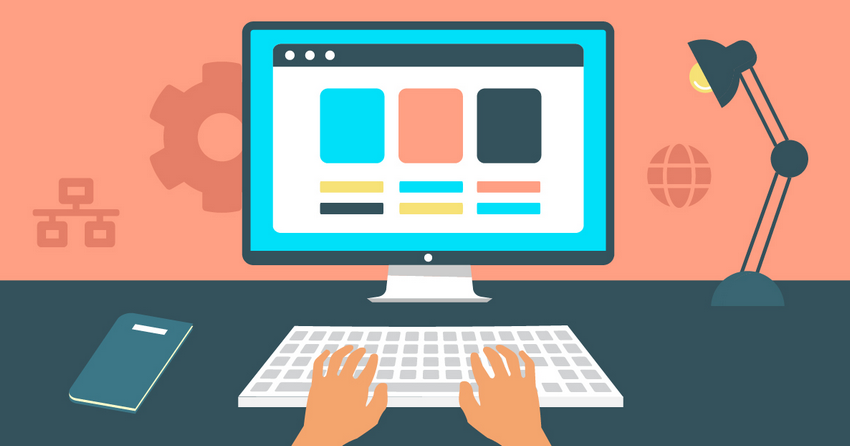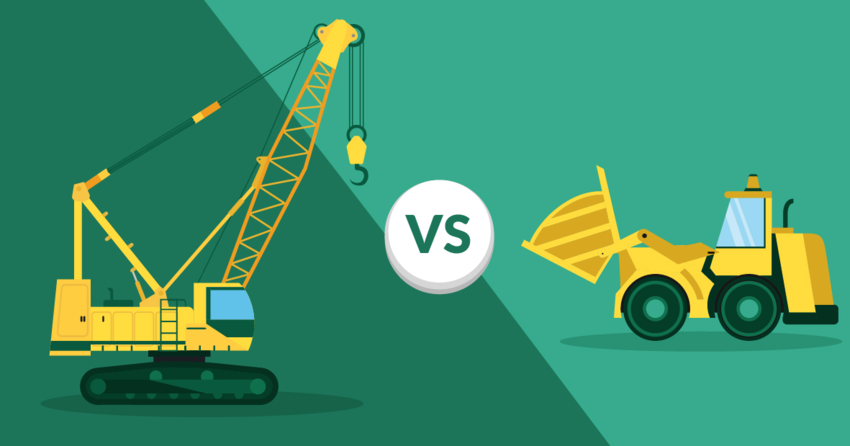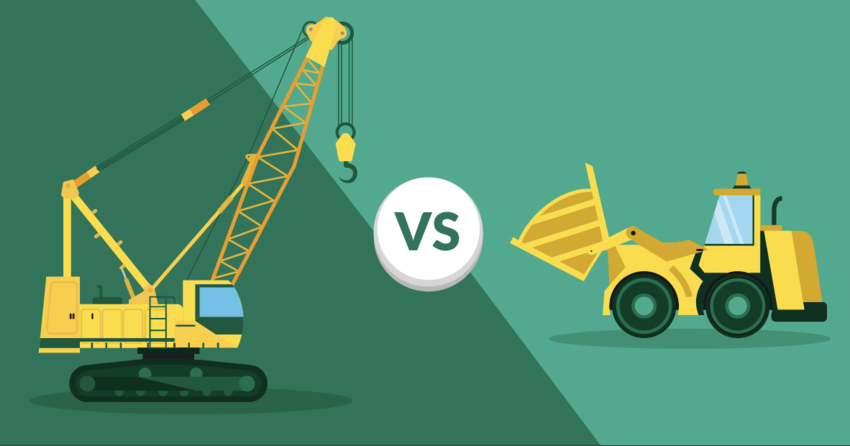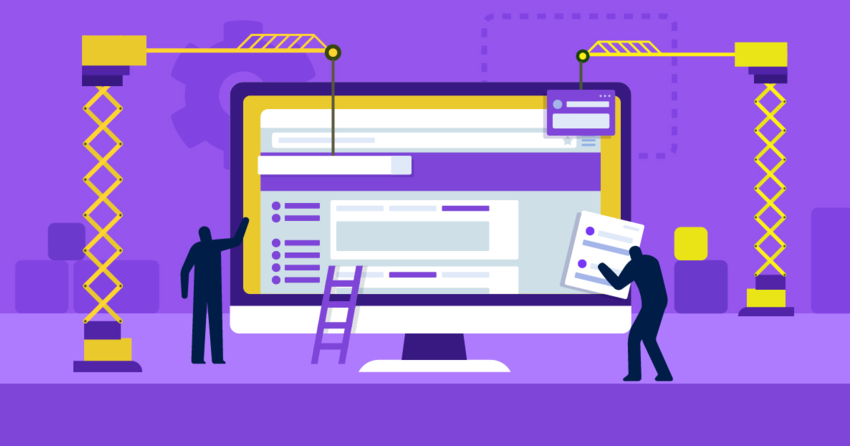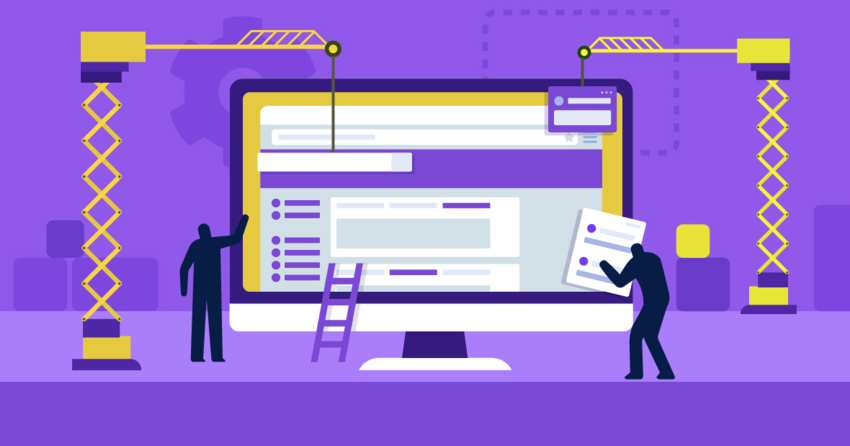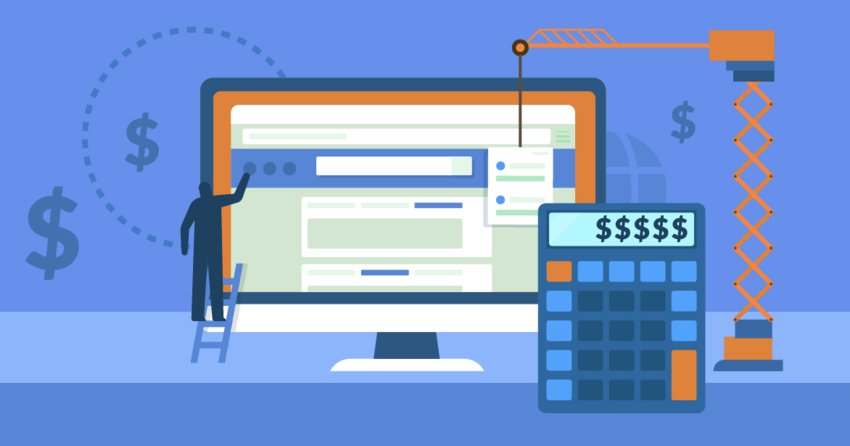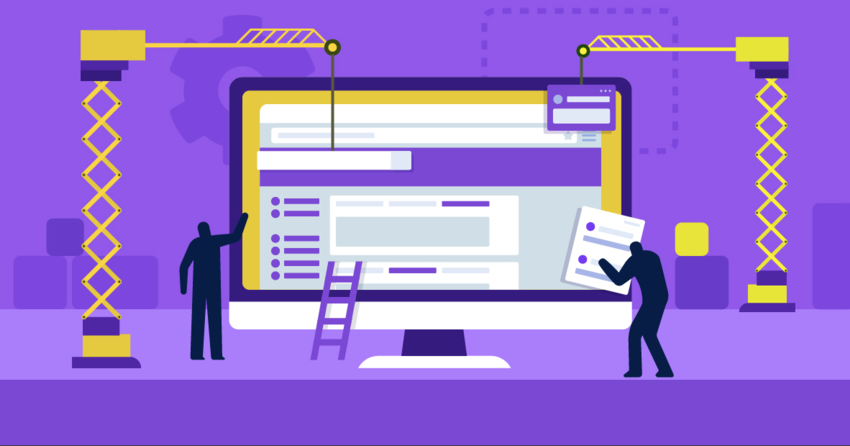Inside this Article
How to Cancel Your Site
Requirements: To get a refund, you’ll need to cancel within 14 days of buying an annual subscription. That’s right: you’ve only got two weeks to decide if you want to keep your site, and you’ll only get your money back if you paid for a whole year in advance. No refunds on monthly subscriptions. Oh, and you can’t get refunds on renewal payments. This process will only work for your very first payment. If that seems like too short a window for you, you could sign up for Squarespace’s 14-day free trial before you buy your subscription. That would give you 28 days to decide if you want to keep your site. Lastly, be sure to download or copy all of your website content as soon as possible. Any website you cancel is scheduled to have its content deleted in 30 days. After that, you’ll no longer be able to access it. With that out of the way, let’s move on to the actual tutorial. First, log in to Squarespace; you’ll be taken to your dashboard like usual. There, you’ll click on your site’s menu button and select the Billing option: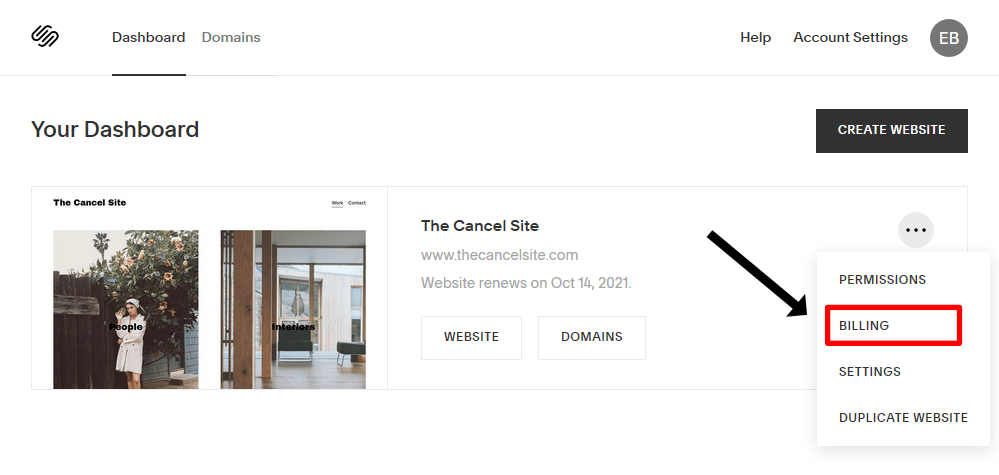
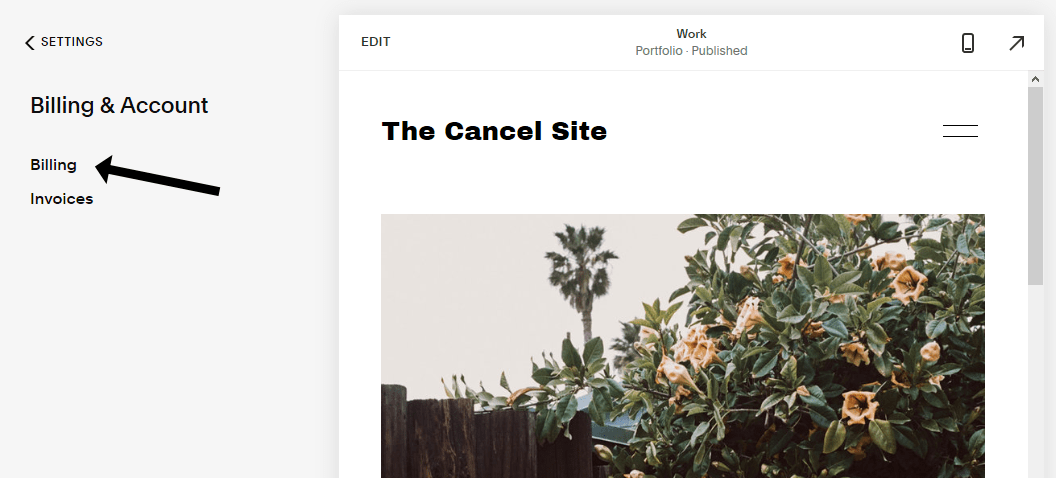
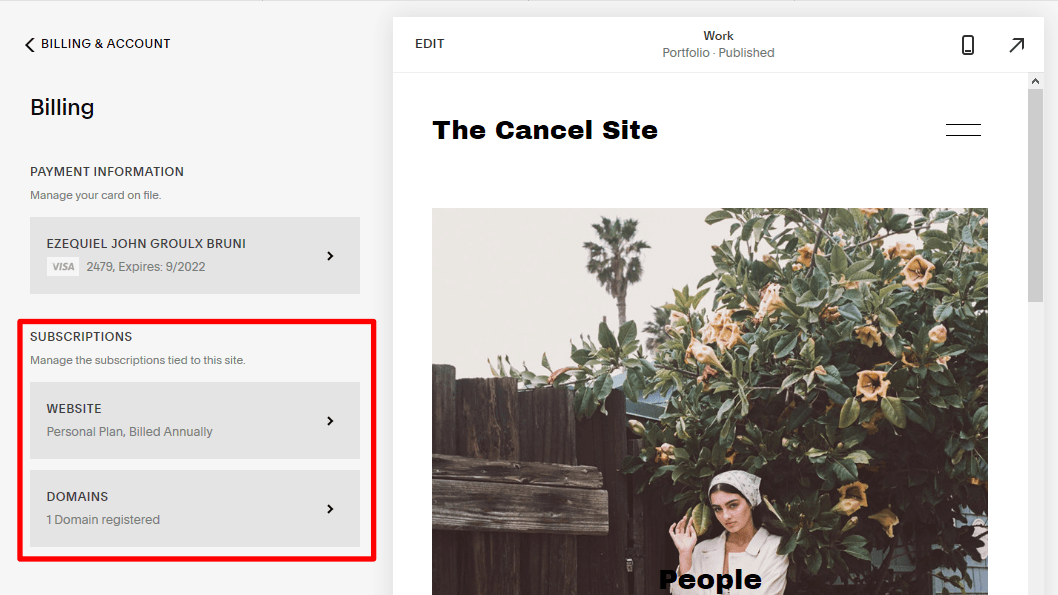
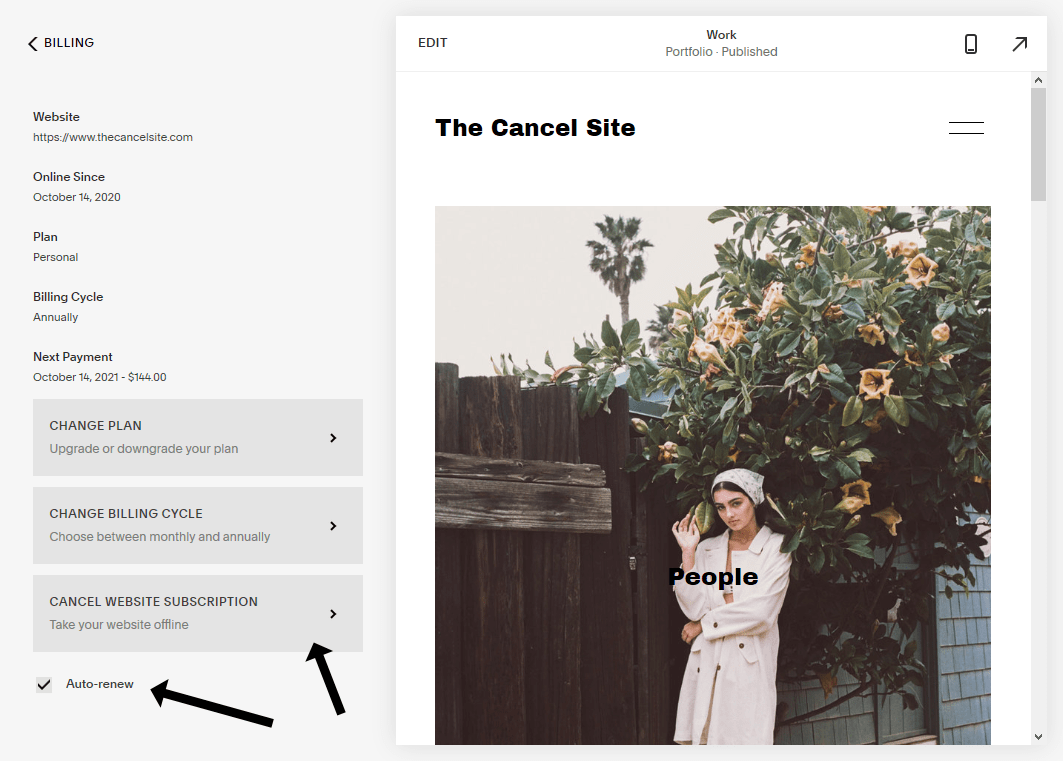
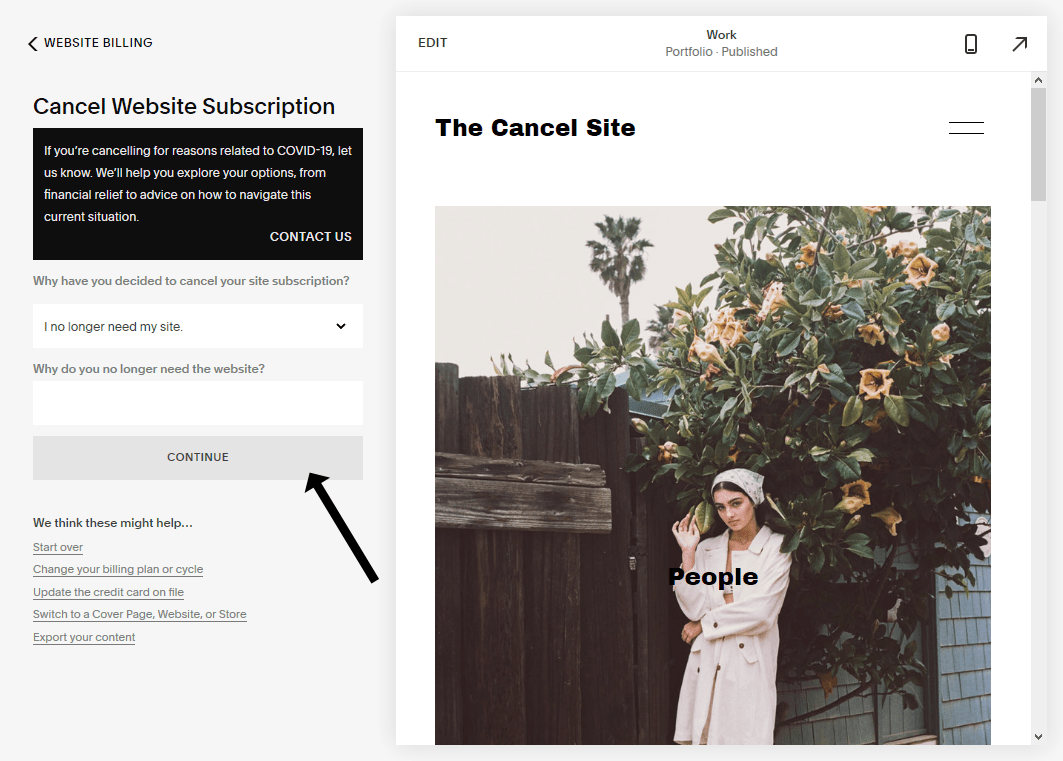
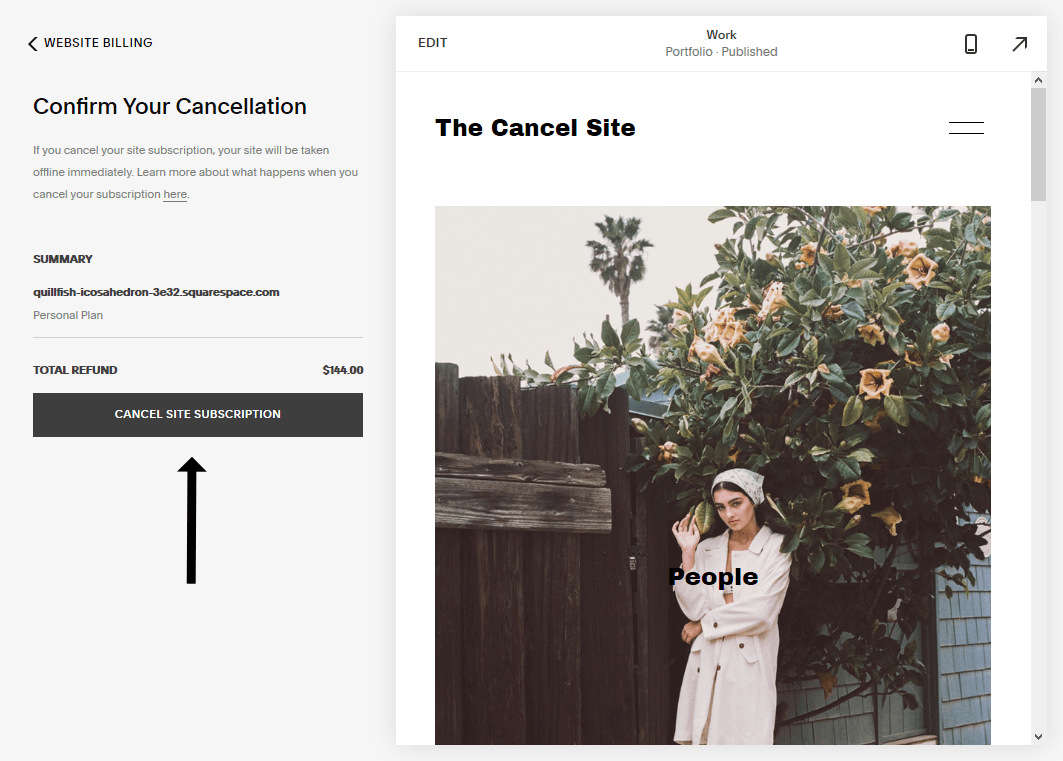
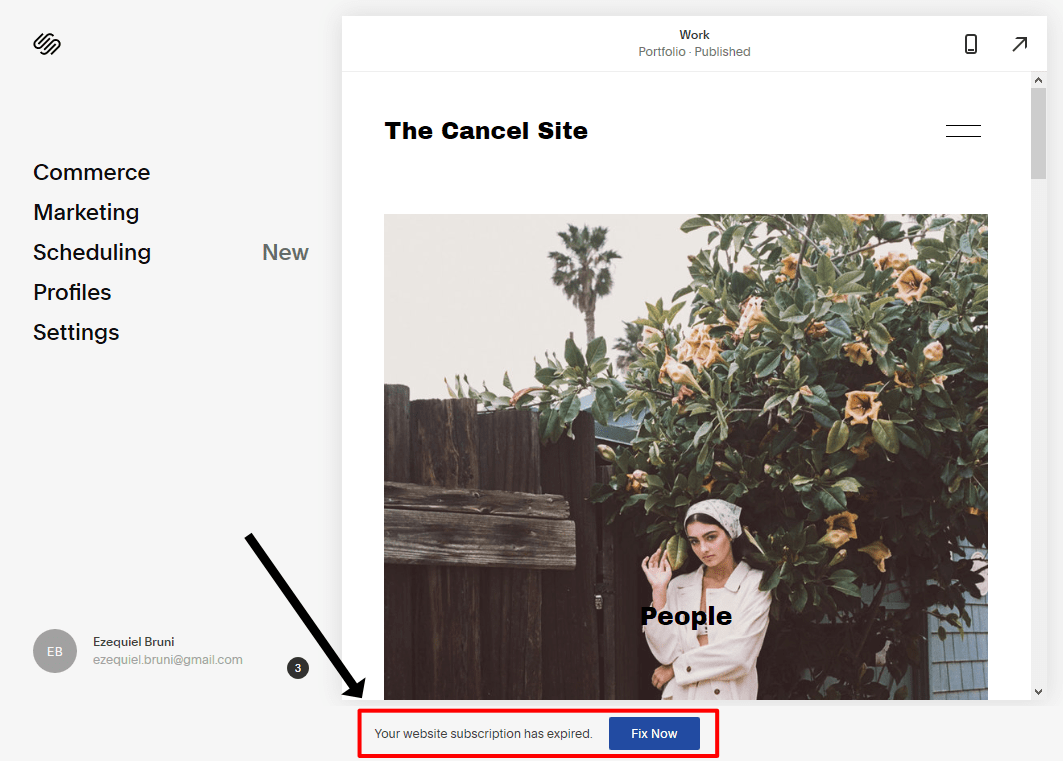 You’ll receive an automatic email telling you that your website subscription has been canceled. This email should show up in your inbox right away. If it doesn’t, you might want to contact Squarepace’s customer service, or at least check your spam folder.
You’ll receive an automatic email telling you that your website subscription has been canceled. This email should show up in your inbox right away. If it doesn’t, you might want to contact Squarepace’s customer service, or at least check your spam folder.
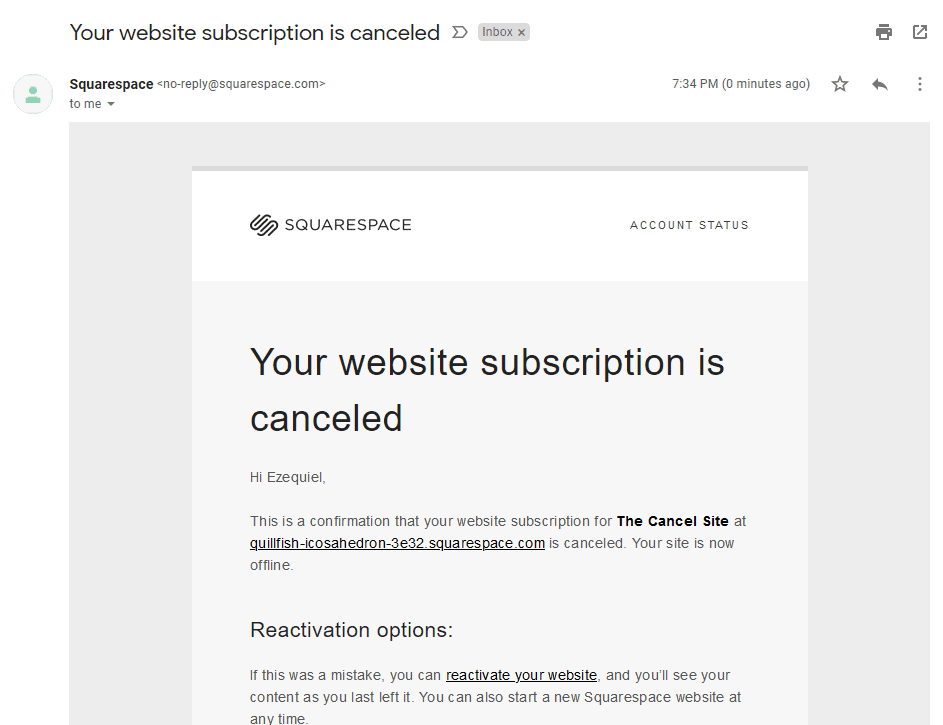
How to Cancel Your Domain
Requirements: To get a refund, you need to cancel your domain within five days (yup, only five) of paying for it. In my case, the annual subscription I bought came with a free domain for the first year, so I didn’t get any extra money back on the domain for this tutorial. But if you did pay money for your domain, then yeah. Five days. Unless you bought a co.uk, .de, or .uk domain, in which case you won’t get a refund at all. You also can’t get a refund on domains you’ve transferred from another registrar to Squarespace. So now that we’ve been over the ground rules…let’s do this. So first, we go back to the page in your site settings where you can change or cancel your subscriptions. This time, click on Domains.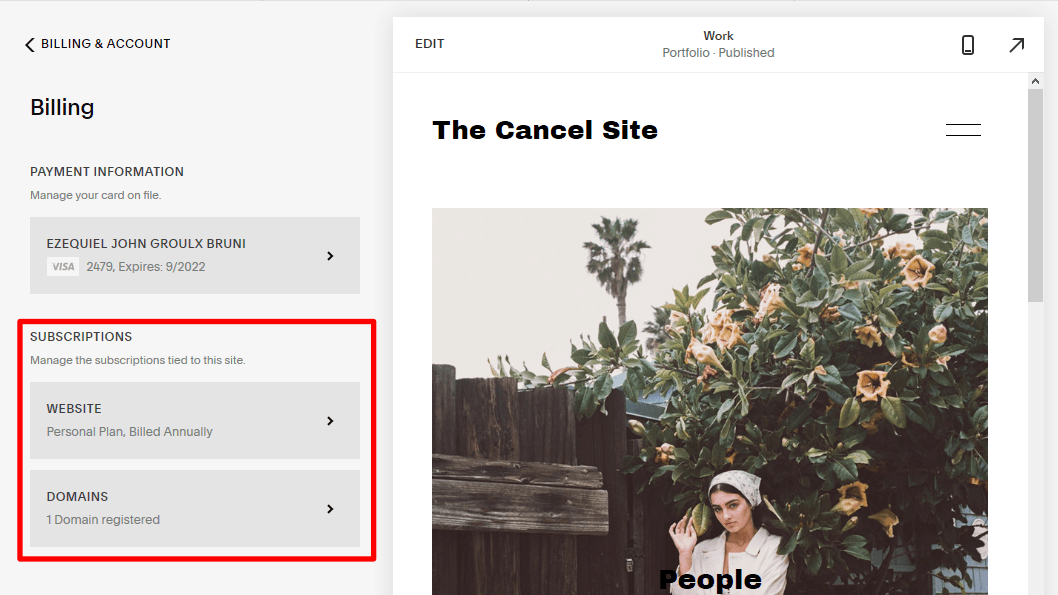
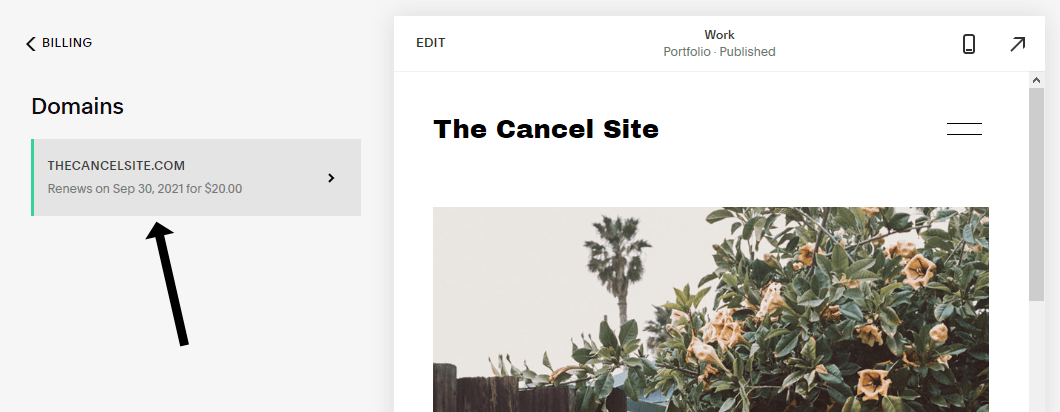
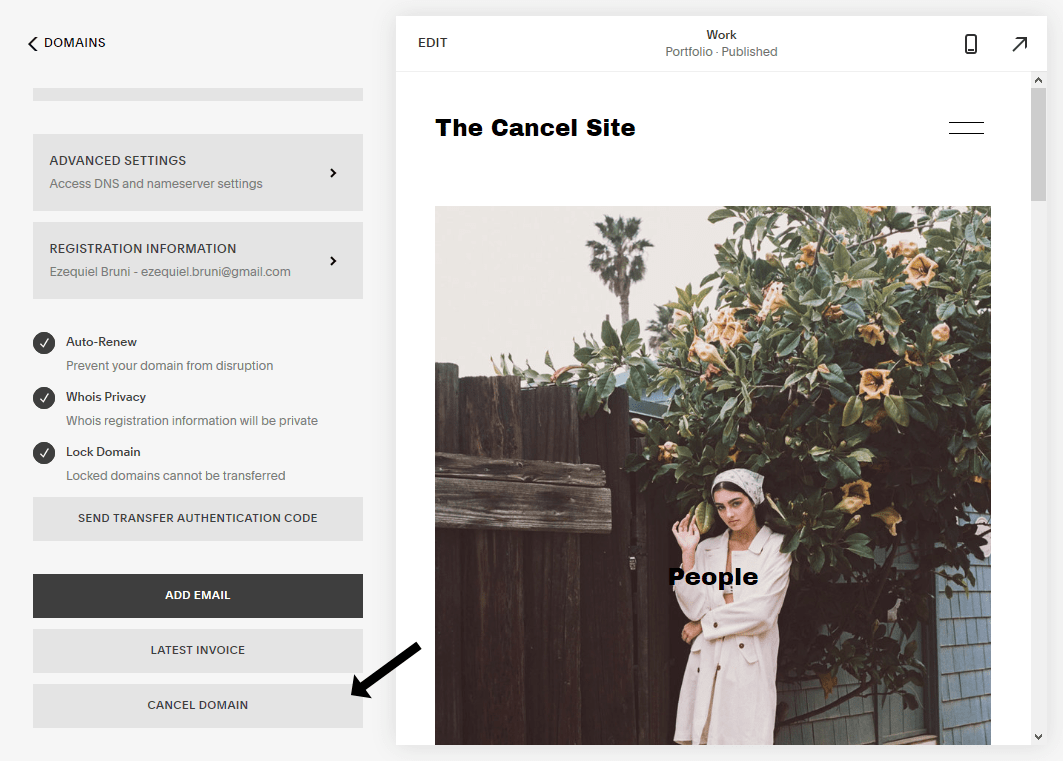
Best Squarespace Alternatives
If Squarespace just isn’t doing it for you, you still have lots of other options – and most are cheaper than Squarespace.- Wix offers an almost dizzying array of features through both Wix-developed and third-party apps. It also has the most design freedom and flexibility I’ve seen in any site builder.
- SITE123 is much more limited in terms of design flexibility, but it’s one of the simplest site builders out there. You can make your site in minutes if you’ve got your content ready to go.
- WordPress is a powerful CMS that’s exceptionally good at managing large volumes of content. Yet, it’s still easy enough that you can build a blog-based site fast.
- Weebly actually has two site editors: one is your classic semi-drag-and-drop designer and the other is integrated with Square’s online store software. This version is quite good for e-commerce.

Short on time?
Take this one-minute quiz to learn which website builders are best for your project.
In Summary
Based on my experience, I assure you that you can place your trust in Squarespace’s refund policy. While it does possess certain restrictions, particularly with its two-week timeframe, making a prompt decision will enable you to effectively navigate it. In my case, my refund was both prompt and automatic. I honestly can’t ask for more than that.FAQ
How do I cancel my Squarespace plan?
Here’s the really short version: On your website’s settings, go to the Billing page and look for a section called Subscriptions. Click on the Website button. Scroll down to the bottom, and click the button on the sidebar that says Cancel Website Subscription. You’ll need to select a reason why you’re cancelling and click a couple of buttons to confirm this important life decision, but then you’re done. Congratulations. Now that you’ve canceled your Squarespace plan, you may want to check out other site builders. We recommend taking a look at Wix or one of the other site builders we’ve reviewed.
Does Squarespace give refunds?
Yes! You’ll have to cancel your website subscription within 14 days of your first payment to get a refund. Domains have to be canceled within five days of your first payment. Note: You can’t get a refund on monthly subscriptions or renewal payments. You also can’t get a refund on domains you transferred to Squarespace from elsewhere, or on co.uk, .de, or .uk domains. As long as you meet those requirements, you should get your refund automatically. And hey, you can always cut down on the amount of money you shell out in the first place by checking out our coupon page.
Does Squarespace own my domain?
No. You own it, and you can transfer it away from Squarespace, whether that’s to another site builder or a traditional hosting company like Hostinger – if it’s been at least 60 days since you registered it. Just keep in mind that your new provider might charge you a transfer fee at the other end. It won’t be too expensive, but it does happen.
Can you change your Squarespace domain?
Sort of. You can’t just “change” it: you’ll have to cancel your domain within the five-day grace period, then register a new domain. It’s a somewhat convoluted workaround, but at least you have that option. With some services, if you want a different domain you have to create a whole new site from scratch. That just seems a bit…dumb.