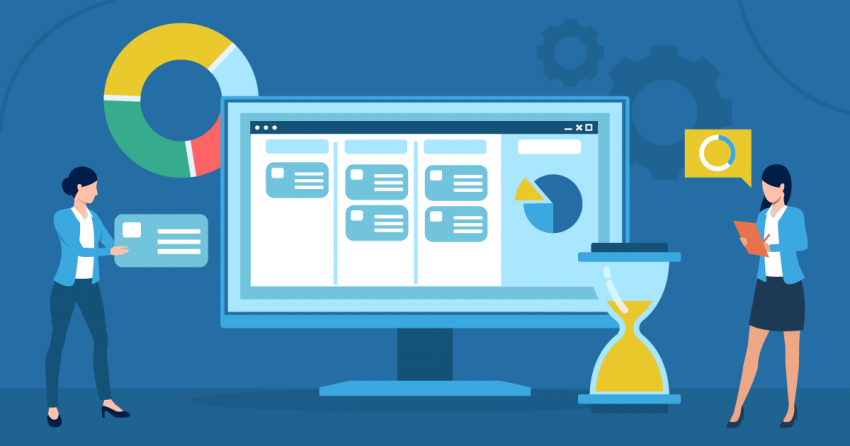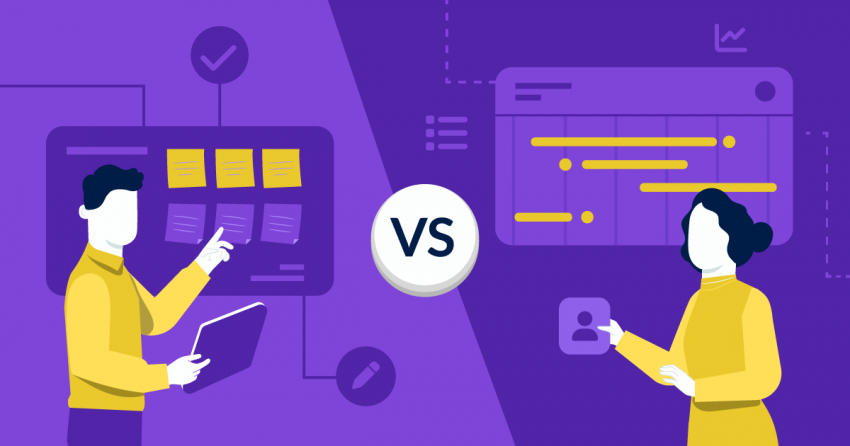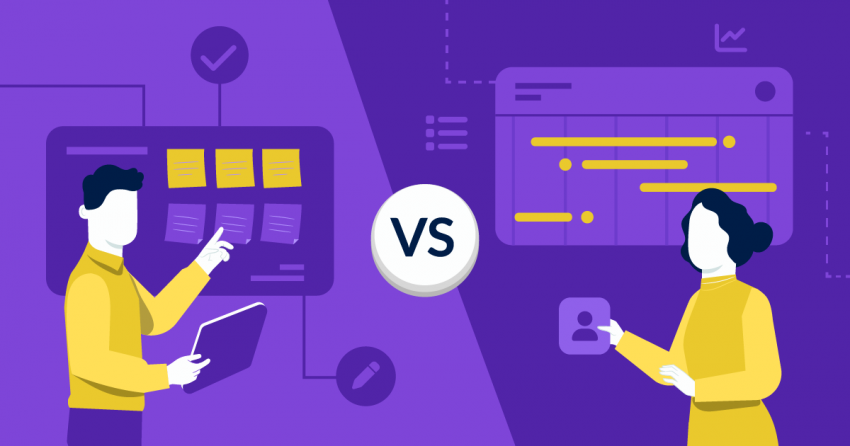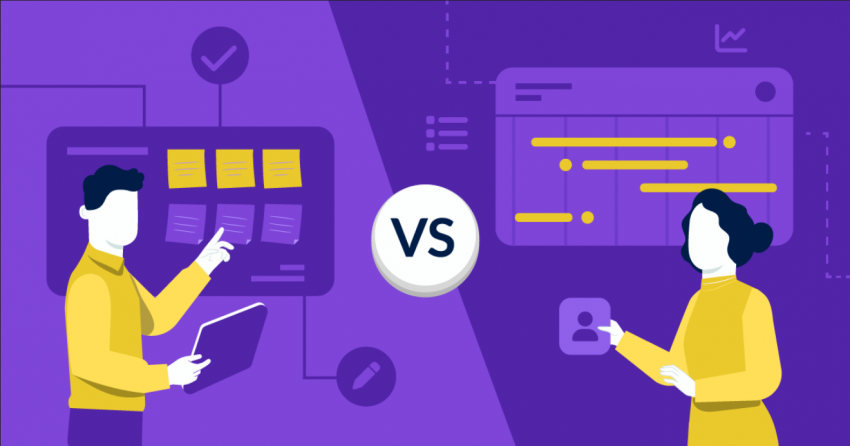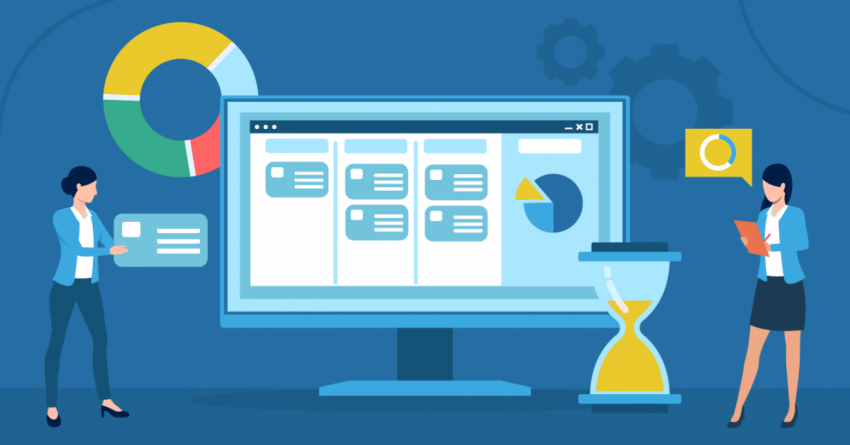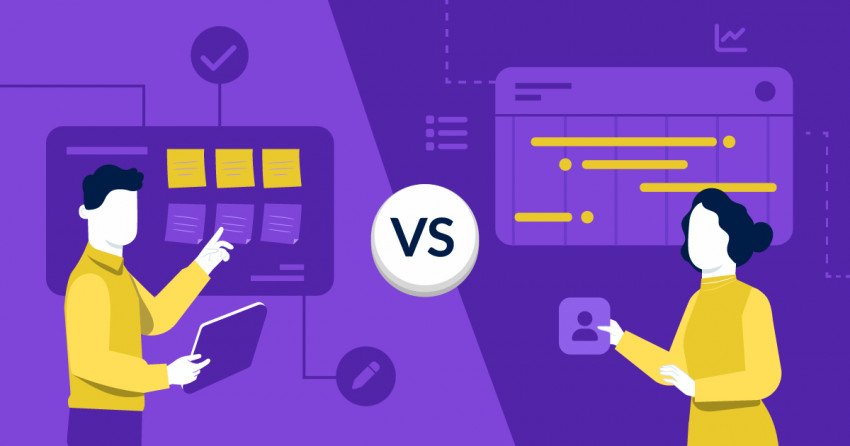Project management apps allow you to access your workspace from your mobile device, anywhere and anytime. This makes it easy to plan and manage projects on the go, but not all apps offer the same amount of functionality.
To be truly productive even when you’re out of the office, you’ll need an app with more than just basic desktop features. In addition to viewing your projects and tasks, you should also be able to create, edit, and assign them, as well as communicate effectively with your team members. On top of that, you’ll want an app that’s affordable and easy to use.
After thoroughly testing dozens of popular options, I found that monday.com offers the best mobile (and desktop) functionality. It’s easy to use, includes extras like AI assistance, and has an organizational system that helps you visualize your workflow from top to bottom.
Short on Time? Here Are the Best Project Management Apps in 2025
- monday.com – Powerful mobile app with intuitive interface, AI tools to automate workflows, and a high-level overview of your projects.
- Smartsheet – Spreadsheet-style app with powerful tools for managing large, data-heavy projects on the go.
- Teamwork – Easy-to-use app ideal for agencies that need to keep on top of client work on phone or tablet.
What We Look For in the Best Project Management Apps
While testing project management apps for this article, I focused on the features you’ll really need to successfully manage your projects from anywhere.
- iOS and Android compatibility. The project management app you choose should be compatible with your team’s phones. All project management software on my list offers both Apple and Android apps that work on mobile phones and tablets.
- Affordability. All the project management apps on my list either have free plans that include access to most features or affordable paid plans.
- Online and offline functionality. Top project management apps should have flexible task management tools, such as the ability to set due dates, change task status, and add reminders. Additional built-in features, such as collaboration tools and document storage, are also helpful, as is the ability to manage work without an internet connection.
- User-friendly interface. Even if an app has the functionality you’re looking for, a clunky interface can make it difficult to manage work. The project management apps I selected have an intuitive interface that makes it easy to view and manage your activity.
- Security. When working out of the office, you’re at greater risk for security breaches. For this reason, a good project management app should meet rigorous security and confidentiality standards. Some standards you should look for include SOC 2 Report, International Organization for Standardization (ISO), and GDPR compliance.
- Affordability. All the project management apps on my list either have free plans that include access to most features or affordable paid plans.
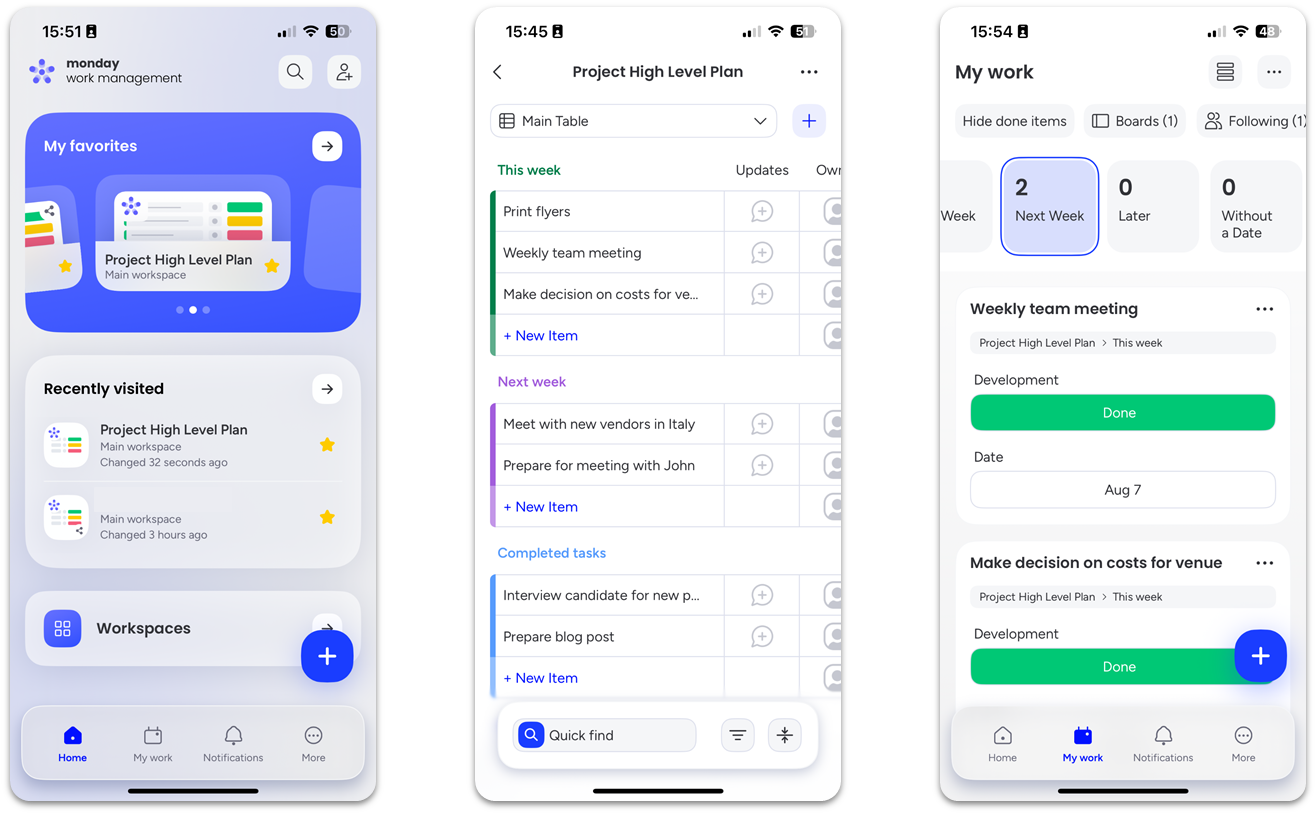
You can manage both simple and complex projects on monday.com’s mobile apps. Your workspace consists of customizable boards, which include columns that display data (e.g., dates or files) and items that show individual tasks.
I found the app to be as intuitive as the desktop version, and nearly as full-featured. It’s well optimized to give you all the information from your boards on a smaller screen. You can zoom in or out, scroll, or rotate the screen to view more columns at once. Also, you can drag and drop items and access your inbox.
While you can’t create or edit dashboards from the app, you can still view them to see a high-level overview of your projects, team workload and upcoming tasks. All you need to do is set up the dashboards on your desktop and then open them on your mobile device.
The free plan supports 3 boards, 2 users, and 500 MB of storage space, making it ideal for individuals and small teams. However, larger teams will benefit more from monday.com’s paid (but affordable) plans, which come with more storage, unlimited free collaborators, automations, and integrations. Every monday.com plan offers a 14-day free Pro trial so you can test the features.
Features
- AI tools on mobile. monday.com’s AI assistant will draft emails, analyze data, summarize content for easy review, and write replies to updates. This can streamline workflows and improve your efficiency.
- Multiple task views. To suit your visual preference, monday.com’s mobile app offers 9 ways to see your tasks, including Kanban, Map, Table, Calendar, and a mobile-only task view called Battery.
- A wide choice of project templates. You’ll get 200+ customizable templates, which cover everything from sales and marketing to software development.
- Workdocs. Workdocs on the monday.com mobile app are multimedia whiteboards your team can use to collaborate on specific tasks. While all mobile users can view and share the documents, only iOS app users can edit them from the app.
Read our full monday.com review for more details.
| Free plan | ✔ |
|---|---|
| Offline mode | ✔ |
| Security | SOC 2 report, ISO certification |
| Starting price | $9.00 |
2. Smartsheet: Best Apps for Managing Large Projects
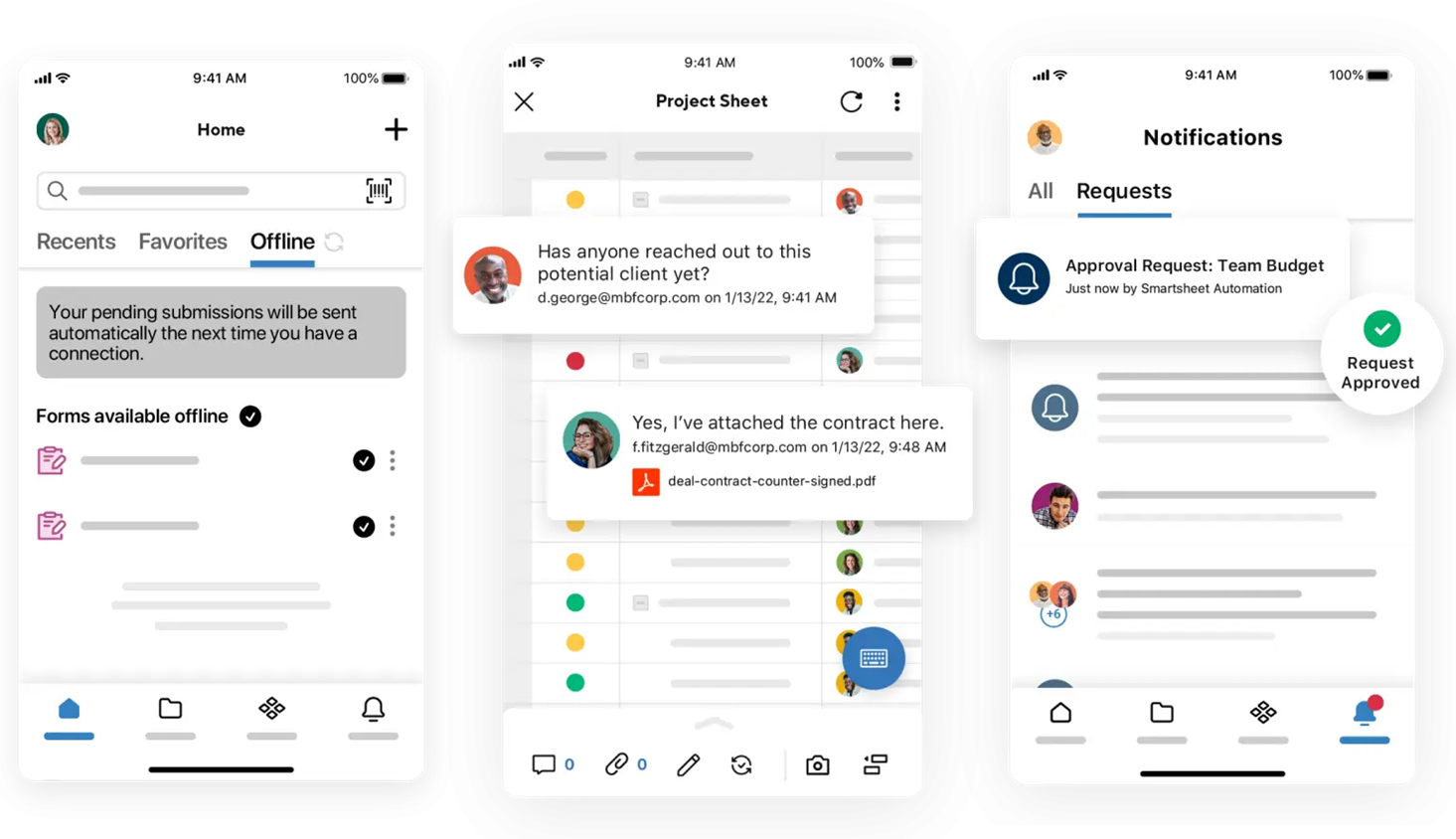
Smartsheet is a great app for complex projects, data-heavy projects, as its spreadsheet-style grid interface lets you manage big chunks of information quickly. You can add standard and configurable data columns, and even attach documents to individual rows. Then, the mobile app lets you specify which fields are most important, so you can view a simplified card format focused only on the essentials.
You can fully customize dashboards with drag-and-drop widgets for charts, images, and more. That said, you can only view your dashboard data in the app, so you’ll need to use Smartsheet on a desktop to create and edit your dashboards.
While it doesn’t have a free plan, you can try Smartsheet free for 30 days, including the mobile app. With unlimited sheets and dashboards, real-time task alerts and notifications, and up to 250 automations per month, the entry plan is likely enough for most teams.
Features
- Location marking. You can use your GPS to enter your current location into a sheet or a form field, which can come in handy if you’re dealing with inspection reports.
- Proofing. Smartsheet’s Proofs feature lets you edit images and videos and add comments to specific sections within these files, making it easy to collaborate on graphic design or video production.
- Offline mode. The Smartsheet app lets you mark forms (like requests and contracts) for offline use so you can view and submit them while offline. The Data Shuttle tool connects Smartsheet to platforms like Google Sheets that support offline workflows.
- Barcode scanning. Scan barcodes and QR codes within the app to update or search for sheet data, which can be helpful for logging inventory.
Learn more in our expert Smartsheet review.
| Free plan | ✘ |
|---|---|
| Offline mode | ✔ |
| Security | SOC 2 report, ISO certification, HIPAA compliance |
| Starting price | $9.00 |
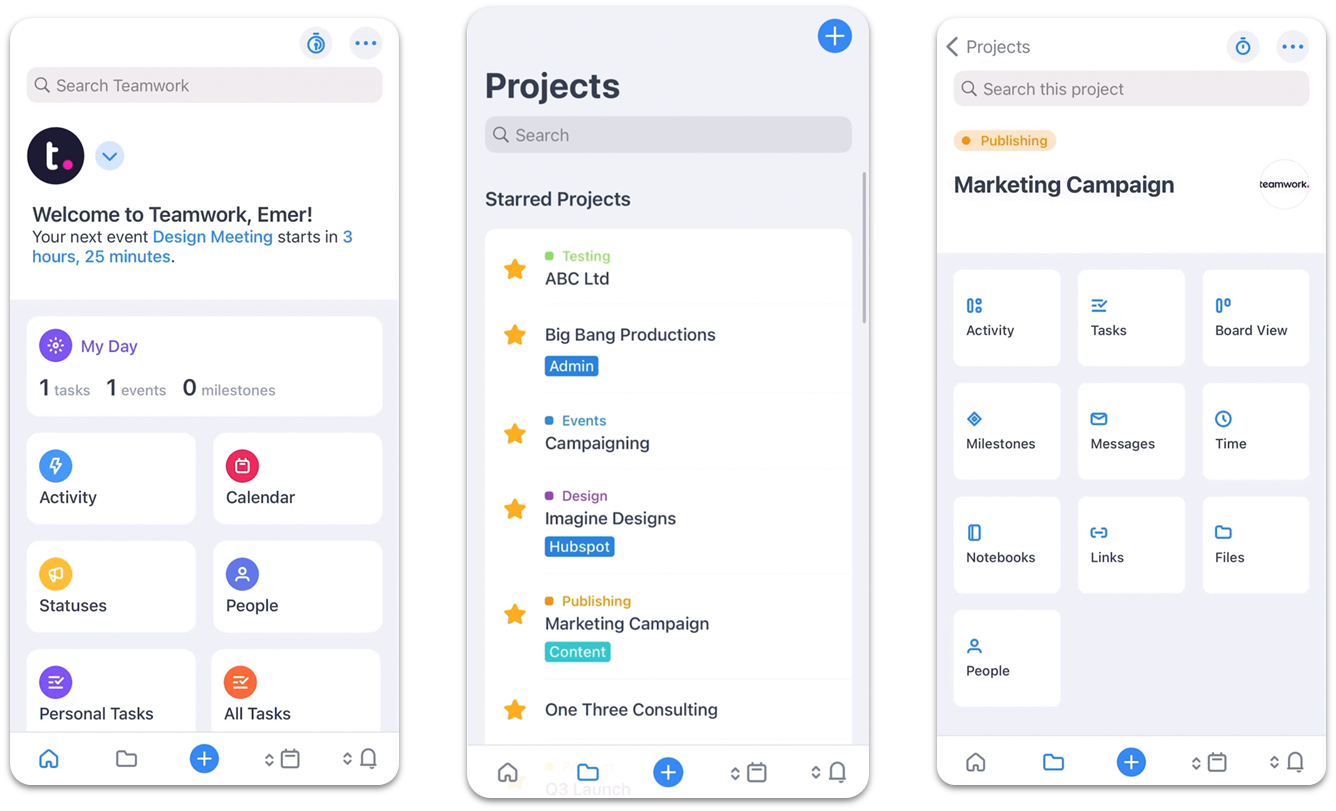
If you’re new to project management software, Teamwork’s interface is easy to navigate, so you can start managing projects without a steep learning curve. The mobile app Home view shows recent project activity alongside your calendar, tasks list, and settings.
The mobile app lets you collaborate with clients and colleagues to keep projects on track and on budget. You can read and reply to messages, track milestones, and log time on projects and tasks. A standout feature, I rarely see in mobile apps, is built-in screen sharing. This lets you present project progress or troubleshoot with clients in real time.
Teamwork’s free plan includes task and milestone management, automations, and time tracking. But, you’re limited to 2 active projects, so it’s best for personal use. Teamwork’s Deliver plan lets you create up to 300 projects, plus additional project templates, a client portal, and advanced dashboards.
Features
- Quick Add Menu. You can easily add new projects, tasks, events or messages by clicking on the blue “+” icon in the mobile app’s navigation bar. You can also activate time tracking for one or more client projects.
- Notebooks. This feature helps you gather contributions and feedback on text content. To access it on your mobile app, you’ll need to add it on your browser first.
- Native product suite. Teamwork includes tools like Teamwork Chat for instant messaging and Teamwork Spaces for content collaboration. To use the messaging function on mobile, you’ll need to download a separate Teamwork Chat app.
- Free collaborator seats. If you need to invite clients to review work or add more people to a project, you can set up free collaborator seats and assign user permissions (from your browser).
For a more in-depth look, check out our full Teamwork review.
| Free plan | ✘ |
|---|---|
| Offline mode | ✔ |
| Security | SOC 2 report, ISO certification, GDPR compliance |
| Starting price | $10.99 |
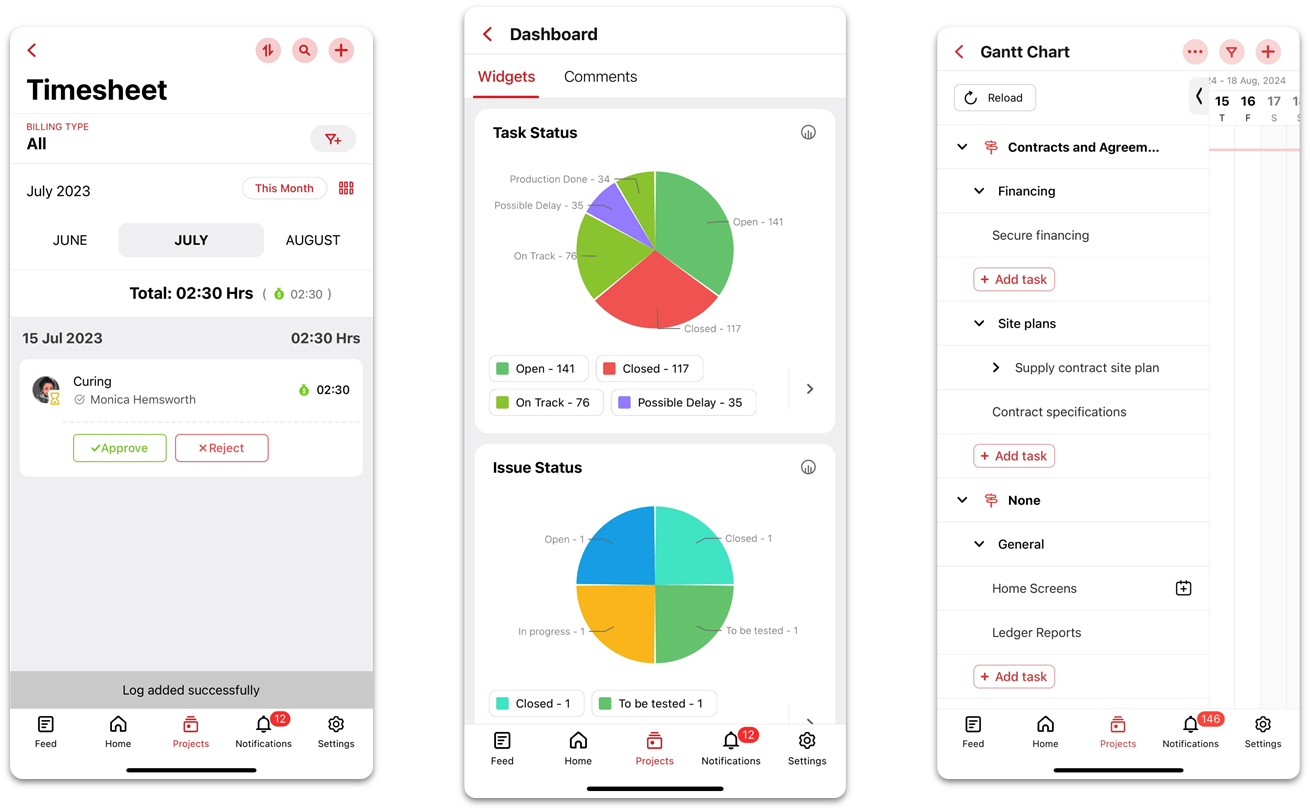
Zoho Project’s mobile app provides a clear overview of your projects, tasks, timesheets, and feeds so you can stay up to date with recent activity. For instance, you can use the timesheet module to track hours on tasks and see a daily, weekly, or monthly view of your logged hours.
While it supports both Android and iOS apps, Zoho offers more advanced functionality for iOS, though recent updates have narrowed the gap. You can now use Zoho’s Doc Scanner to quickly upload documents on mobile devices. Also coming to Android is the Calendar module, which lets you create and assign tasks, milestones, and events by clicking on a chosen day.
The free plan includes built-in messaging and three project views, but it’s still limited in terms of features. Zoho’s paid plans are cheaper than almost any other similar software, and you get plenty of functionality. For instance, the Premium plan includes unlimited projects and features like time tracking and automations.
Features
- Gantt chart. Zoho lets you create and manage Gantt charts on iOS and Android devices with drag-and-drop functionality. Set dependencies between related tasks to keep your projects on schedule.
- Communicate from anywhere. The Forums feature lets you interact with your colleagues via discussion threads. You can post a status on the go and stay updated on recent conversations.
- Create and share content. Zoho’s Documents lets you upload files or create them from scratch using Zoho Writer (text docs), Zoho Sheet (spreadsheets), or Zoho Show (presentations). Also, you can upload multiple files at once from your mobile device.
- Zoho Encyclopedia. Keep all your project’s information in one place with Zoho’s Pages feature, which allows you to create your own version of a Wikipedia page.
Learn more about the app in our full Zoho Projects review.
| Free plan | ✔ |
|---|---|
| Offline mode | ✔ (time tracking only) |
| Security | SOC 2 report, ISO certification, GDPR compliance |
| Starting price | $4.00 |
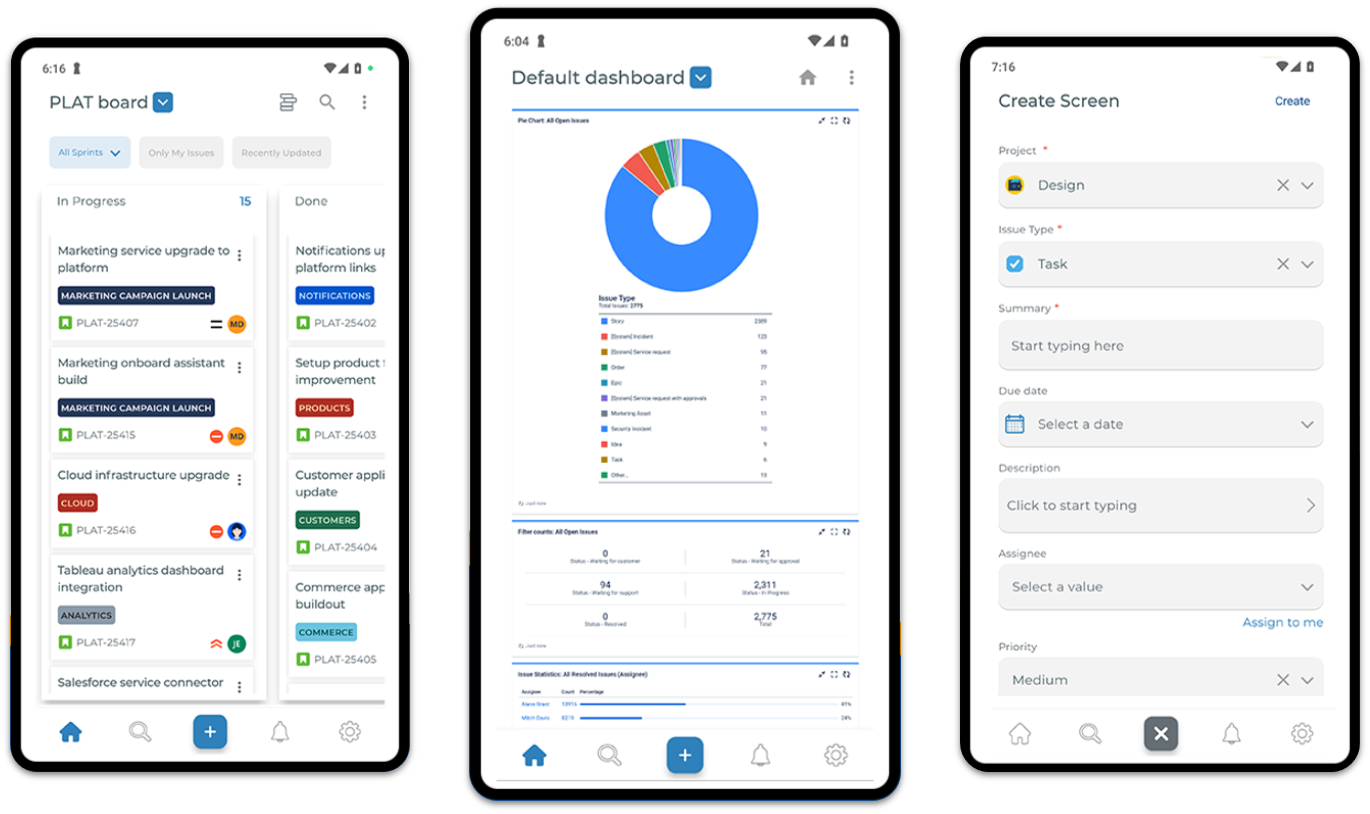
If you’re working Agile, Jira’s mobile app makes sprint planning easy. You can manage Scrum and Kanban boards, tweak sprints, track progress, and update backlog items – directly from your phone or tablet.
The app also lets you assign tickets, view and resolve bugs, and attach files from your phone or tablet. You’ll get a clear view of progress, and you can set up custom workflows and comment on tickets in real time. The app is especially useful if your team needs fast updates during standups or across time zones.
Jira’s free plan supports teams of up to 10 users, and includes unlimited projects, forms, dashboards, reports, and automations. Here’s the downside: you can only view cached items offline on the free mobile app. You need a WiFi connection for full functionality. However, Jira continually updates its app, and during testing, I learned it’s inviting feedback on the need for offline support.
Features
- Advanced Agile charts. Project leads can track sprint progress with burndown, velocity, and cumulative flow charts on mobile. These give you instant visibility, so you can catch delays early and adjust your plans from anywhere.
- Backlog and roadmap views. Manage your product backlog and visualize roadmaps directly in the app. This helps you handle daily tasks and long-term planning in one place.
- Developer tool integration. You can connect the Jira app with GitHub, Bitbucket, and other platforms to track code updates and releases without switching apps. This keeps your projects synced across mobile, web, and third-party dev tools.
- Real-time alerts. The notification feed updates you when tasks move, deadlines shift, or someone tags you.
Learn more in our in-depth Jira review.
| Free plan | ✔ |
|---|---|
| Offline mode | ✔ |
| Security | SOC 2, SOC 3, ISO certification, GDPR compliance |
| Starting price | $7.53 |
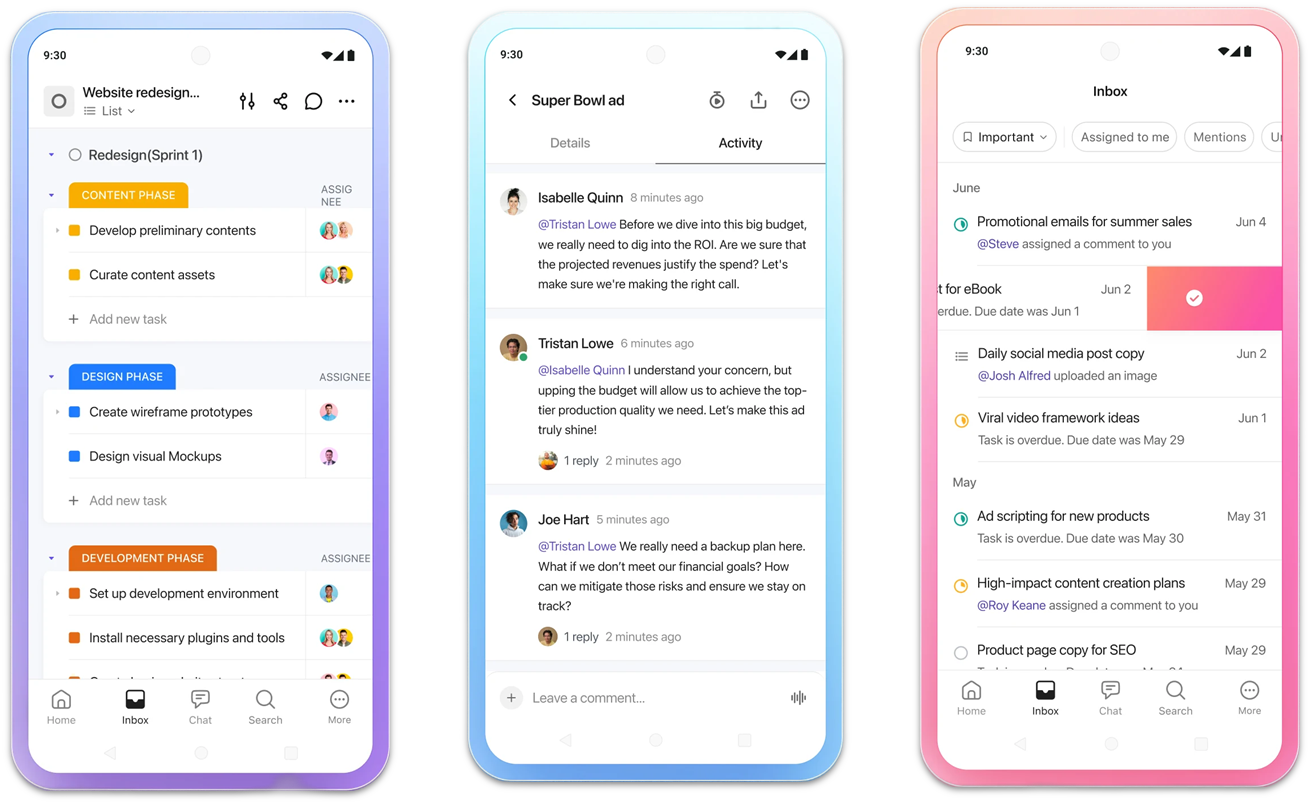
ClickUp excels when it comes to content creation and real-time collaboration on mobile, letting you and your team co-edit documents from anywhere. You can also take quick notes in the Notepad, then convert them into tasks or Docs when ready.
ClickUp’s granular structure lets you organize your tasks and projects to the tiniest detail, including personalizing the look of your workspace. However, not all customization options are available on the app. To harness the full power of ClickUp, I recommend you sign up on your browser first, set up your workspace, then download the app.
It has a fairly comprehensive free plan, but you’ll get just 60 MB of storage, feature use limitations, and no native time tracking. That said, ClickUp’s paid plans are quite affordable and even the cheaper plans include AI tools, integrations and guest access.
Features
- Quick Action menu. You can use ClickUp’s Quick Action menu to create tasks, reminders, and docs and access your Notepad.
- Sidebar navigation. Access tasks, comments, notifications, files, and settings through the app’s streamlined Sidebar.
- Time tracking. ClickUp’s built-in time tracking function lets you track time on tasks from the app. If you want to create time estimates, you’ll need to use the desktop version.
- Spotlight Search on iOS. Apple iPhone and iPad users can use Spotlight Search to quickly access recently viewed items in ClickUp.
Read our in-depth ClickUp review for more information.
| Free plan | ✔ |
|---|---|
| Offline mode | ✔ |
| Security | SOC 2 report, ISO certification, GDPR compliance, PCI compliance |
| Starting price | $7.00 |
Other Notable Project Management Apps
7. HubSpot
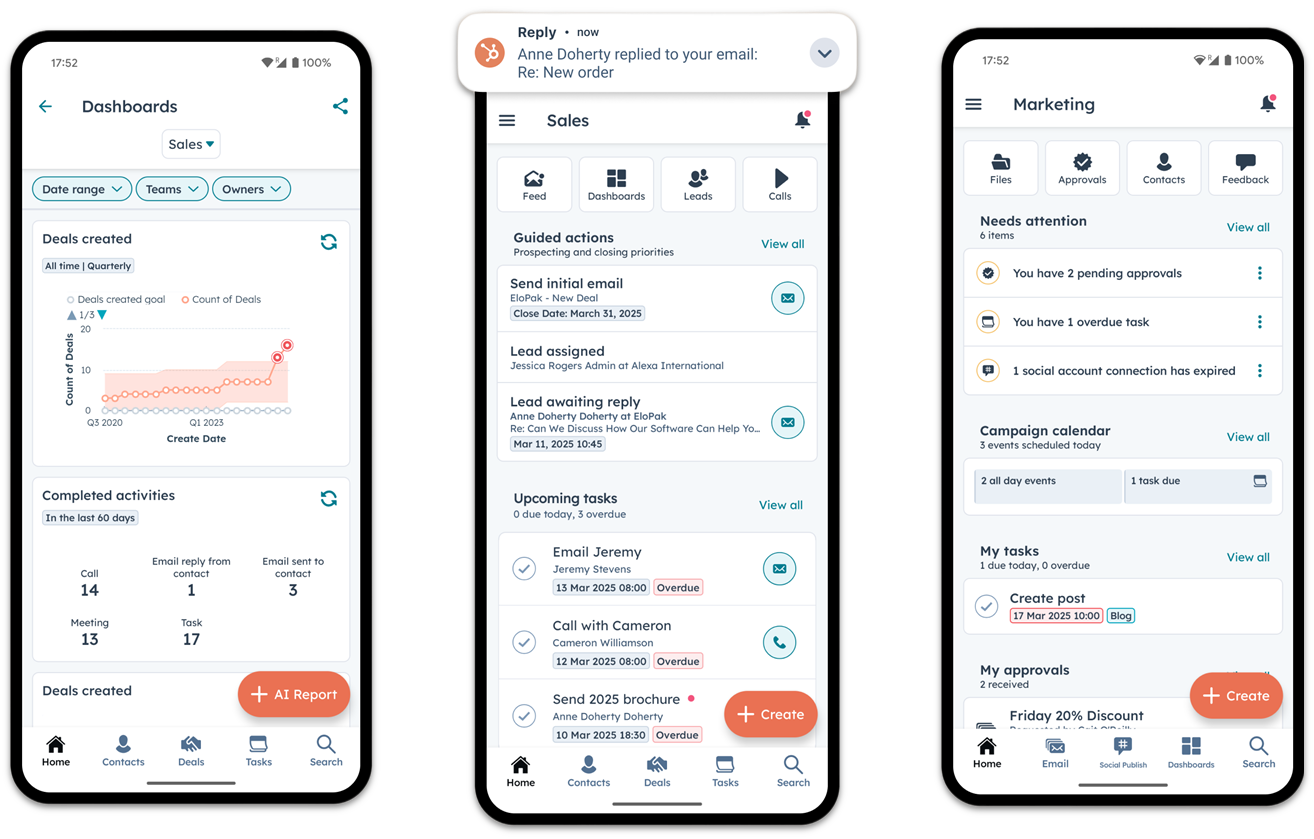
HubSpot’s mobile app is a smart choice if you manage client relationships while juggling project tasks. You can check reports and dashboards, assign follow-ups, view and create tasks, and act on real-time notifications – with a single tap to call, email, or schedule a meeting. The AI tools help you prioritize leads, draft email messages, and get key insights, so you stay productive when you’re away from your desk.
Unlike true project management tools, HubSpot tools are designed around CRM activity, like closing deals to hit pipeline goals. If you work in sales or marketing, you’ll benefit from AI-generated recommendations, automated workflows, and one-tap follow-ups. HubSpot’s free plan packages tools for its Sales, Marketing and Service Hubs, and is ideal for testing its features.
8. TeamGantt
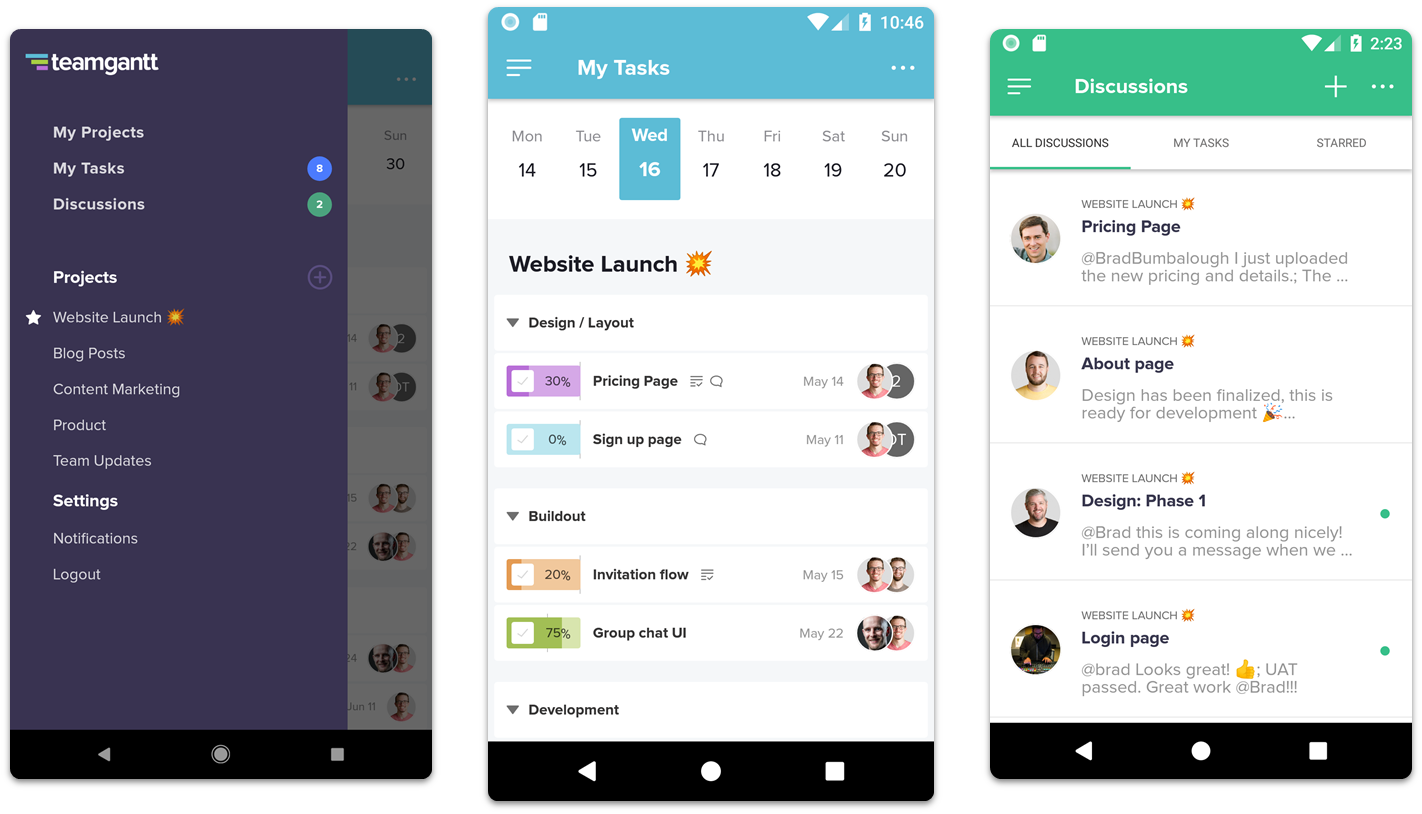
TeamGantt’s mobile app works best for smaller projects. From the app, you can check project statuses, assign new tasks to team members, and drag and drop items to reorder them. However, the app doesn’t have Gantt chart views or support creating new projects, unlike monday.com’s mobile app.
While the app offers basic task management and collaboration tools, it’s more of an adjunct to TeamGantt’s web software, rather than a full-fledged mobile app. However, TeamGantt has a free plan and affordable paid plans with advanced features like workload management and time tracking.
9. Bonsai
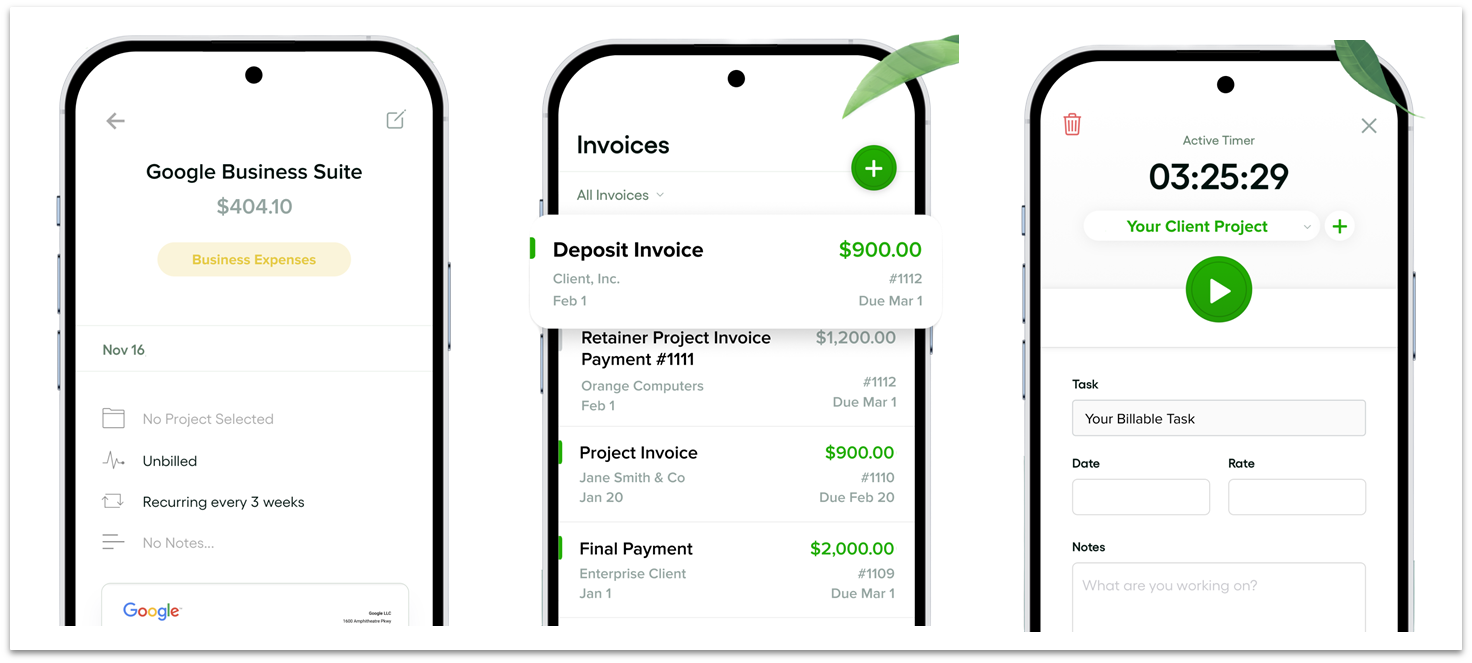
The Bonsai mobile app is designed for freelancers and small business owners managing work remotely. It brings together essential features like time tracking, expense tracking, invoicing, and financial management – all within a streamlined mobile interface that integrates with your Bonsai website account.
The Dashboard view gives you a picture of your total income, expenses, and profit. You can view a timeline of your recent activity, outstanding tasks, and unpaid invoices. It’s especially useful for professionals who travel often and need to stay productive without being tied to a desktop.
Choose the Best Project Management App for Your Workflow
All the project management apps on this list let you plan tasks, track progress, and collaborate with your team from anywhere. Ultimately, the best app for you will depend on your specific workflow and priorities.
monday.com’s customizable boards and intuitive interface make it my top recommendation for big and small projects. If you want an easy-to-use app with advanced functionality. And, thanks to the offline functionality, you can get work done even when you’re not online.
Smartsheet is the best fit for complex projects with large datasets. Its grid-style interface and mobile dashboards make it easier to essential project information without the clutter and monitor progress in real time.
If your team prioritizes simple, client-facing project management, Teamwork’s messaging and time tracking tools help you stay responsive and transparent with stakeholders.
| Free Plan | Best Feature | Best For | Starting Price | ||
|---|---|---|---|---|---|
| monday.com | ✔ | Customizable boards & offline access | Day-to-day tasks and complex projects | $9.00 | |
| Smartsheet | ✘ | Grid layout for managing large projects | Complex, data-heavy projects | $9.00 | |
| Teamwork | ✔ | Built-in collaboration tools | Agencies & client-focused work | $10.99 | |
| Zoho Projects | ✔ | Document creation, upload & sharing | iOS users needing offline functionality | $4.00 | |
| Jira | ✔ | Scrum boards & sprint planning views | Agile software development teams | $7.53 | |
| ClickUp | ✔ | Content creation & co-editing features | Real-time collaboration | $7.00 |
FAQ
Which app is best for project work?
monday.com is the best all-around app for project work. It’s easy to use, works well on mobile, and supports both basic and advanced workflows. You can customize boards, automate tasks, collaborate with your team, and even work offline — all from your phone.
For large, detailed project plans, Smartsheet’s grid layout and dashboards make it easier to manage and track tasks.
What is the easiest project management app?
Teamwork’s mobile app simplifies task management and messaging, making it a great choice for beginners. The app is easy to navigate, with built-in features like task lists, time tracking, and project updates that don’t require a steep learning curve.
If you want something with more advanced functionality, monday.com’s clean interface and flexible board views offer a good balance between usability and customization.
Can I integrate project management apps with my existing tools?
Yes. The project management apps in this review support integrations with popular tools like Slack, Google Drive, Microsoft Teams, and GitHub.
monday.com offers one-click integrations on any board, along with access to a full marketplace of add-ons. This makes it easy to connect your project workflows with the tools your team already uses.
Are project management apps secure?
Yes. Most project management apps include security features like database encryption and user permissions to keep your data safe. The apps on this list also meet widely recognized standards such as SOC 2, ISO certification, and GDPR compliance.
Some platforms offer HIPAA-compliant plans, audit logs, and single sign-on (SSO) for businesses that handle sensitive or regulated data. If security is a priority, check the vendor’s trust or security page for details before signing up.
Which project management app has the best free plan?
This comes down to your team’s size, industry, and requirements. Jira’s free plan is best for Agile teams, with built-in Scrum and Kanban boards, backlog management, and support for 10 users – ideal for development teams working in sprints.
ClickUp offers more flexibility for general task management, with unlimited tasks, real-time mobile notifications, and collaboration features. However, its free plan includes just 100MB of storage, so it’s best suited to smaller teams with lightweight file needs.
What are some important features to look for in a project management app?
Look for an app with a clean, intuitive interface that’s easy to navigate and works well on desktop and mobile. Other essential features include task creation, progress tracking, file attachments, and flexible mobile views.
You’ll also want collaboration tools like built-in messaging and comment functionality. As a bonus, check for offline access, mobile dashboard views, and support for integrations with other apps your team uses.
Take a look at our list of the best project management software for 2025 for feature-rich but user-friendly solutions for managing projects on the go.

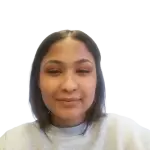


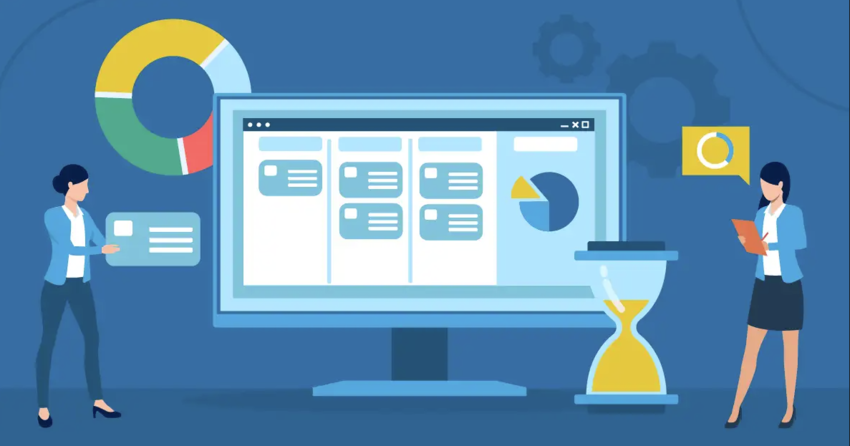

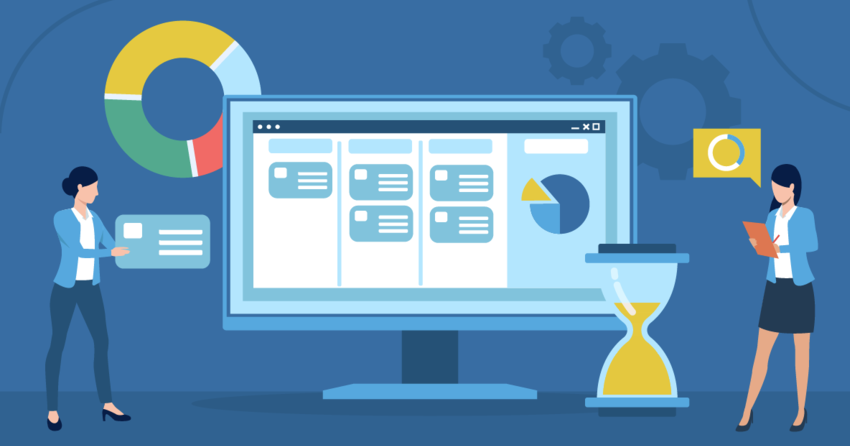

![10 Best Free Construction Project Management Software [2025]](https://dt2sdf0db8zob.cloudfront.net/wp-content/uploads/2024/08/Best-Free-Construction-Project-Management-Software-1724307509.png)