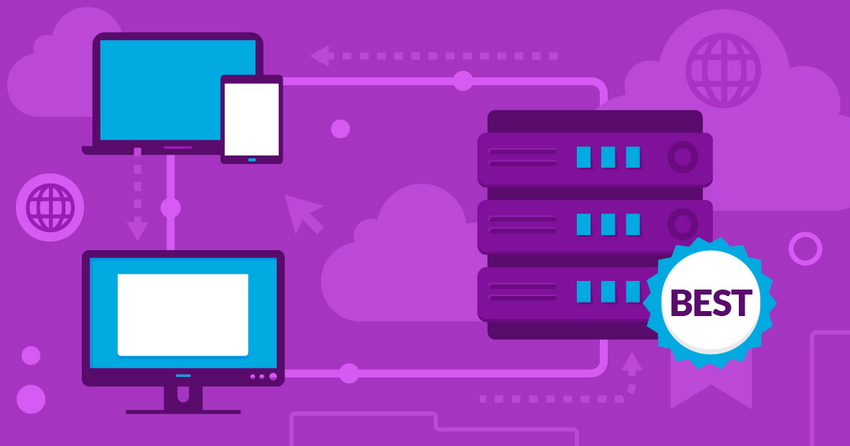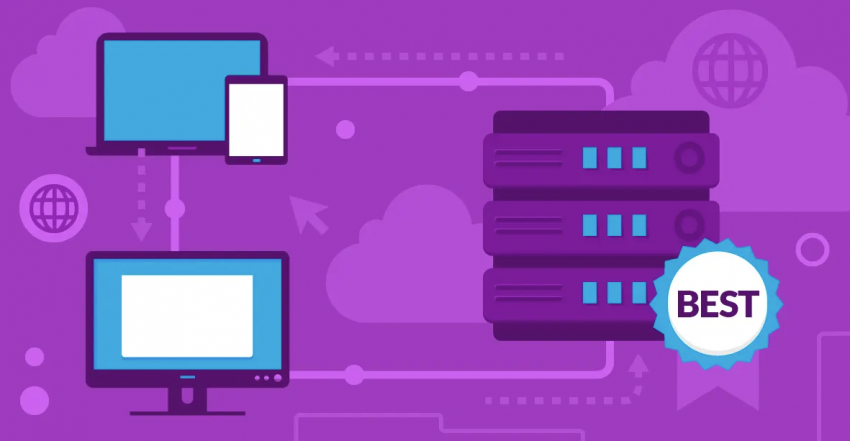Hostinger’s affordable pricing, reliable performance and above-average speeds, and beginner-friendly interface make it one of the best hosting providers currently on the market. Creating your Hostinger account could be the first step of a long and fruitful journey for your website, and I’m here to show you how.
Whether you’re starting a new website or want to transfer your existing site to Hostinger, I’ll walk you through the entire signup process with step-by-step instructions from start to finish – and ensure you get the best possible deal along the way. The best part is that you can try Hostinger risk-free for 30 days.
Quick Guide: How To Create a Hostinger Account
Hostinger offers a wide range of shared, cloud, VPS, and email hosting plans. We’ll be signing up for the Premium shared hosting plan, but the process will be almost identical with any other plan. The process is straightforward and can be completed in less than 10 minutes.
- Step 1. Go to Hostinger.com. If there’s a localized version for your country, you can find it by clicking on the upper left corner of the page where it says “English.”
- Step 2. Click on Pricing in the upper right corner and select the type of hosting and length of subscription you want from the dropdown menus. Then, select the plan that works best for you.
- Step 3. Confirm your billing period and create your account with an email address and password or link it directly to your Google or Github account.
- Step 4. Input your payment details and select your payment method.
- Step 5. Once your payment has been processed, create a password for your account and start hosting.
The In-Depth Guide to Creating a New Account
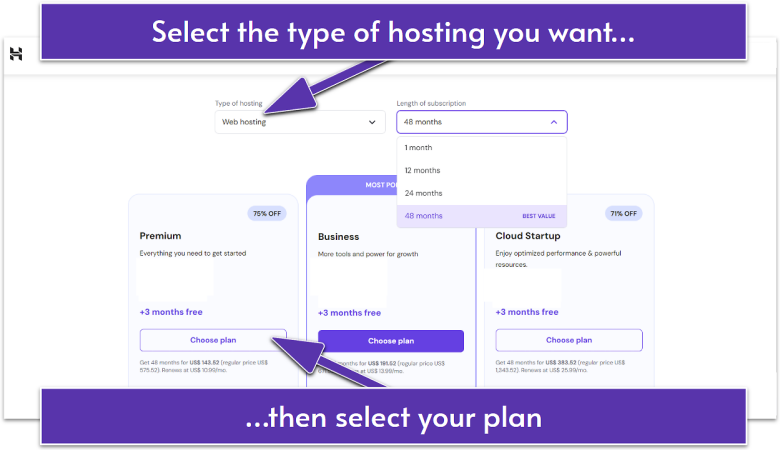
To get started, all you have to do is go to Hostinger.com (or to your country’s local version if available), click on Pricing and select the type of hosting you want and the length of your subscription from the dropdown menus. You’ll see a variety of plans with different prices and features. For a full comparison, all you have to do is scroll down to the bottom of the features list and click on See all features.
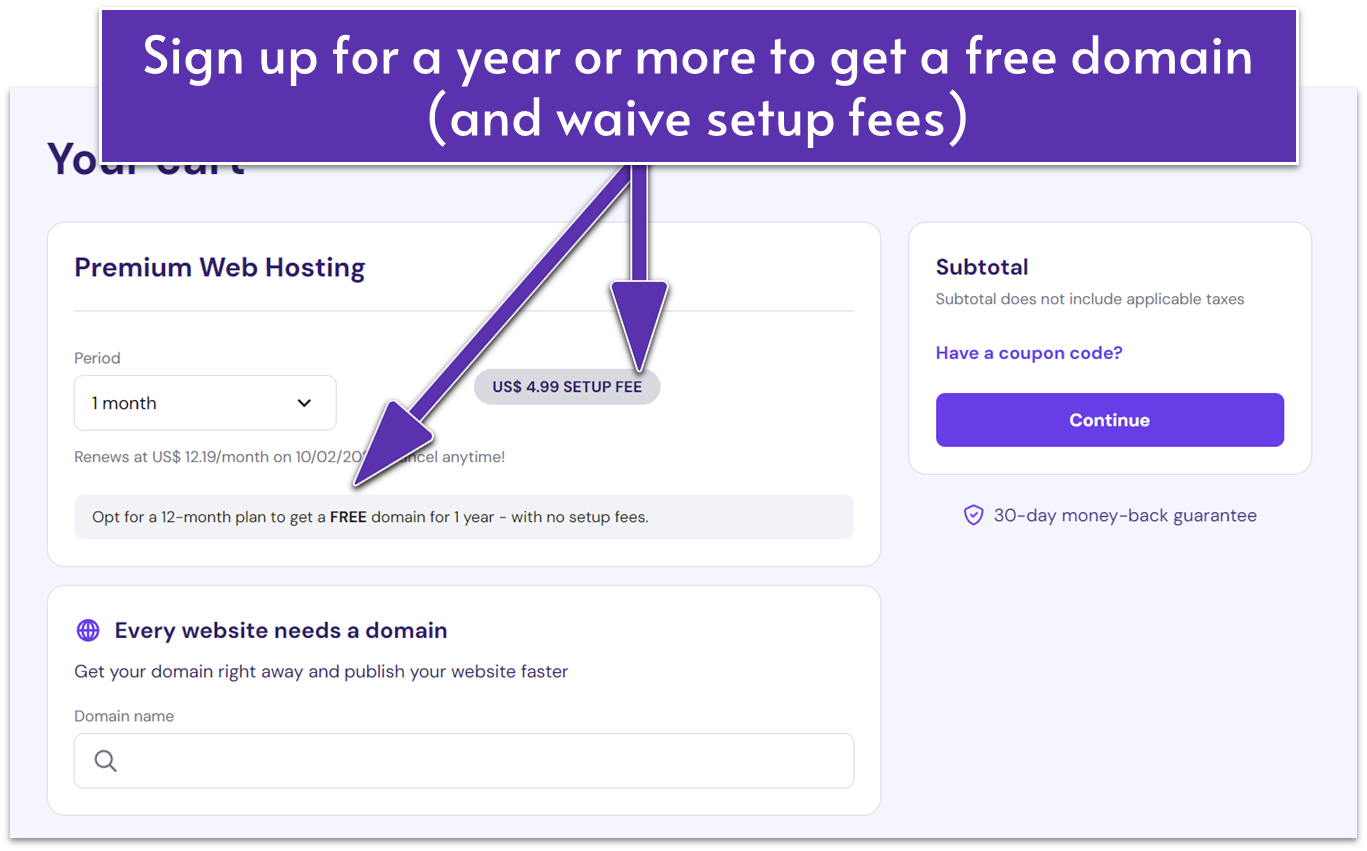
Once you’ve decided which plan you prefer, all you have to do is click on the Choose plan button to get started. You’ll get redirected to the signup page where you’ll get the option between paying monthly, yearly, biennially, or quadrennially. The longer your payment period, the smaller your monthly payment will be.
If you choose an annual plan, you can also register your new domain name during this process. In addition to popular TLDs like .com, .org, and .info, you can also select one from 25+ other options, including .eu, .shop, .tech, and .online. If you’re not sure about what you’re looking for yet, don’t worry – you can skip this now and set up your free domain later.
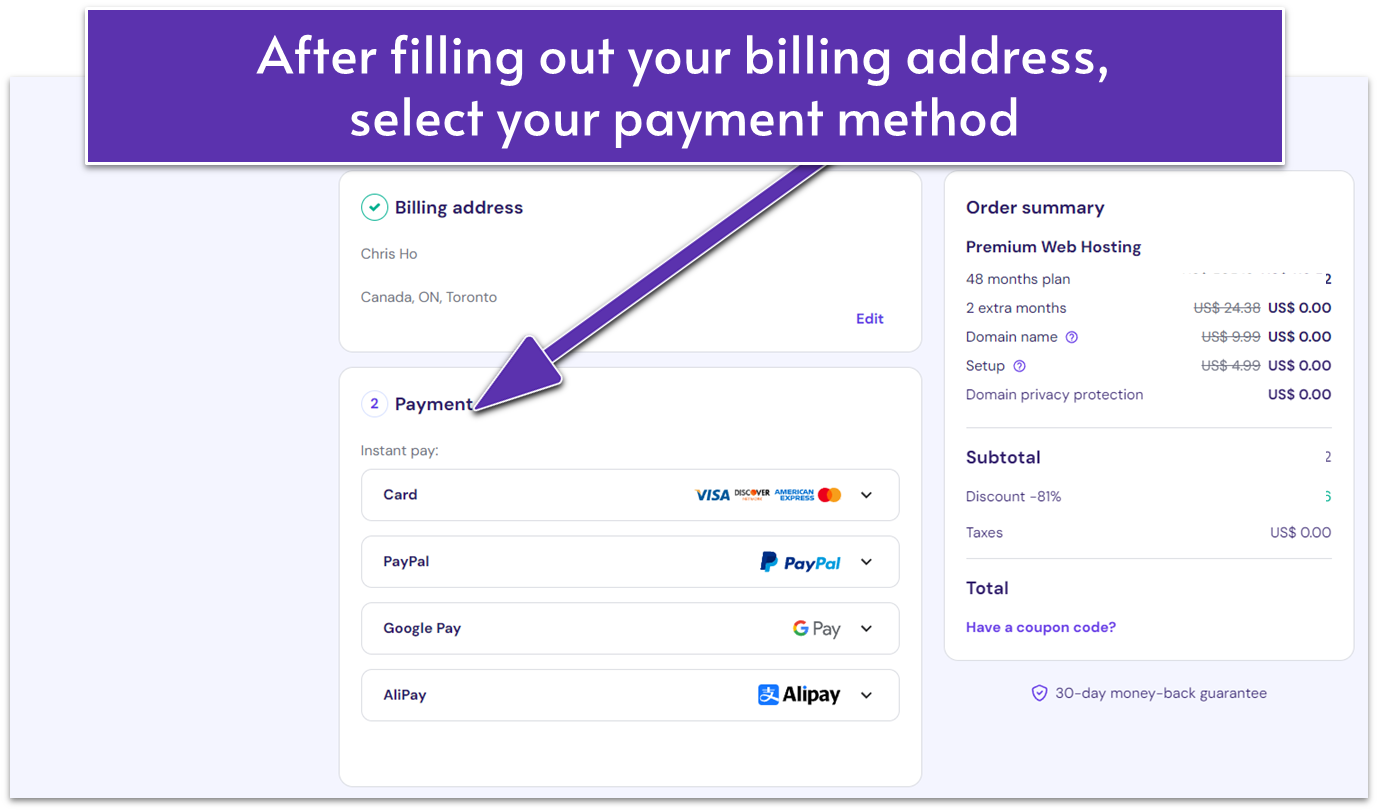
After choosing your payment period, you’ll have to create a Hostinger account. You can sign up with an email and password combo or link your account to your Gmail or Github profile. If you sign up with an email address, you may receive an automated email to confirm your account activation.
Then, you’ll have to input your payment information. Hostinger allows payments via credit and debit cards, PayPal, digital wallets, and Coingate for cryptocurrency. If you’re on your country’s Hostinger website, you’ll be able to pay in local currency and see payment options exclusive to your region, including PaySera, Blik, Nequi eWallet, and Akulaku.
Before you make your payment, take a moment to check out our available Hostinger coupon codes. Our codes are regularly updated and you can get impressive discounts for your web hosting plan.
Save up to 75 % on your Hostinger plan!
Limited-time offer - Don't miss it!
Once you’ve created your account and reviewed your payment term and method, all that’s left to do is click on Submit payment and wait to complete your transaction.
How to Purchase a New Plan From hPanel
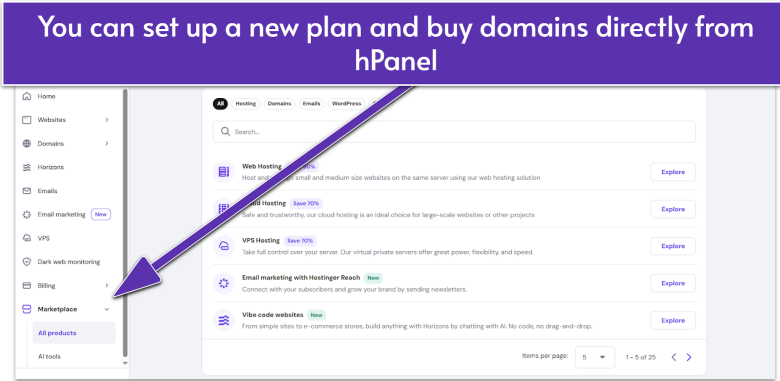
Once you become a Hostinger customer, you can add a new plan and buy additional domains right from your hPanel dashboard.
Click on the Marketplace link in the menu on the left of your dashboard. In the dropdown menu, Hosting is your second choice. The default view is set to All products, but you can parse by product under hosting, domain, and e-mail. Make your choice and you’ll see the plans available (you can check the website for full plan features if you’re not sure which plan is best for you). From there, simply follow the same steps outlined above to complete your purchase.
How to Upgrade Your Plan From hPanel
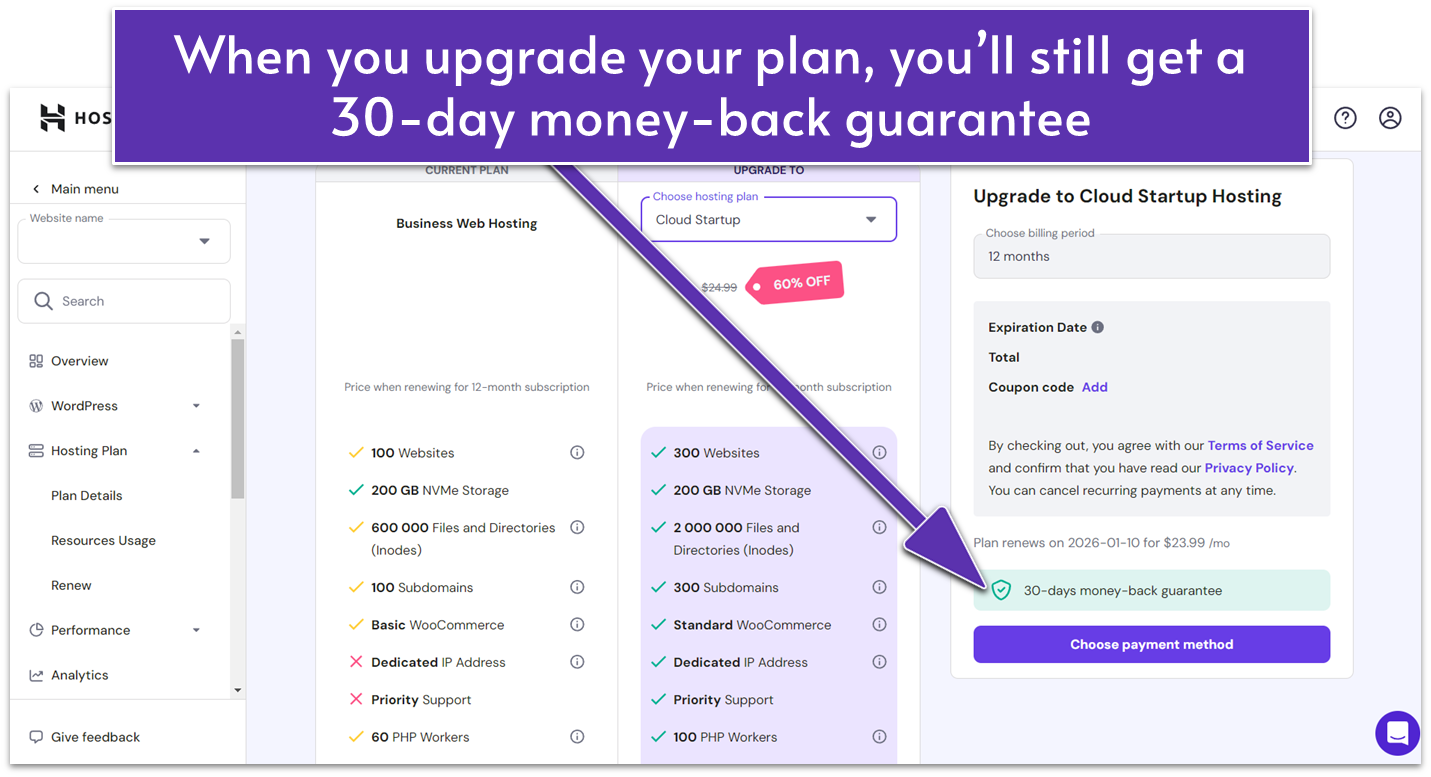
If you want to upgrade your existing plan, find your current hosting plan in the Home menu and click Manage. There’s an Upgrade plan button in the top right corner of the Overview screen, or you can navigate to the Hosting Plan > Renew section.
In this example, Hostinger will recommend Business or cloud hosting plans. Select the plan you want to upgrade to and click on Choose payment method to continue. Even though your billing method is saved, you can choose another way to pay.
Upgraded plans are subject to a 30-day money-back guarantee so you can always ask for a refund if you want to revert to your original plan.
How to Create Hostinger Email Accounts From hPanel
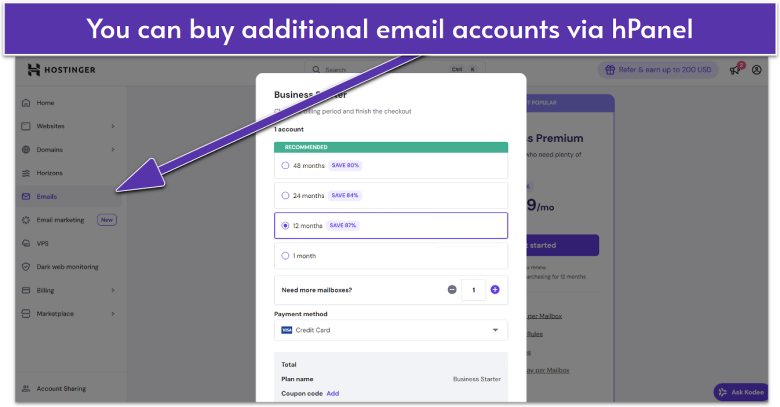
Hostinger offers free email accounts with all its plans but you might want to purchase additional business hosting, especially if you have a team that needs multiple email addresses with larger storage limits. You can do this via hPanel in two ways: going to the Marketplace or straight to the Emails section in the right-hand menu.
From here, you can choose the plan you want and the length of your subscription. (For Business email, you’ll save more with a 1-year plan – but at $0.39/month, this is a pretty good deal.) You can also add additional email addresses and choose a payment method before checking out. Your new email addresses are automatically linked to your domain.
Pay Attention to the Fine Print When Signing Up
Before signing up for any Hostinger plan, kindly keep in mind a couple of crucial points. First, the free domain registration is exclusively available for the Premium hosting plan and up. Also, this condition is only applicable for annual plans.
You should also keep in mind that domain hosting will only be free for the first year. After that, you’ll have to pay the full renewal price of your domain registration.
Some top-level domains (TLDs) are cheaper than others, so a .tech can be as much as ten times cheaper than a .com (don’t worry too much about this though, the yearly price is very low, even on the more expensive TLDs).
Another thing to keep in mind is that if you sign up for a Single or Premium plan, you’ll need to integrate a free Cloudflare CDN if you want to boost your website’s reach. Hostinger’s free CDN is an in-house, proprietary feature available for the Business plan and up.
Finally, I highly recommend signing up for a Hostinger plan on your local site. Paying in your local currency will protect you against steep exchange rate fluctuations between renewal terms and even against losing money if you want to claim your 30-day money-back guarantee.
Hostinger Makes It Easy to Sign Up for Web Hosting
One of the top features of Hostinger is its user-friendliness, which you can experience straight from the sign-up process. Making my account and picking my plan was extremely quick and straightforward, and I genuinely value that Hostinger doesn’t upsell or request any unnecessary information.
Thanks to its intuitive and dynamic signup process and affordable rates, Hostinger is an excellent option if you’re looking to get started with web hosting. However, you do need to pay close attention to the terms of the plan you’re signing up for. If you want a free domain, then you’ll have to sign up for at least a year’s worth of service, and you should be sure that Hostinger’s terms of service don’t clash with your vision for your website.
If you want to learn more, feel free to check out our expert Hostinger review.
FAQ
Is Hostinger free?
Hostinger doesn’t offer any free plans, but most of its plans are competitively priced and offer deep discounts for new customers. If you sign up for a 4-year plan, you’ll only pay a few dollars per month and get a free domain name, professional email, and AI website builder for free. You can try Hostinger risk-free with its 30-day money-back guarantee.
How do I set up Hostinger web hosting?
It only takes a couple of minutes to set up your hosting with Hostinger. All you have to do is select the best type of hosting and plan for you, create a Hostinger account, and input your payment details. If you’re interested in Hostinger, I recommend you check out our in-depth guide to creating a Hostinger account in 2026.
How do I create an email account on Hostinger?
Hostinger offers email hosting with most of its web hosting plans, as well as a separate option just for Titan hosting. To set up your email account with Hostinger, all you have to do is choose the best plan for your needs and follow the on-screen steps for creating your email account.
Do I get free email with Hostinger?
Hostinger includes free email hosting with all of its shared and cloud hosting plans. If you’re just interested in email hosting, you can also choose one of its email hosting plans, though they’re not free. Still, Hostinger’s email plans are very affordable.
What services or products can I purchase through hPanel?
hPanel Marketplace allows you to purchase a new domain, a new hosting or email plan, upgrade your shared hosting to cloud or VPS, or buy a range of Hostinger’s design and development services. You have the flexibility to change your payment method (which includes digital wallets and cryptocurrencies). Any upgrades are subject to Hostinger’s money-back guarantees.
How much does Hostinger cost compared to other web hosts?
If you’re looking for a beginner-friendly and affordable hosting solution, you could do a lot worse than Hostinger. Not only does it offer reliable performance, but it’s also one the best cheapest hosts on the market in 2026. Although you’ll need to sign up for at least a year to get the best deals, Hostinger does offer a free domain, SSL certificates, managed WordPress features, and security suite for free.