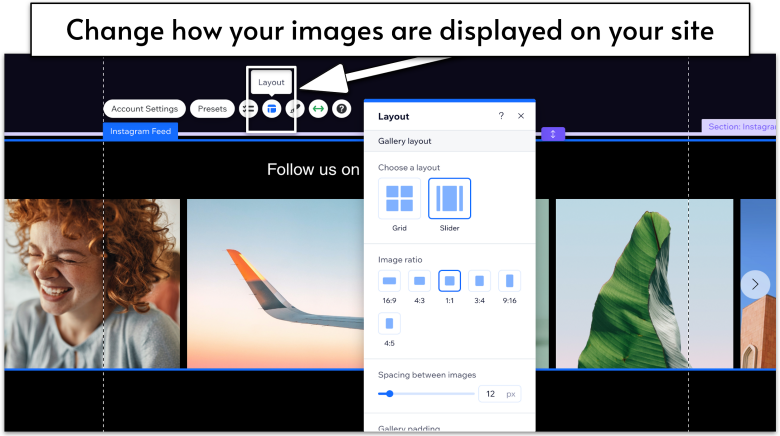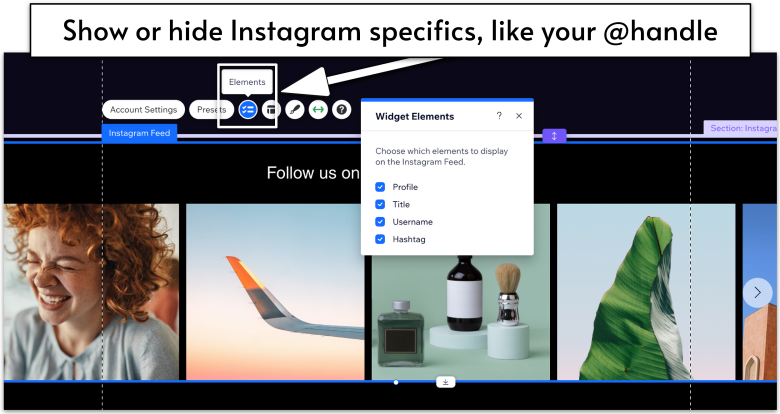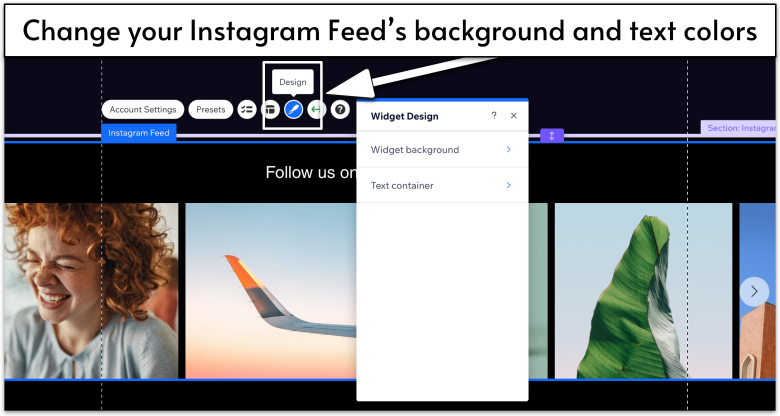Last updated: September 08, 2025
IN THIS GUIDE
Short on Time? Follow These Quick Steps to Add an Instagram Feed to Wix
- Open your Wix Editor.
- Click Add Apps
on the left sidebar of the editor. - Search for “Instagram Feed.”
- Select the Instagram Feed app by Wix in the search results.
- Click Add to Site. Wix will install the app on your site.
- Click Connect and log in to your Instagram (use a Creator or Business profile).
- Customize which elements appear (title, username, hashtag).
- Publish your site to see a live Instagram feed auto-updating on your pages.
Step 1. Add the Instagram Feed App
Wix has already created a feature-rich Instagram Feed app that’s free to use. You don’t have to add custom code or embed any external widgets – it’s right there in your editor.
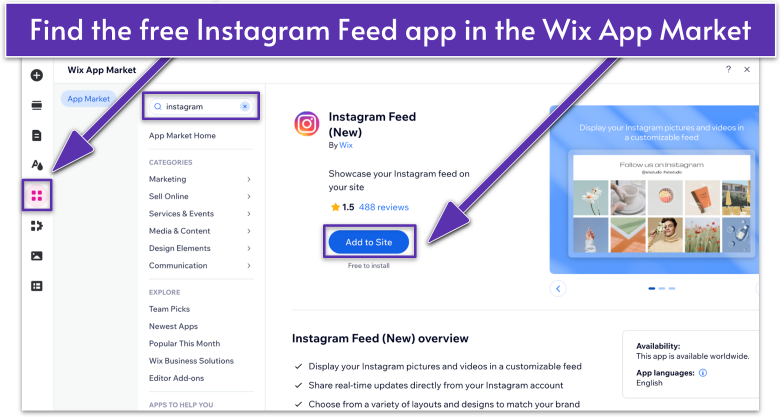
- Go to your site’s Wix Editor.
- Click the Add Apps
icon on the left sidebar of your site’s Wix Editor. - Type “Instagram Feed” into the search bar. (Tip: Include quotes in your search to easily find the exact app name in the Wix App Market.)
- Look for the Instagram Feed app by Wix in the search results and select it.
- Click Add to Site. Wix will install the app in just a few seconds.
- Once installed, the app displays an example feed to give you creative ideas.
Step 2. Connect Your Instagram Account
Now, let’s connect to your actual Instagram profile so those posts can appear on your Wix site.
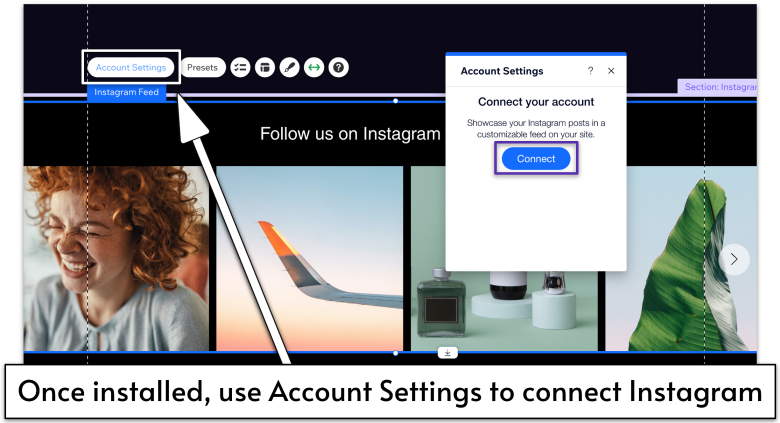
- Hover over and click on the Instagram Feed widget. (Tip: In the Editor, click the Instagram Feed label to make sure you’ve fully selected the widget.)
- Select Account Settings.
- Click Connect in the Account Settings panel to open the Instagram login pop-up.
![Instagram login form, required to connect Instagram Feed app to Wix website]()
- Log in to Instagram in the login pop-up.
- Select your Instagram account type. You have two options:
- Creator: Best for individual public figures, influencers, or artists.
- Business: Best for brands, retailers, or organizations.
- Click Next to continue.
- Review your chosen account’s features. When you’re ready, click Next.
- Select the category that best describes your Instagram profile. Click Done to finish the setup.
- Allow permissions when prompted. This lets Wix automatically share your images from Instagram directly on your site.
If you don’t have an Instagram Business or Creator account, you can switch for free in the Instagram app. Go to your profile, tap the menu
Step 3. Customize Your Feed
With your account set up, let’s make the feed match your site’s style and decide which details to display.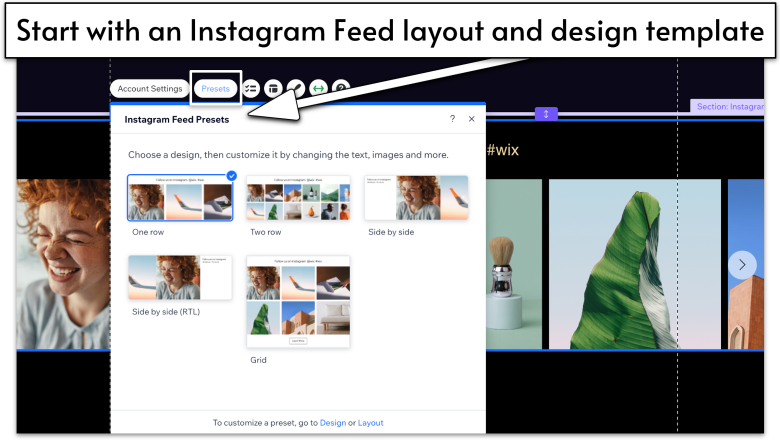
- Click Presets to choose from pre-made layouts and designs.
![Instagram Feed Section selected on Wix Editor, navigating to Layout menu]()
- Click Layout
to change gallery and profile layouts, set image ratios, adjust spacing, and more.
![Instagram Feed Section in Wix Editor, navigating to Elements menu]()
- Click Elements
, then choose checkboxes to show or hide widget elements like your profile username and title.
![Instagram Feed Section in Wix Editor, navigating to Design menu]()
- Click Design
to pick a background color, border style, or even add a drop shadow. This is also a good place to add a brand color so your feed ties in with the rest of your site.
Pro Tip: Keep your username visible so your handle is easy to share, even if people already know it’s yours.
Step 4. Publish & Refine
You’ve connected your profile and designed it to match your brand. Ready to see how it all looks live?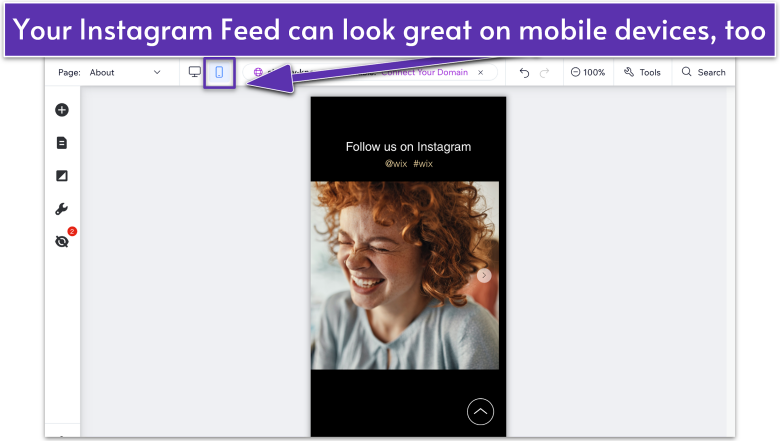
- Switch to Wix’s mobile view
and confirm the feed looks good on a smaller screen. If needed, adjust section height , resize the app section, or adjust settings. - Hit Preview in the top-right corner. Scroll around and make sure your recent Instagram images show up.
- Click Publish to make it official. Within a few seconds, your site is updated, and visitors will see your live IG feed.