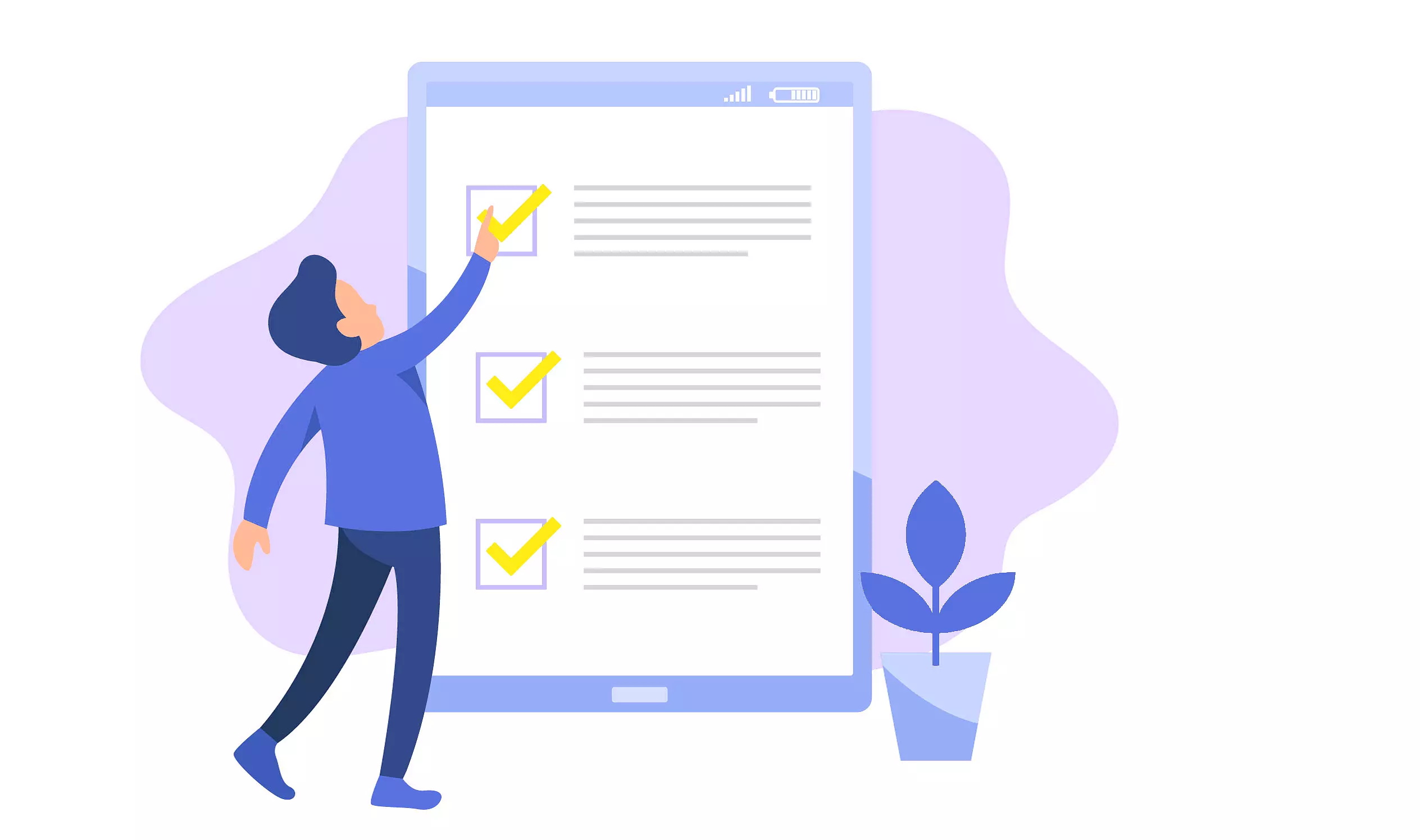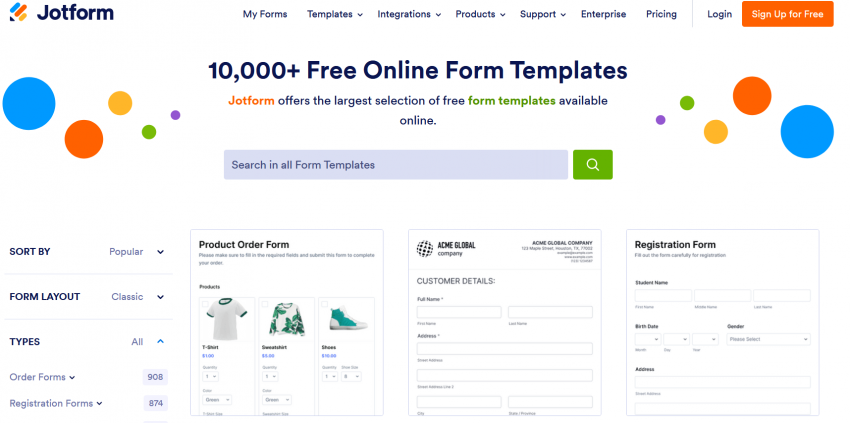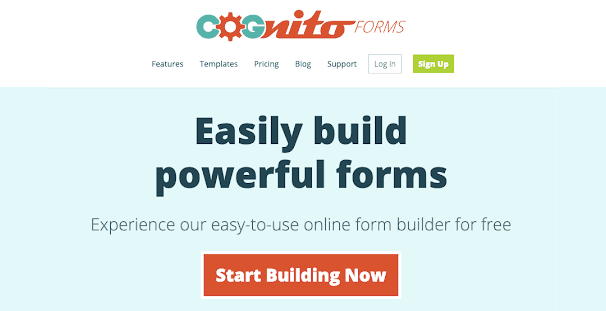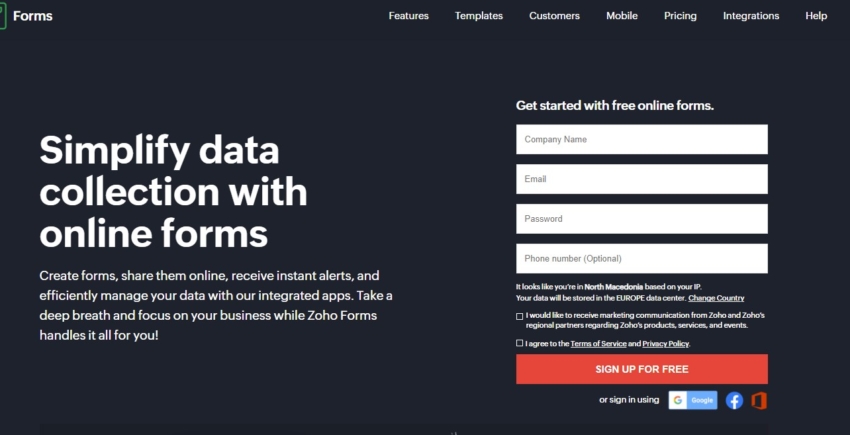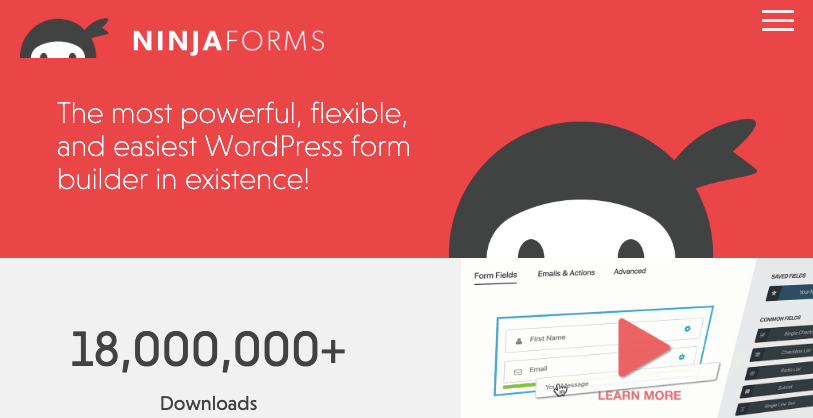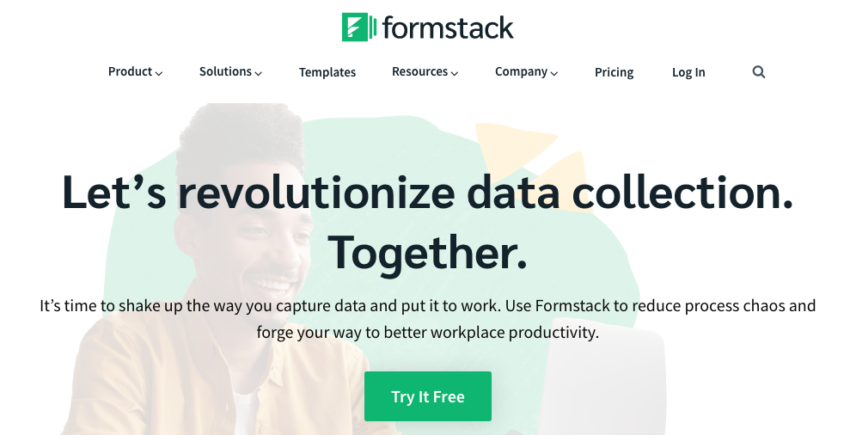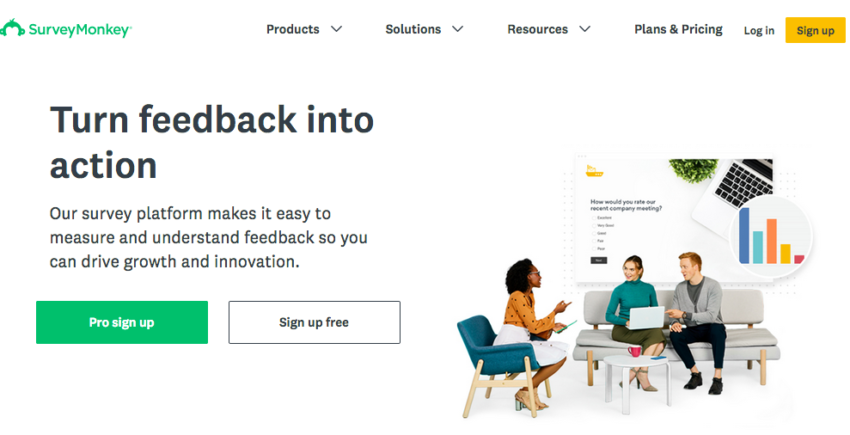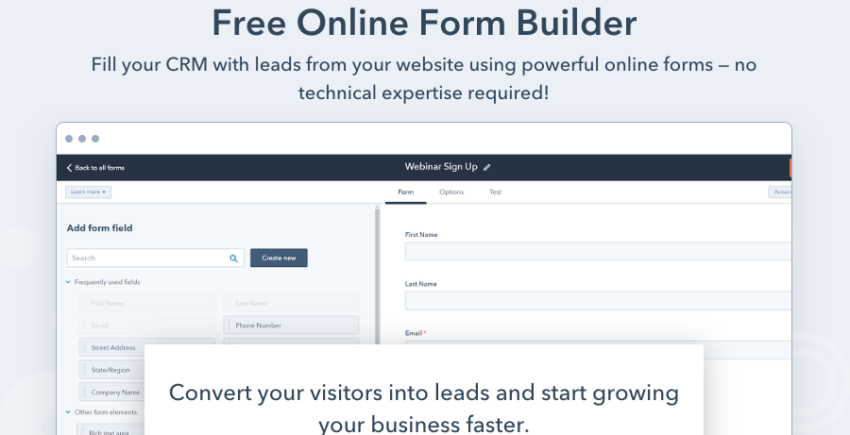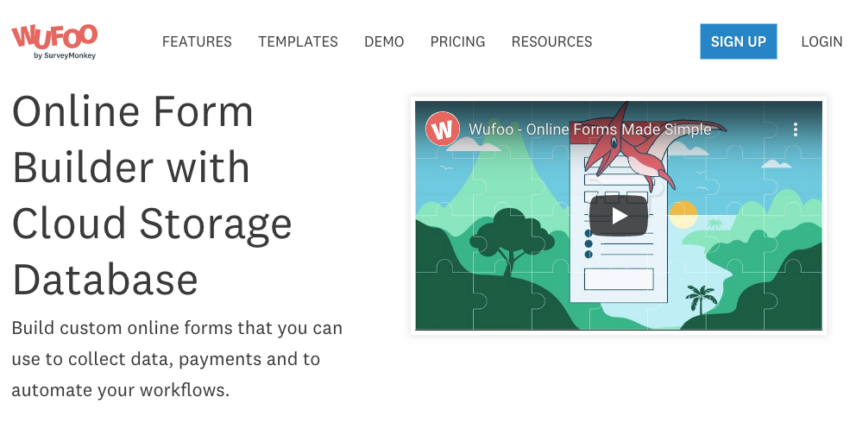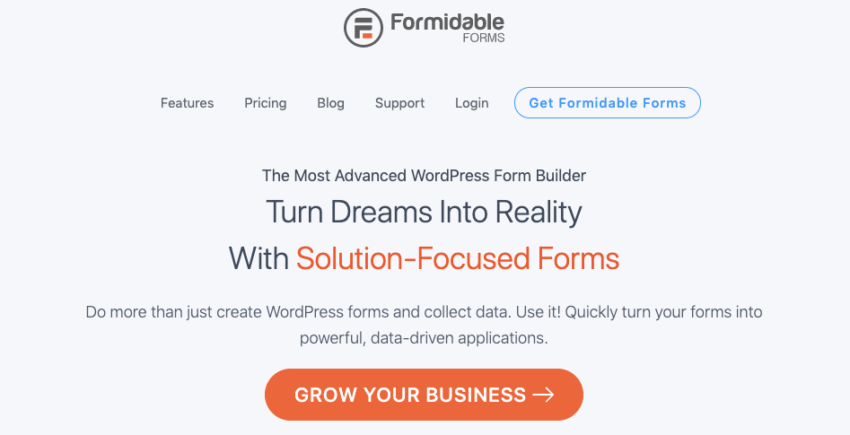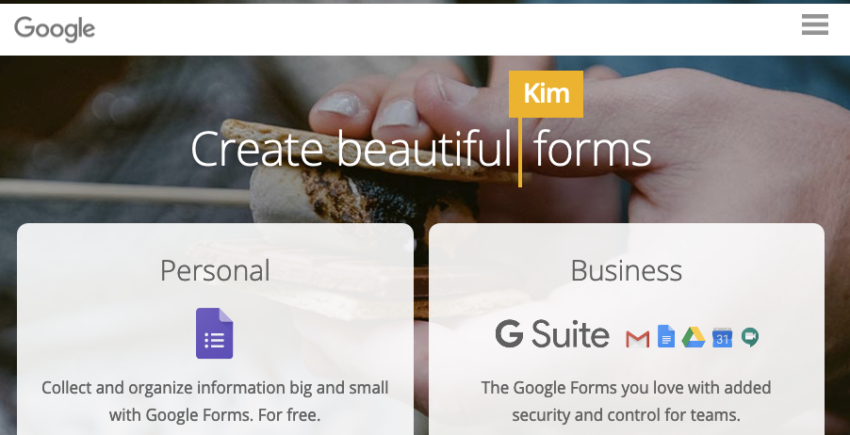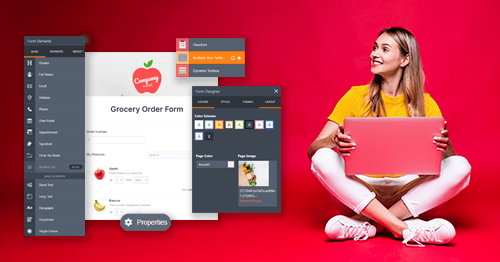10 Best Online Form Builders with Databases [2025 UPDATE]
Can These Online Form Builders Really Do What They Claim?
There are dozens of online form builders out there, and each one claims to be “the best.” The trouble is, they can’t all be the best, and they can’t all be right for you.
We use forms a lot here at Website Planet, and we’re dedicated to helping you choose the best products for your needs, so it made sense to do some hands-on research into online form builders.
We’ve looked at form builders for different purposes (regular forms vs. surveys), form builders for WordPress, and form builders for various budgets – because we know that what you need varies depending on how you’re using forms for your business, personal, or education website.
We’ve compared the top form builders by trying them out over a period of several weeks to evaluate them in detail. We’ll explain exactly how we did it below (jump down now to read all the details), but it’s fair to say that the results surprised even us. We expected more from the pricier form builders – and one form builder in particular really surprised us.
-

- Largest selection of form templates available
- Mobile form builder app for building on the go
- Secure, encrypted, and HIPAA-compliant forms
JotForm has been around for a while, but I was happy to see it’s definitely keeping up with the times. It’s still easy to use, but this doesn’t mean it’s lacking in advanced features. It includes payment integrations, widgets, and third-party app integrations, and with over 10,000 free templates to choose from, you’re sure to find whatever you need.
One thing I don’t like about JotForm is the limits it puts on the number of forms you can create and submissions you can receive – even on paid plans. However, you can receive payments via your forms on all plans, including the free plan.
More on Jotform
Visit Jotform > -

- Affordable, feature-packed form builder
- Over 100 mobile-responsive form templates
- Payment integrations – even on the free plan
Cognito Forms offers a great set of features at a price that won’t stretch your budget – and you can try out the premium features with a 14-day free trial (unless you’re happy to stick with the free plan). I was particularly impressed with its variety of integrations – including Stripe, PayPal, and Zapier. It also offers electronic signatures and developer-focused features like webhooks and CSS styling.
There’s no limit on the number of forms you can create (although the number of form submissions you can receive is limited on the free plan), and there’s a range of embed options, including AMP (Accelerated Mobile Pages) and iFrame.
Cognito Forms gives you high levels of data encryption. If you’re in the healthcare industry, you’ll be glad to know it offers HIPAA compliance.
More on Cognito Forms
Visit Cognito Forms > -

- Competitively-priced builder with all the essential features
- Mobile app that enables offline data collection
- Generous free plan that lets you receive limited payments
Priced at roughly the same level as Cognito Forms, Zoho Forms is an intuitive form builder that offers all the essential features, plus a few extra ones – even on the free plan. This includes integrations with payment providers like Stripe and PayPal, multi-page forms, and a mobile app that lets you collect data on the go, even without an internet connection.
As a Zoho product, it integrates seamlessly with other Zoho apps, including Zoho CRM, Zoho Desk, Zoho Sheet, and Zoho Sign (which lets you collect digital signatures from customers). Beyond that, it’s compatible with more than 550 other applications.
You can create an unlimited number of forms on any paid plan (the free plan caps you at three). But on the downside, every paid plan limits how many submissions you can receive, and the template selection isn’t the most comprehensive or best-designed.
More on Zoho Forms
Visit Zoho Forms > -

- Best for a customized set of features
- Great for beginners and developers
- Seamless integration with all WordPress themes
Ninja Forms is a free WordPress plugin that gives you the basics without the need to upgrade. It’s simple to use and great for beginners.
I like its unique approach to the premium features – it allows you to customize your form builder using only the add-ons that you need. For example, if you only want the format and styling add-on, you can purchase it on its own, which is cheaper than plans that bundle several add-ons together.
Available add-ons include tools for content management, style, email marketing, and payment processing. The downside is that there aren’t a lot of templates – fewer than 20 at the moment.
If you’re a developer, you’ll like the Ninja Forms developer mode, that lets you completely customize your forms.
More on NinjaForms
Visit NinjaForms > -

- Best for optimized forms for better conversions
- Huge selection of business-focused templates
- Advanced analytics and data collection
If you’re looking to grow your business online, I’d recommend Formstack. It comes with analytics tools that can help you optimize your forms for better conversions, and there are over 300 form templates to choose from.
There’s no free plan with Formstack, but you can sign up for a risk-free 14-day trial to test it out. There’s a huge library of video tutorials and walkthroughs, so even if you’re a beginner, you can learn how to use the more advanced features.
More on Formstack
Visit Formstack > -

- Fully customizable survey templates
- Tons of integrations with third-party apps
- Artificial intelligence for improved efficiency
Designed specifically for building surveys (yes, the clue is in its name!), SurveyMonkey has the features you need to conduct detailed research – for marketing, academics, and many other fields. It allows you to create custom question banks that your whole team can use, and also includes a bank of questions pre-written by experts.
I found SurveyMonkey to be very easy to use, and with its simple drag-and-drop editor, I think it would make a good choice for beginners.
SurveyMonkey does have a free plan, but it’s limited, and if you want to export your data, you’ll need to upgrade. With the free plan, you’re limited to ten questions per survey, and your choice of templates is limited to 40 out of the hundreds available.
More on SurveyMonkey
Visit SurveyMonkey > -

- Simple customer targeting and lead generation
- Seamless WordPress integration
- Beginner-friendly, step-by-step form building
HubSpot’s form builder is really easy to use and works seamlessly with other aspects of HubSpot’s inbound marketing platform. It’s ideal if you need to use forms for marketing – but not really suited for surveys or internal business management.
There’s lots of help available in the HubSpot editor, and the drag-and-drop format makes building your forms quick and easy – perfect if you’re a beginner! HubSpot is a budget-friendly option, too, as the free version gives you access to most of the tools you need, as long as you don’t mind the HubSpot branding on your forms.
More on HubSpot Form Builder
Visit HubSpot Form Builder > -

- Best for creating custom form data reports
- Supports over 40 languages
- Integrates with Zapier, Mailchimp, and Dropbox
Part of the SurveyMonkey family, Wufoo is one of the most popular form builders, used and loved by over 3 million customers worldwide (including Amazon, Disney, Twitter, and Microsoft). Although its free plan limits the number of forms, fields, and submissions you can receive, you can use any of the templates available.
Wufoo is primarily aimed at businesses, so if you’re looking for personal or education-themed templates, this one is probably not for you.
While I found the Wufoo interface to be a bit outdated, it’s still pretty simple to use. The only real issue I had is that its options for embedding forms into your website can be a little complicated. Sharing via a link, social media, or email are problem-free, however.
More on Wufoo
Visit Wufoo > -

- Best WordPress form builder for advanced needs
- Smart forms for automatically generated quotes
- Multi-page forms with progress bars
While there are a lot of WordPress form builders available, Formidable Forms is the one for you if you need a whole range of advanced capabilities. If you’re just looking for a simple form builder, however, I’d stay away from this one – the list of advanced features can be a little overwhelming!
Formidable Forms allows you to create forms that use calculated fields – for example, if you need to provide calculations of discounts or price comparisons. You can also use conditional logic, so your visitors don’t have to fill in form questions that aren’t relevant to them. You can use the plugin on your WordPress website for free, but a lot of the features are only available if you upgrade to a paid plan.
More on Formidable Forms
Visit Formidable Forms > -

- Cheapest form builder around (it’s free!)
- Basic conditional logic features
- Supports third-party add-ons and integrations
Google Forms is offered as part of the suite of applications that includes Docs, Sheets, and Slides. It’s a 100% free form builder (there are no paid plans to subscribe to), but it is a bit limited – for instance, there’s no multi-language support.
Google Forms doesn’t have a wide selection of templates, but there are some options: contact forms for your business, party invites for your birthday bash, and quizzes to test how much your students have learned in class. You can also integrate Google Forms with Google Sheets to collect your data into a spreadsheet.
More on Google Forms
Visit Google Forms >
The Complete Comparison of the Best Online Form Builders – How We Did It
Type “online form builder” into Google and you’re greeted with a crazy number of results. With sponsored ads competing for your attention – and your cash – picking the right form builder for you can seem as difficult as picking the winning lottery numbers. There’s no one-size-fits-all with form builders, either. And that’s precisely why I was tasked with this comparison project.
I didn’t realize just how many form builders there were until I began this project to discover the best online form builders available. Seriously, there are so many, and after a couple months of conducting in-depth tests, I could probably build you a form in my sleep!
My task was to sign up to use online form builders and put them through some pretty rigorous testing. I have a lot of experience using WordPress and website builders to create websites, so I’m familiar with online forms, but for this project, I had to put aside my years of experience and approach every form builder as if I were a complete beginner.
Form builder companies use a lot of jargon when they’re trying to sell their product, and if you’re a beginner, it’s easy to be swayed by impressive-sounding features (that you probably don’t need).
If you commit to a form builder subscription only to find that a feature you really need isn’t available (or requires an expensive upgrade), it can be a problem, especially since not all form builders offer a money-back guarantee or refund option. When choosing your form builder, you need to think about your long-term needs – opting for the cheapest might not be the best idea!
My goal in this form builder comparison is to help you make the right choice – and help you avoid getting stuck with the wrong form builder for the next year. But how did I decide what makes a form builder great? Well, there were three main criteria that I looked for in every form builder:
- Ease of use – I tested the builders to see which ones are really beginner-friendly.
- Features – I checked which builders include all the essential features, plus more advanced features such as conditional logic and third-party integrations.
- Value for money – here I wasn’t necessarily looking for the cheapest form builder, but for the ones that provide the best value.
You now know how this epic list came to be, but you’re probably itching to find out who comes out on top. Keep reading to find out!
Which Are the Top Online Form Builders Available in 2020?
This project involved reviewing a lot of form builders. Some of them were a real joy to use, while others had me screaming at my laptop in frustration. After all those tests were completed, I needed to focus on the best so you wouldn’t have to trawl through all the reviews.
It wasn’t an easy process to narrow the list down to just ten. It’s something I’ve agonized over, because I wanted this list to showcase the best form builders for different needs. A small business is going to need different features than a larger healthcare operation, after all.
Likewise, I wanted this list to be inclusive of all kinds of budgets, whether you’re looking for the absolute cheapest option or you’re willing to spend more to get the features you need.
If You Want to Test an Online Form Builder, You Have to Build a Real Form
I probably went a bit overboard with this, to be honest, because I actually built more than one form with every form builder I tested. Why, you ask, would I put myself through that? Well, because I wanted to see how the form builders could handle different types of forms – basic, complex, ones with payment processing, ones that needed high-end encryption, and so on.
When I initially began, I had set my expectations quite high, particularly for the more costly form builders. However, as the project progressed, I adjusted my expectations accordingly. I learned that a hefty price tag does not always guarantee the best quality. Surprisingly, it was some of the lower-priced form builders that truly impressed me.
What Do We Look For in the Best Online Form Builders?
Here’s where it gets a bit technical. How, exactly, did I test all these form builders and compare them to each other? I was given some pretty clear guidelines at the start of the project, but I also added my own, because, well, I like to give you the very best information possible!
For every form builder I reviewed (remember, there are a lot!), I evaluated them based on:
- How easy it is to use (For example, could my 75-year-old mother build a form with this builder?)
- Its value for money
- Its functionality (Do the features advertised actually work like they should?)
- The number and type of form templates
- Its customization options
- The support options available
- What help is available in its knowledge base, if there is one
- The features it offers – and whether you have to pay extra to use them
- The limits/restrictions on number of forms/form submissions
- Whether it works with third-party apps
| Ease of Use (Out of 5) | Payment Processing | Third-party Integrations | Limited/ Unlimited Forms | Secure Forms/ HIPAA Compliance | |
|---|---|---|---|---|---|
| JotForm | 4.8 | ✔ | ✔ | Limited | $ |
| Cognito Forms | 4.8 | ✔ | ✔ | Unlimited | $ |
| Zoho Forms | 4.7 | ✔ | ✔ | Unlimited (except free plan) | ✘ |
| Ninja Forms | 4.6 | $ | $ | Unlimited | ✘ |
| Formstack | 4.8 | $ | $ | Limited | $ |
| SurveyMonkey | 4.1 | $ | ✘ | Unlimited | ✘ |
| HubSpot | 4.8 | ✘ | $ | Unlimited | ✘ |
| Wufoo | 4.3 | $ | $ | Limited | ✘ |
| Formidable Forms | 4.6 | $ | $ | Unlimited | ✘ |
| Google Forms | 4.8 | ✘ | ✔ | Unlimited | ✘ |
$ = paid plans only
Drumroll, Please! The Results Are In!
In this section, you’ll (finally) get to discover which form builders I rate most highly – but please bear in mind that these are just summaries. If you want all the details, please check out the full reviews. So, here goes:
JotForm was my favorite out of all the form builders I reviewed. Although it limits the number of forms you can create, it was a really easy form builder to use, and it’s beginner friendly, too. You’re able to accept payments on the free plan, and it supports over 80 apps/integrations. The fact that you can fully customize your forms with the form designer is also a big plus.
Cognito Forms came very close to JotForm, but didn’t quite beat it. The form-building experience was smooth and trouble-free. What made it stand out was not just the simplicity, but the fact that you can create unlimited forms and accept payments (up to 500 per month) on the free plan. It integrates with third-party apps – and, if you need HIPAA compliance, you can get it on the Enterprise plan.
Zoho Forms was also right up there, thanks to its intuitive, user-friendly interface and generous free plan that allows you to use most features and accept up to 10 payments via PayPal or Stripe. There are app integrations galore and unlimited forms on all paid plans. I knocked it to third place because its templates are a bit more basic, both in terms of form types and designs, and it doesn’t offer HIPAA compliance.
Ninja Forms is one of the best form builder plugins for WordPress, and what I loved about it is that you can select the add-on features (such as style customization, payment processing, email marketing integrations, etc.) that you want, a la carte, or subscribe to a plan that bundles several add-ons into a yearly payment. It’s easy to use and comes with some great form templates, too.
Formstack doesn’t have a free plan, but it is a really capable form builder with a 14-day free trial. Its best features include its 300+ templates, a theme builder, and its advanced data and analytics, which makes it ideal if you’re looking for more in-depth data analysis when you use forms for lead generation and market research.
Using SurveyMonkey was an interesting experience, as it’s not your average form builder! It’s the best for creating surveys, though, and it has a ton of features designed to help you collect, collate, and analyze data. If you’re doing market research or need to collect information for a research project, then SurveyMonkey is pretty easy to use – and it allows you to create “banks” of questions that you can easily reuse.
What I like about HubSpot is that if you’re already using its free CRM (customer relationship management) platform, you can get started with building forms right away. Even if you’re not, signing up is quick and easy. I connected it with my website, and what stood out for me was the ability to create and activate forms on my WordPress website from my HubSpot dashboard – without having to log into WordPress.
Wufoo is a deceptively good form builder. It looks like something that’s been resurrected from Windows 95 (yes, I am that old and started my computer life with Windows 95 and dial-up internet!), but putting that aside, it’s a really capable builder that offers a huge library of 400+ form templates. It supports integrations and is easy to use if you’re a beginner, too – but still has enough advanced features to make it a great choice no matter your level of experience.
Formidable Forms is a WordPress form builder that stands out because it’s not aimed at beginners and yet is actually pretty easy to use. It offers advanced features like smart conditional logic, calculated fields, and multi-page forms with progress bars (depending on your plan). You can stick with the free version of the plugin if your needs are more basic, but subscribing will open up the advanced capabilities of this plugin.
Last, but by no means least, Google Forms makes a surprising appearance on this list of the best online form builders. I wasn’t expecting it to be so good, considering it is 100% free. It is a bit limited and it doesn’t have a lot of templates, but it’s super easy to use.
Phew! That was a lot of information to digest, so to make it easier, here’s a summary table.
Form Builders Compared – the Features You Get for Free
| Form Builder | # of Forms | Templates | # Form Submissions | Support Options | Integrations |
|---|---|---|---|---|---|
| JotForm | 5 | All | 100 | Contact form 24/7 | ✔ |
| Cognito Forms | Unlimited | All | 500/month | Email form, chat (business hours) | ✔ |
| Zoho Forms | 3 | All | 500/month | Email, help center articles | ✔ |
| Ninja Forms | Unlimited | Selected | Unlimited | Contact form | ✘ |
| Formstack | N/A | N/A | N/A | N/A | N/A |
| Survey Monkey | Unlimited | 40 | 100 per survey | ✘ | |
| HubSpot | Unlimited | All | Unlimited | Help center articles | ✘ |
| Wufoo | 5 | All | 100 | ✘ | |
| Formidable Forms | Unlimited | 2 | Unlimited | Ticket | ✘ |
| Google Forms | Unlimited | All | Unlimited | Help center articles | ✔ |
Form Builders Compared – The Features on the Lowest-Priced Plan
| Form Builder | Payments | Save & Continue | Users | Signatures | File Upload | Support |
|---|---|---|---|---|---|---|
| JotForm | ✔ | ✘ | 1 | ✔ | ✔ | Contact form 24/7 |
| Cognito Forms | ✔ | ✔ | 2 (more for added fee) | ✔ | ✔ | Email form, chat (business hours) |
| Zoho Forms | ✔ | ✔ | 1 | ✔ | ✔ | Email, help center articles |
| Ninja Forms | ✔ | ✘ | 1 | ✘ | ✔ | Priority |
| Formstack | ✔ | ✔ | 1 | ✔ | ✔ | Ticket, email |
| Survey Monkey | ✘ | ✔ | 1 | ✘ | ✘ | Email 24/7 |
| HubSpot | ✘ | ✘ | 1 | ✘ | ✘ | Ticket, email |
| Wufoo | ✘ | ✘ | 1 | ✔ | ✔ | |
| Formidable Forms | ✘ | ✔ | 1 | ✘ | ✔ | Ticket |
| Google Forms | N/A | N/A | N/A | N/A | N/A | N/A |
It was hard to pick a clear winner in this epic battle of the form builders, but after creating complicated spreadsheets and pulling out my hair (I’m kidding, about the spreadsheets at least!), I could only conclude that JotForm had that slight edge over its rivals. It was close, though.
It was the outrageous number of well-designed templates that gave JotForm the edge, coupled with the fact that it seems to have something for everyone – whether you’re a beginner or are looking for more complex secure forms that are HIPAA compliant.
Final Words
There you have it – out of all of the form builders I’ve tested, these ten are the ones that really stand out. Of course, there are others I’ve reviewed that came close to getting a spot in the top ten – such as Paperform and CaptainForm. If the form builder you’ve got your eye on isn’t on this list, why not type it into the search box at the top of the page – chances are, I’ve reviewed it!
Remember that this is just an overview of the best bits of the best form builders. To get the complete picture, you’ll need to read the full reviews to make sure there’s not a downside that could mean a particular form builder isn’t right for you. There’s no such thing as a perfect form builder, after all – or if there is, I haven’t found it yet!
When should I upgrade from a free online form builder to a paid one?
It really depends on what you’re using the form builder for. If you just need the basics, such as a contact form and a newsletter signup form for your website, then most free plans give you what you need. But watch out for the limits that some builders put on the number of submissions you can receive.
If, however, you want more complex features like conditional logic, rules, payment processing, and lots of integrations with third-party apps, then you’re more likely to need to upgrade. Cognito Forms is the only form builder that allows you to receive a (relatively) large number of payments on its free plan – with the others, you’ll need to pay for the privilege of processing payments!
What kinds of online forms are available?
There are a variety of online forms you can create, including lead generation forms, newsletter signup forms, contact forms, questionnaires, surveys, job application forms, event registration forms, order forms, and Net Promoter Score forms (to gauge whether your customers would recommend you to others).
Can I easily integrate online forms onto my website?
Absolutely. Most online form builders offer embedding as well as several other ways of sharing your forms (such as links, social media posts, email, and even QR codes). Embedding forms onto websites is often as simple as installing a plugin, add-on, or app on your website (depending on your website builder/platform).
For example, online form builders like JotForm and Wufoo have easy integrations with Wix, so you can add forms to your Wix website as easily as you would any other widget or content block.
Can I integrate an online form with my email marketing software?
Yes, you can! You can set up online form builders to work seamlessly with email marketing software, usually by enabling an integration within the form builder. For example, form builders such as JotForm, WPForms, and Formstack all have the ability to integrate with popular email marketing platform Constant Contact.
The other way of integrating your forms with email marketing software is to use Zapier, which many form builders support. By creating a “Zap” between your online form and your favorite email marketing platform (e.g., Benchmark), you can have new contacts created whenever a form is submitted, for example.
What kinds of online form templates are available?
The kinds of templates you can find in online form builders vary greatly – both in number and type of templates – between form builders. Template types that you might find include lead generation, surveys, contact forms, application forms, quote request forms, payment/order forms, course evaluation forms – and many, many more.
Some form builders are more specific in the type of templates they offer. SurveyMonkey, for example, focuses exclusively on survey templates.
- Jotform
- Cognito Forms
- Zoho Forms
- NinjaForms
- Formstack
- SurveyMonkey
- HubSpot Form Builder
- Wufoo
- Formidable Forms
- Google Forms
- The Complete Comparison of the Best Online Form Builders – How We Did It
- Which Are the Top Online Form Builders Available in 2020?
- What Do We Look For in the Best Online Form Builders?
- Drumroll, Please! The Results Are In!
- Final Words
So happy you liked it!