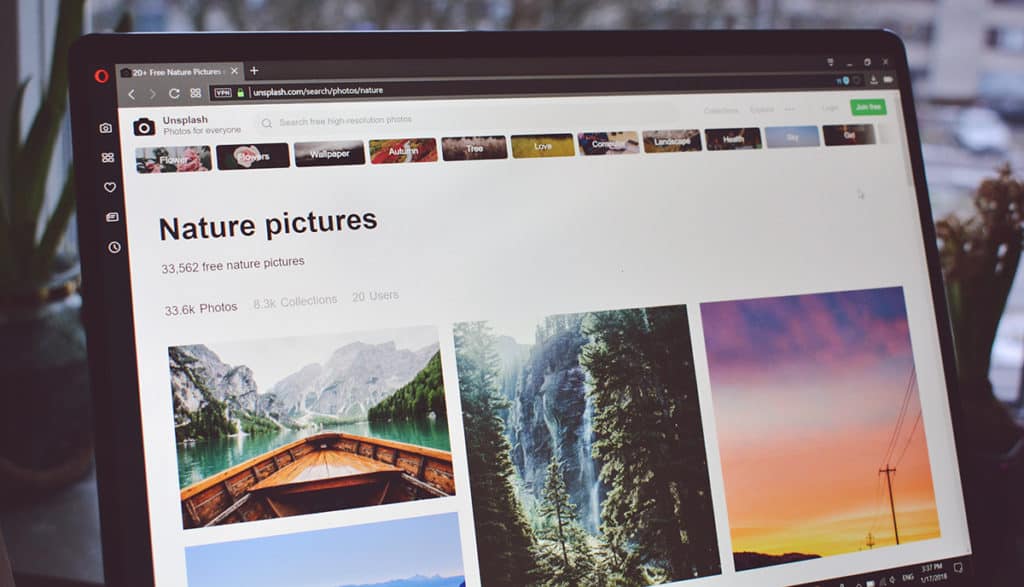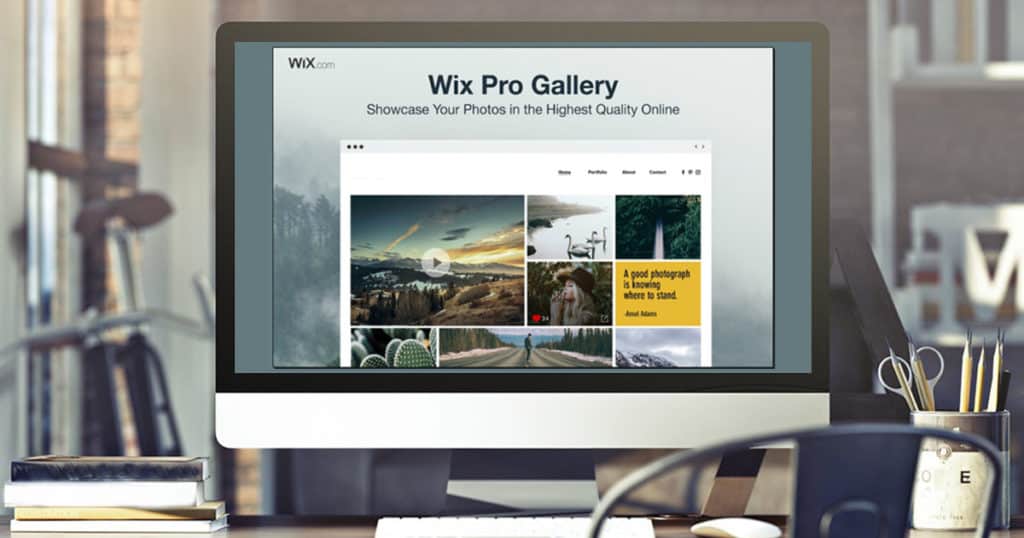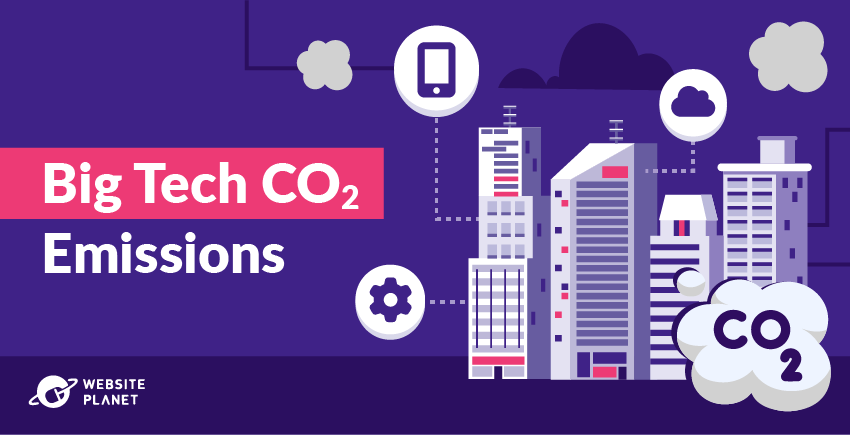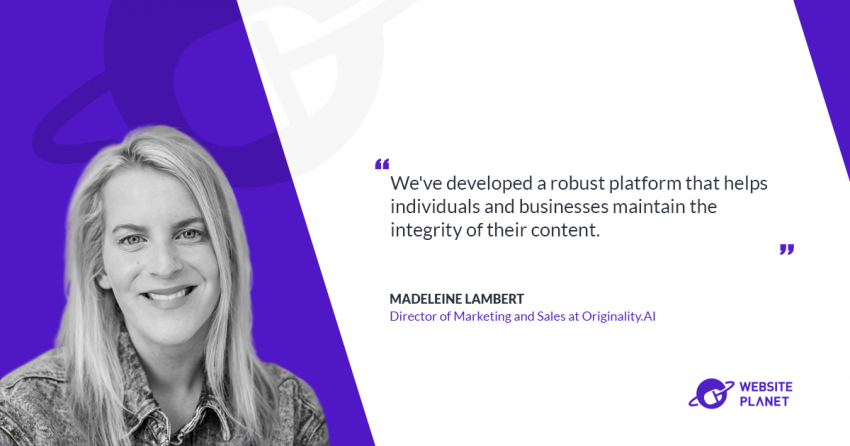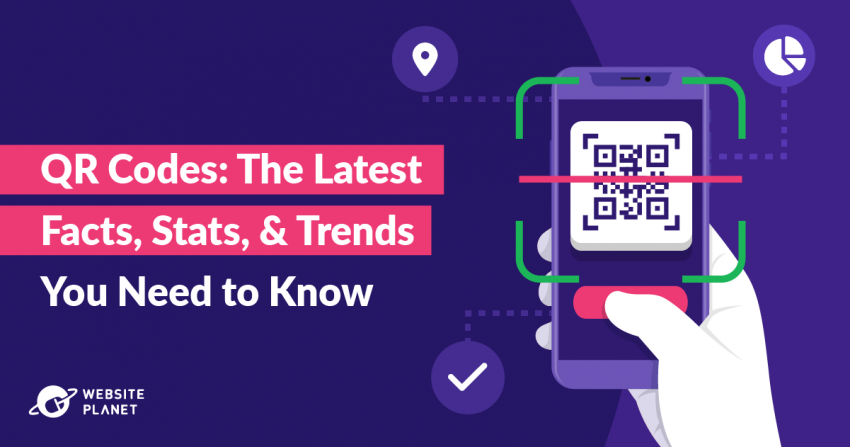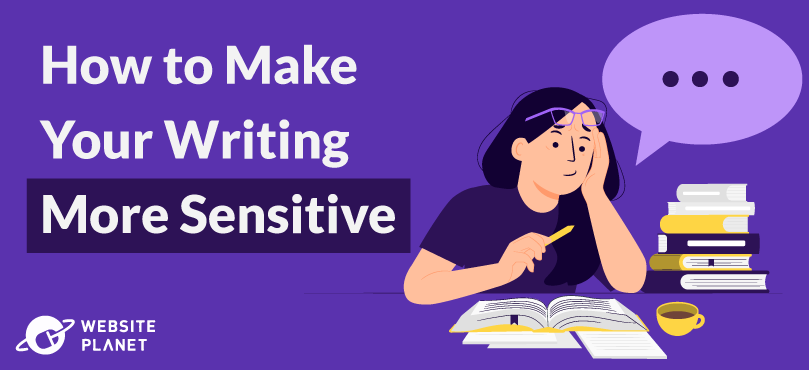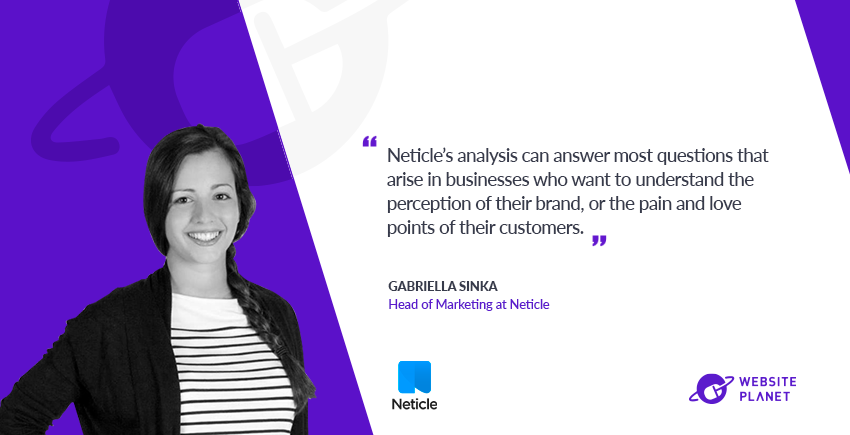#1: Photoshop Express Editor
Adobe Photoshop is probably the most well-known photo editing software out there. It’s also quite the investment to make. Before you commit, check out the Photoshop Express Editor. It doesn’t have all the bells and whistles of the paid software, but depending on your needs it may more than suffice. You should note that the program is browser-based and only supports jpg files under 16MB. Adobe has a reputation to uphold, so it’s definitely not a disappointing free editor. You’ll have access to basic tools that allow for adjustments like rotation, resizing, exposure, sharpening, and red-eye reduction. There are also tools in beta like dodging and burning. Add fun aesthetics like a sketch effect or a pop of color. As you can see from the screenshot below, the editor makes it easy to preview your effect before committing or you can start over with a click.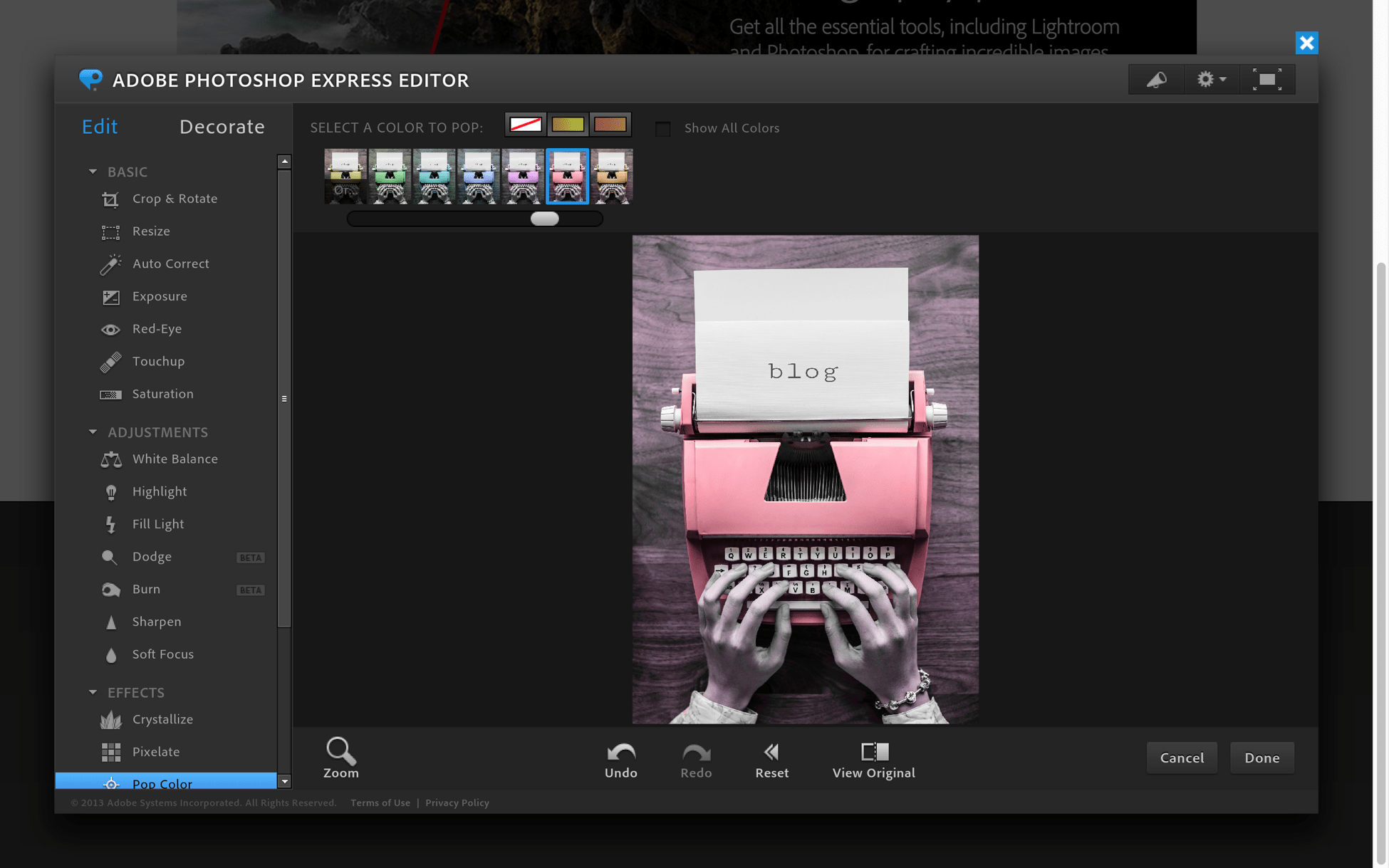
#2: FotoFlexer
The FotoFlexer editor works exclusively on desktop browsers and is a personal favorite of mine. It looks a bit outdated, but don’t let that fool you. It’s advanced enough to allow you to upload multiple photos and work with layers: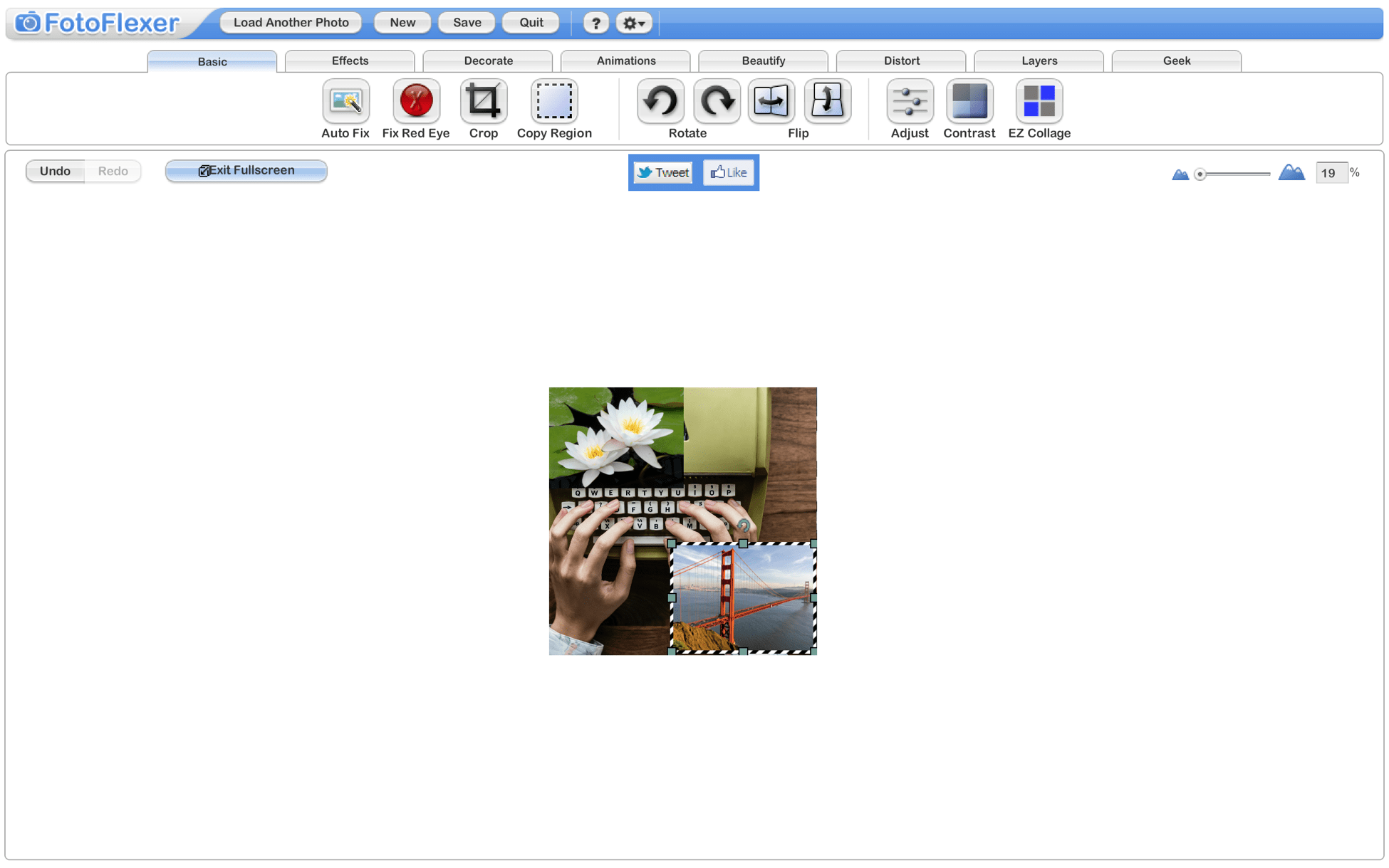 As the above screenshot indicates, the editing basics are also covered. You can auto-fix, rotate, adjust hue, saturation and brightness, crop, fix red eye and more. There is a feature that lets you easily create a collage. In the “Decorate” section, you can add stickers to your image, create a poster, add a border or glitter text. The “Beautify” section is where you can sharpen or fix blemishes.
There are admittedly a lot of unnecessary features if you’re just looking to perfect blog or newsletter photos, but the extras don’t take away from the editor’s capabilities.
As the above screenshot indicates, the editing basics are also covered. You can auto-fix, rotate, adjust hue, saturation and brightness, crop, fix red eye and more. There is a feature that lets you easily create a collage. In the “Decorate” section, you can add stickers to your image, create a poster, add a border or glitter text. The “Beautify” section is where you can sharpen or fix blemishes.
There are admittedly a lot of unnecessary features if you’re just looking to perfect blog or newsletter photos, but the extras don’t take away from the editor’s capabilities.
#3: Pixlr Editor
Pixlr is one of the most popular browser-based photo editors on the internet, and for good reason. A quick test of the free version showed me just how extensive their editing tools are, and the interface is similar to the paid version of Photoshop. You can design artwork from scratch or upload an image to edit. All of the basic editing tools are at your fingertips. You can crop, blur, sharpen, or burn an image to your heart’s content. But there are also more advanced tools that are useful when you are creating art, not just enhancing a photo. There’s an eraser, a paint brush and bucket, a pencil, a color replace tool, a sponge (used on the image below) and more.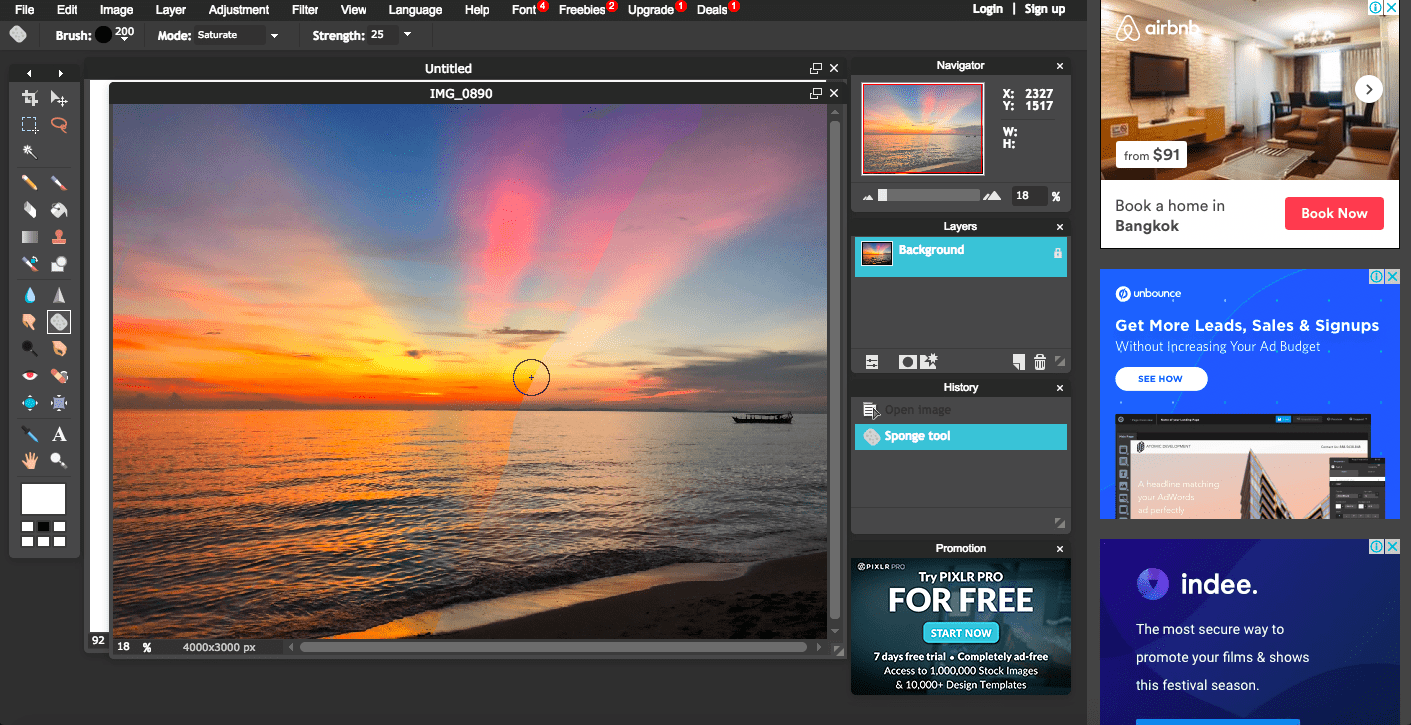 I didn’t love that the interface was crowded with ads, but it’s a small sacrifice to make for all of the tools. The paid version of Pixlr, called “Pixlr Pro,” has a clean editing screen with no ads, and offers templates for designing things like menus, invitations, coupons and so much more, along with some other tools. You can access a free trial of the paid version.
I didn’t love that the interface was crowded with ads, but it’s a small sacrifice to make for all of the tools. The paid version of Pixlr, called “Pixlr Pro,” has a clean editing screen with no ads, and offers templates for designing things like menus, invitations, coupons and so much more, along with some other tools. You can access a free trial of the paid version.
Pro Tip:
Need a website to share your photos with the world? Check out our list of the best website builders for photography websites.
Wix is a great place to start. You can build a fully-functional website for free, and it’s easy, too. Wix offers some amazing templates for photographers.
#4: Fotor
Fotor is another extremely dynamic photo editor and designer. There are three different editing interfaces for editing photos, making a collage, or designing marketing materials like programs, invitations, flyers or menus. You can design business cards, logos, and even letterhead. One of the most unique features is the ability to design social media posts and covers: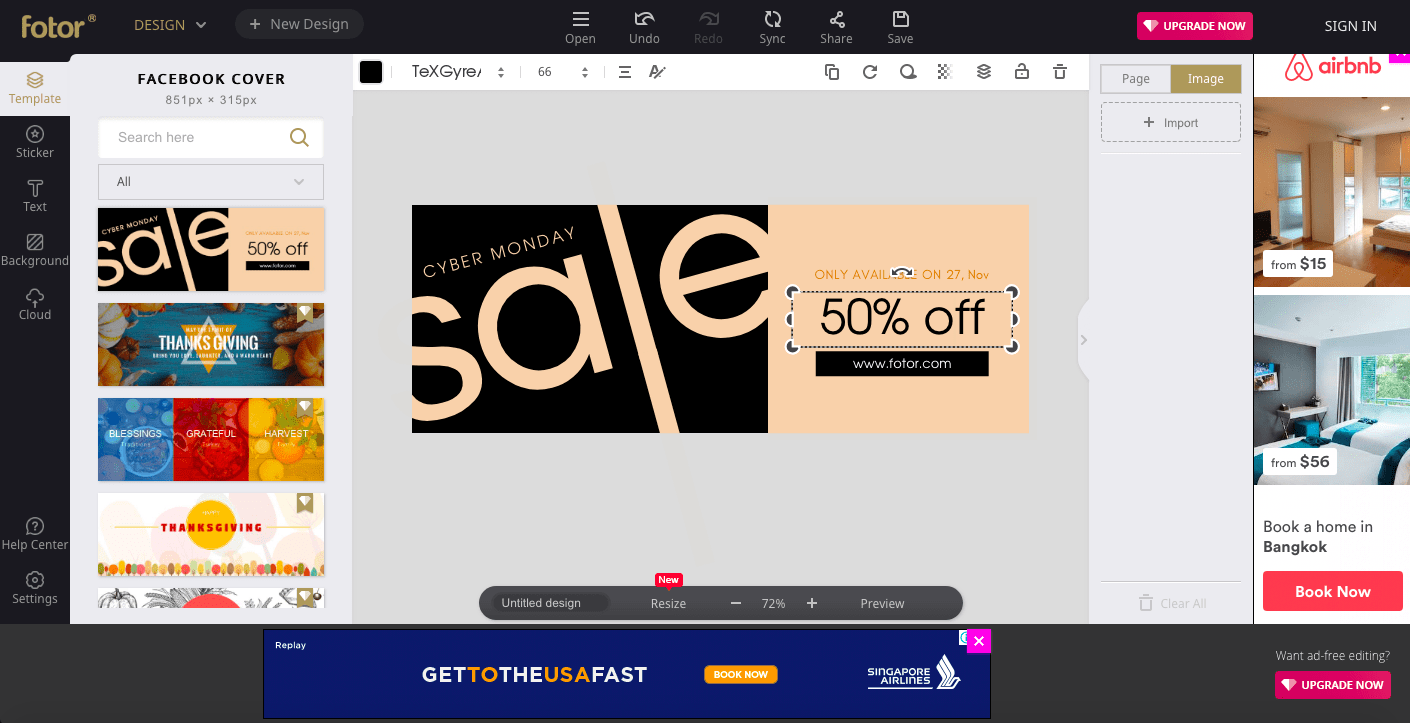 I love that there is a tutorial on the editing screen to take you through what each tool does. You can edit all of the basic elements like curves, size, and contrast. There are blemish fixers and lip tint capabilities for portraits, or you can add text, stickers, or frames to any photo.
The biggest downside is that there is a watermark on free edits. A Pro (paid) version of the service is ad-free, has advanced features, no watermarks, and more storage.
I love that there is a tutorial on the editing screen to take you through what each tool does. You can edit all of the basic elements like curves, size, and contrast. There are blemish fixers and lip tint capabilities for portraits, or you can add text, stickers, or frames to any photo.
The biggest downside is that there is a watermark on free edits. A Pro (paid) version of the service is ad-free, has advanced features, no watermarks, and more storage.
#5: PiZap
The free version of PiZap has one of the most intuitive interfaces I’ve seen in a free, web-based photo editor. As soon as you choose the free option, you are prompted to upload a photo. You can upload from your computer, various social media sites, as well as DropBox and Google Drive. Basic elements like saturation, brightness, color, and contrast can be adjusted on sliders on the right side of the screen. You can add text bubbles, makeup effects, stickers, frames, or use the paint tool. There is even a tool to help you create a meme quickly.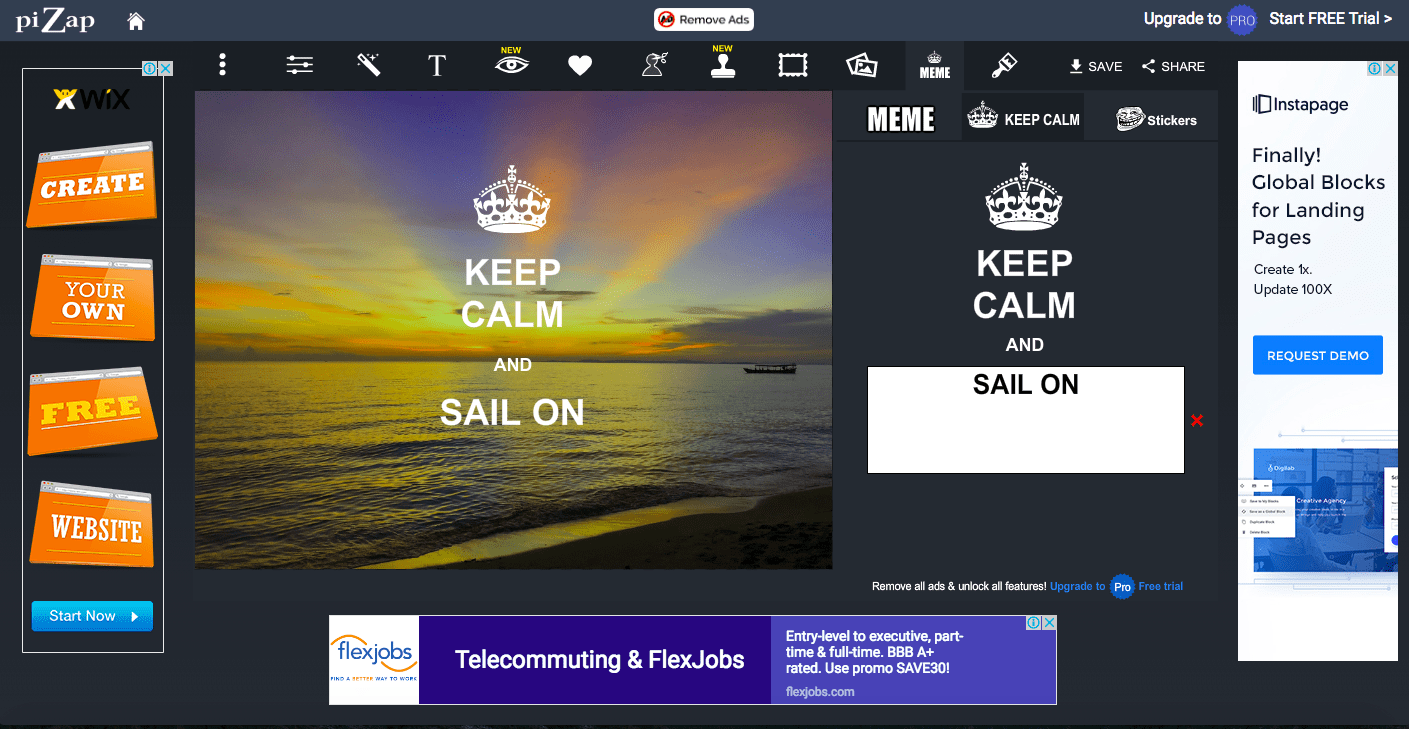
#6: BeFunky
Like some of the other editors I mentioned, BeFunky also has photo editing, collage making, and designing capabilities. They have all of the editing tools I’ve been mentioning throughout this post like sharpening, color adjustment, and beautifying tools. BeFunky has a greater number of effects and artistic filters available than their competitors, however, the majority are only available on the paid version of the service. Below, I used Sepia on a stock photo provided by BeFunky.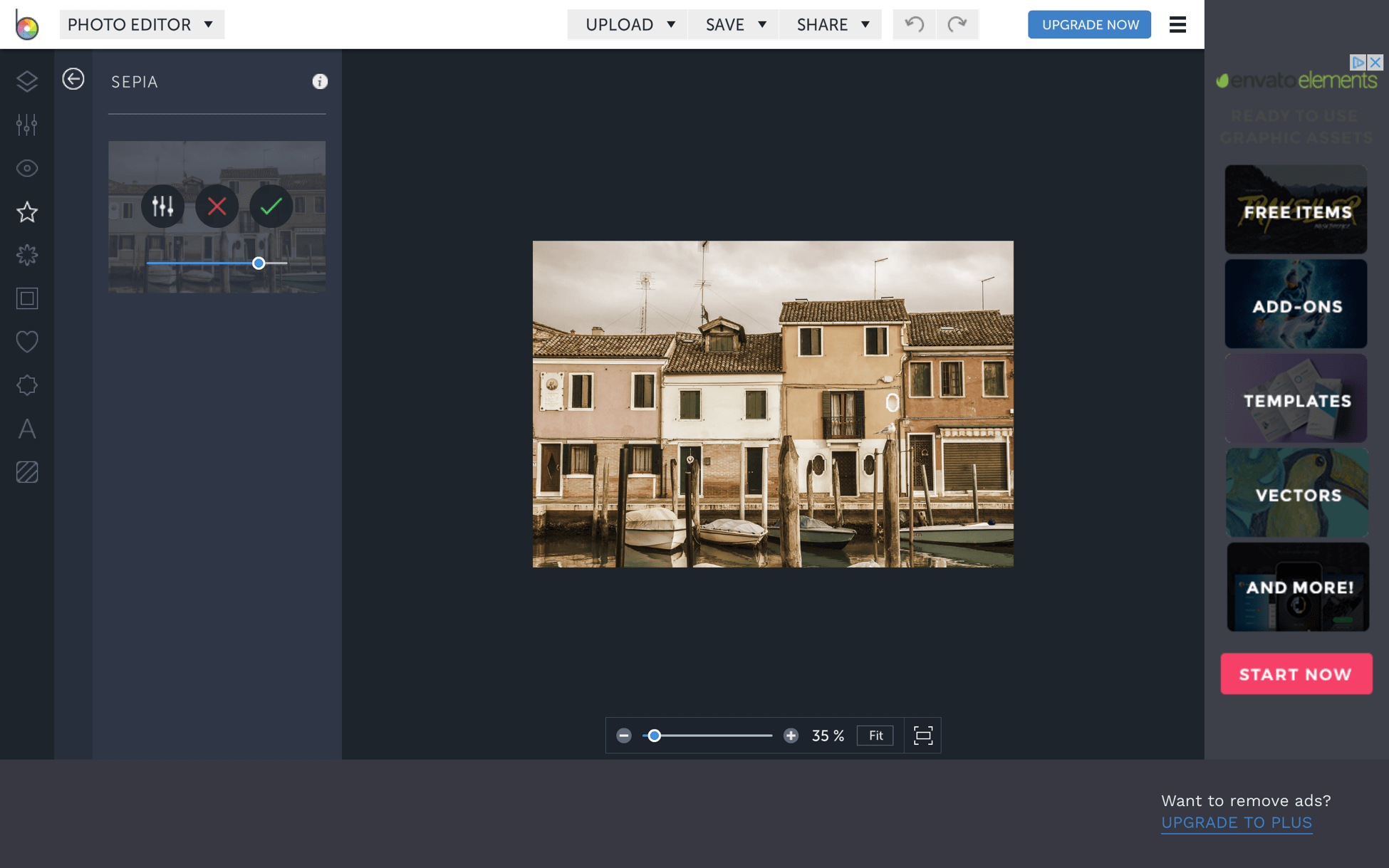
#7: iPiccy
Like Fotor, iPiccy also has three basic photo editing, design, and collage making options. You can create an image from scratch or upload one to edit. You can edit the basic elements of your image, beautify portraits, work with layers, paint, and add frames or textures for free. In the image below, I added a mirror frame, grunge texture, and a touch of snow from their unique holiday effects menu: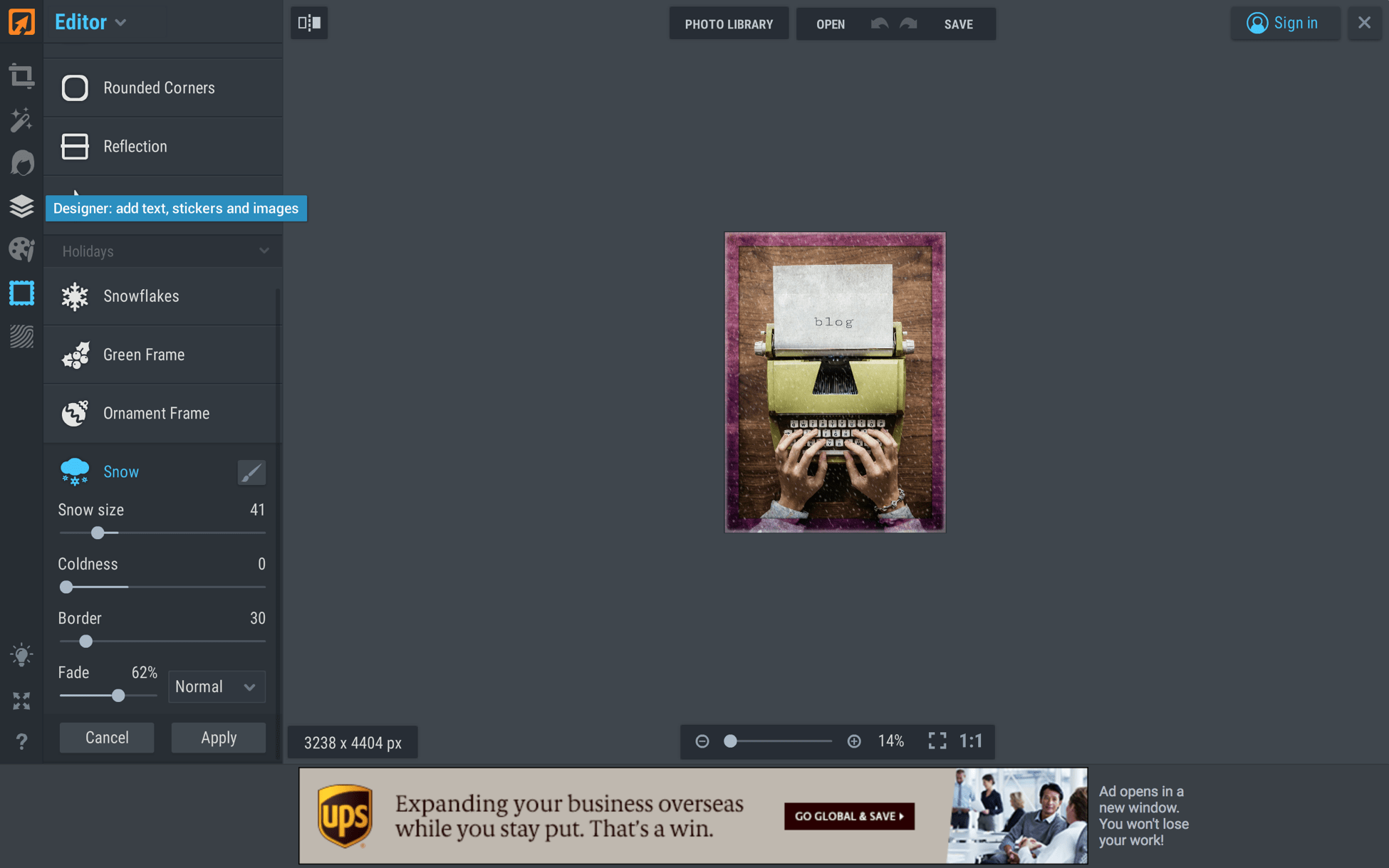 I love that, even with ads, the editing interface is clean. Each tool has a menu that pops up when you click on it so you can edit the effect/details elements precisely to your liking.
I love that, even with ads, the editing interface is clean. Each tool has a menu that pops up when you click on it so you can edit the effect/details elements precisely to your liking.
Pro Tip:
With some website builders, you don’t even need an external editing tool. Weebly offers a built-in image editor with a wide variety of filters and adjustment settings, so you never have to leave the platform. This can save you a ton of time!
#8: Ribbet
Ribbet allows you to make regular collages, shape collages, or cards in addition to the photo editor. Like nearly every example in mentioned, this editor has cropping and resizing capabilities and allows you to edit basic elements of photos. There are “auto” features for many elements that adjust specific elements to perfection, this is great if you want to enhance your image without spending a lot of time fiddling with different levels. Below, I used the “boost” effect to make the colors of the sunset really pop.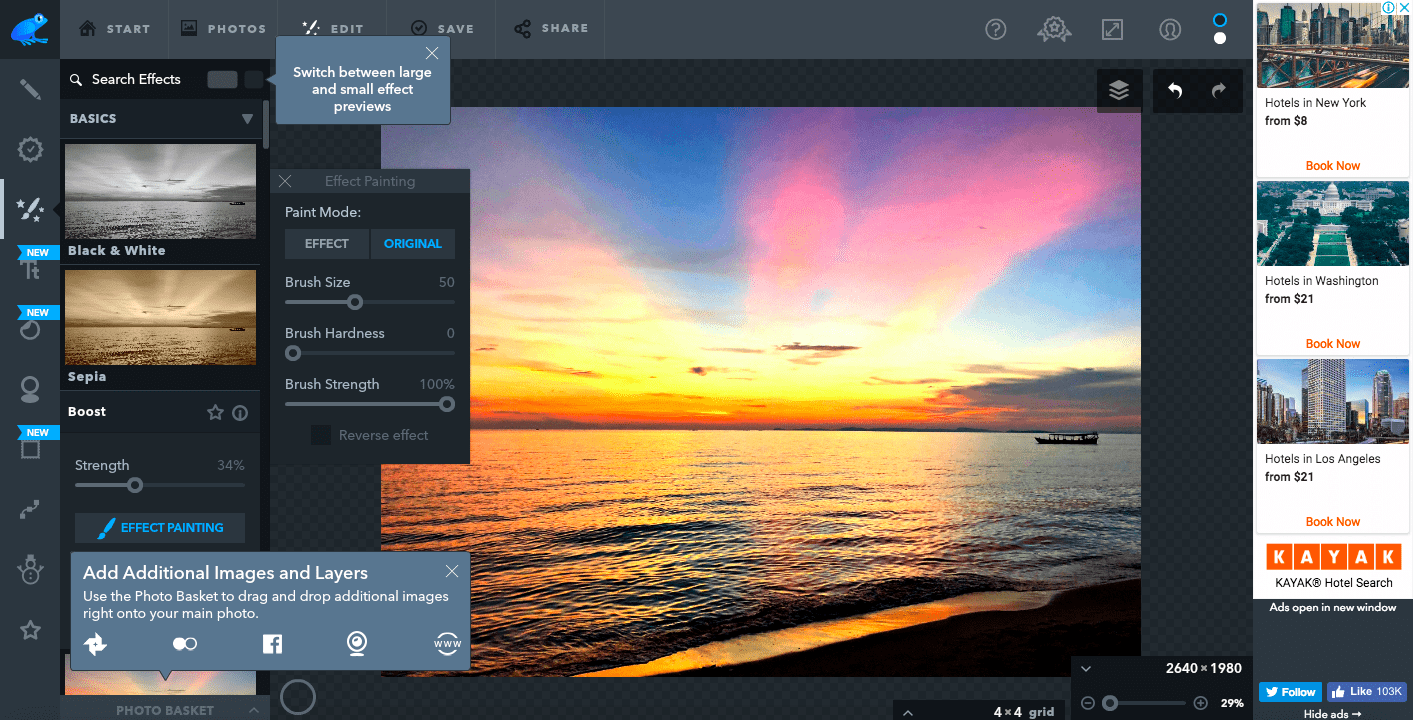
#9: FotoJet
FotoJet has the same three capabilities as most of the services I’ve looked at so far, including creating Facebook and Instagram ads with a number of different templates. They also let you work with layers and have an extensive clipart gallery organized by category. Though advanced, paid features are clearly marked with a crown, I don’t like the fact that your “trial” seems to start automatically. You should also note that, at the time of writing, photo editing is not compatible with Chrome. Below, I used an “old photo” effect on the typewriter photo: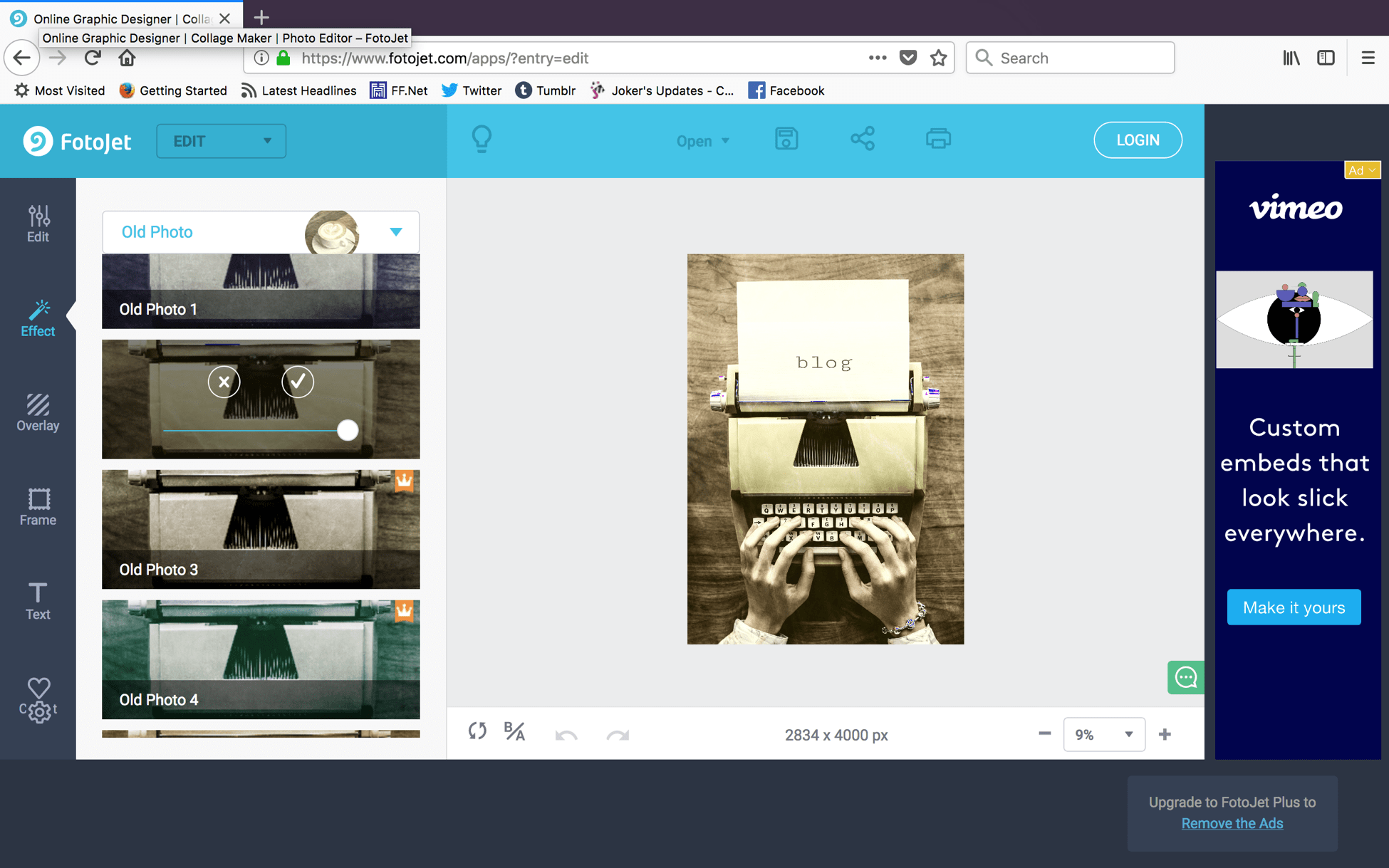
#10: LunaPic
To end the “free” editing options, we’ll go back to a basic editor. Like FotoFlexer, Lunapic seems to have an archaic interface and layout, but it is more than meets the eye. Beyond the basic editing tools like cropping, drawing, erasing, and painting, there are some weird effects. I don’t think the dropdown menu style is very intuitive at all, but if you play around with LunaPic enough you certainly can create a unique image. Below, I used the comic book, cartoon, and kaleidoscope effects to completely alter the photo: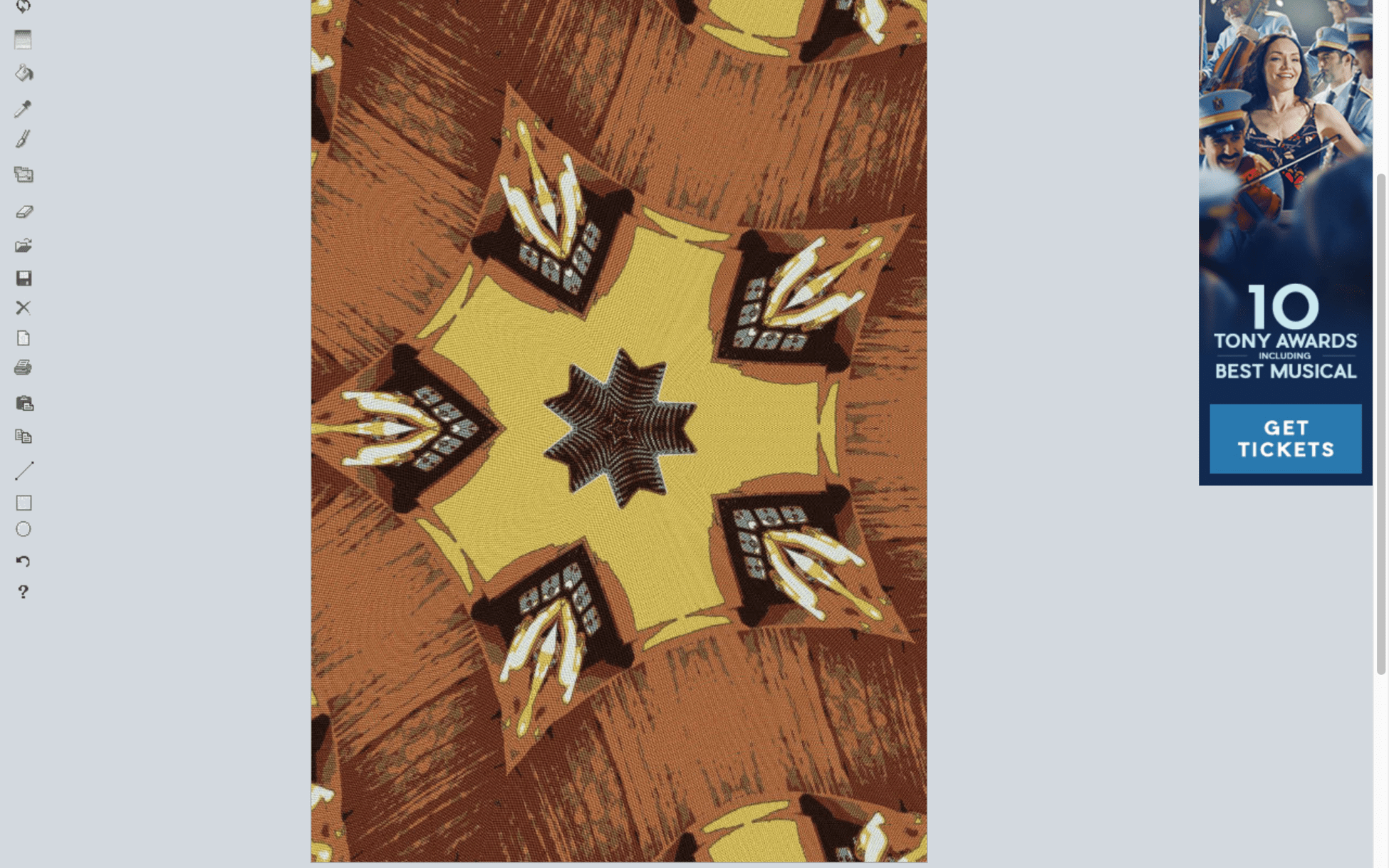
Pro Tip:
If you’re planning on posting your photos on your website, on social media, or even sending them via email, optimizing them is a must. Nobody wants to wait around for huge image files to download. With the Website Planet image compressor, you can make your JPG and PNG files up to 80% smaller without compromising on quality.
Not sure which file format you should be using? Don’t miss our handy guide.